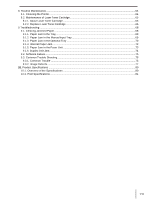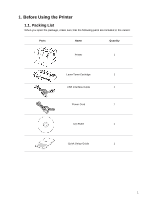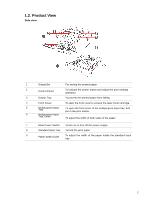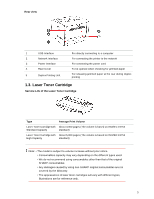Sharp DX-B352P DX-B352P User Manual - Page 13
Print the Product Report
 |
View all Sharp DX-B352P manuals
Add to My Manuals
Save this manual to your list of manuals |
Page 13 highlights
2. Status Indicator The multi-colored LED indicator will display red, orange and green with the specific meaning as follows: Red indicates the emergence of a serious error, such as the laser toner cartridge is not installed, the laser toner cartridge does not match the printer, or the paper tray is out of paper; and in such a case, it will keep the red light on. For specific error, see Chapter 9 Troubleshooting. The display provides information about the printer and can be used for setting up the Product Settings. Press this button to browse through each menu and its options. For menu items need to input, change the numeric value by cycle accumulating. 1.5. Print the Product Report Users can print the product report by manipulating the control panel. These pages can help you understand the product information, diagnose and resolve product failures. 1) Press "Menu" to enter the Menu Settings interface. 2) Press direction key "▲" or "▼" to select the "5.Prt Info Rept" option. 3) Press "OK" to enter the Print Information Report interface, and users can print the product report according to their needs. Note: • In case of non-Wireless LAN model, users can also print the network configuration report of the printer directly through the shortcut button of "Network Configuration Report" on the control panel. 5