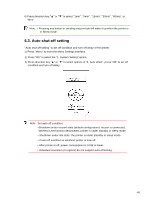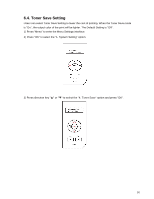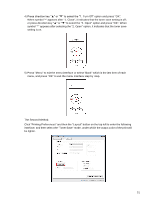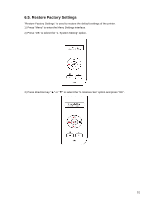Sharp DX-B352P DX-B352P User Manual - Page 55
Wireless LAN hotspot connection mode recommended
 |
View all Sharp DX-B352P manuals
Add to My Manuals
Save this manual to your list of manuals |
Page 55 highlights
5.2. Wireless LAN hotspot connection mode (recommended) Instead of the using the access point (wireless router), you can connect mobile device with the Wireless LAN hotspot of wireless network printer. 5.2.1. iOS device mobile printing Only the AirPrint -certified printers are applicable for using AirPrint feature. Please check out whether AirPrint -certified symbol is printed on the carton of the printer. 5.2.1.1. The operating systems which support iOS mobile printing Applicable for iOS7.0 or higher version. 5.2.1.2. Preliminary preparations 1. A printer with wireless network feature. 2. iOS mobile device. 5.2.1.3. How to use AirPrint mobile printing The printing steps may vary by application, for example when printing PDF: 1. Turn on the printer. 2. Connect the iOS mobile device with wireless network of the printer (Please refer to Chapter 4.2 for how to connect). 3. Start the application (such as PDF). 4. Select document and tap . 5. Tap "print". 6. Please make sure the SHARP printer is selected. If you selected another printer (or failed to select any printer), please tap the pull-down menu of the printer, and select your SHARP printer. 7. Set printing parameters, e.g. print pages. 8. Tap "Print". Note: • If print failed, check whether the iOS mobile device is connected to the printer's wireless hotspot (Wireless LAN). • If the iOS mobile device did not detect any printer, check whether the printer is powered on. 47