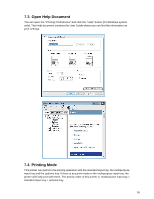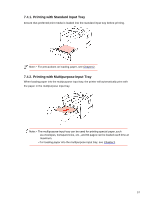Sharp DX-B352P DX-B352P User Manual - Page 69
Automatic duplex print steps are as follows for Windows system only
 |
View all Sharp DX-B352P manuals
Add to My Manuals
Save this manual to your list of manuals |
Page 69 highlights
When you put paper in the multipurpose input tray, the printer will give priority to use the print paper in the multipurpose input tray. Note: • The multipurpose input tray handle automatic duplex print with a with maximum of 60 pages, and the recommended types of print paper should be used. • The multipurpose input tray supports multipurpose duplex printing with plain paper. 3) Automatic duplex print with the optional tray. Before printing, ensure that certain amount of media is loaded into the optional tray, and there is no media in the standard and multipurpose input tray; or users can set the optional tray as paper source. Note: • The optional tray only supports the automatic duplex print with plain paper, so please do not load special print media. Automatic duplex print steps are as follows (for Windows system only) 1. Open the print job to be printed from the application (such as Notepad). 2. Select Print from the File menu. 61