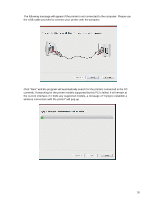Sharp DX-B352P DX-B352P User Manual - Page 43
After completing the above steps, the Wireless Network Configuration Result interface pop
 |
View all Sharp DX-B352P manuals
Add to My Manuals
Save this manual to your list of manuals |
Page 43 highlights
Note: • Safe Mode is currently available in three types: None, WEP, and WPA/WPA2. When it is None, the password entry field will be hidden, which means no password is needed while connecting the SSID provided. The range for WEP entry is 1-26 characters, and that of WPA/WPA2 is 8-64 characters. • Show Password is unchecked by default; when it is checked, the password entered will be displayed as it is instead of asterisks. If the printer with current configuration has ongoing printing work, the following error prompting window will pop up. 5) Configuration Complete After completing the above steps, the Wireless Network Configuration Result interface pop up. The configuration result will be displayed. If the configuration of the printer's wireless network is successful, the following interface will pop up: 35