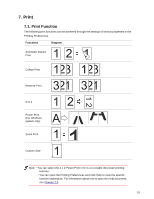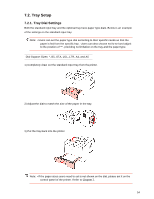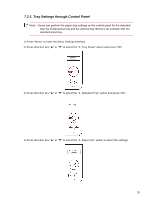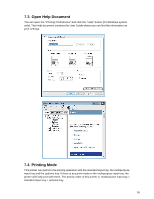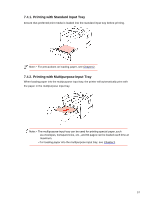Sharp DX-B352P DX-B352P User Manual - Page 66
Printing with Optional Tray
 |
View all Sharp DX-B352P manuals
Add to My Manuals
Save this manual to your list of manuals |
Page 66 highlights
7.4.3. Printing with Optional Tray 7.4.3.1. Installation of Optional Tray 1. Please ensure the correct placement of the printer and the optional trays, as shown below. 2. Plug the power cord into the printer to turn on the power. Note: • Please cut off the power supply of the printer when installing or removing the optional tray. • After the installation of the optional tray, please do not lift the printer up during the printing process, or else, the communication with the optional tray will fail. Users will need to restart the printer to restore in this case. 3. Open "Printer Properties" on the Device and Printer interface of the operating system, and click "Secondary Settings", select "Installed" in the "Installable Options" to complete the installation of the optional tray, as shown in the figure. 58