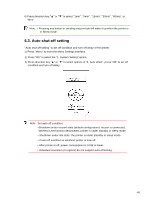Sharp DX-B352P DX-B352P User Manual - Page 52
Network Information
 |
View all Sharp DX-B352P manuals
Add to My Manuals
Save this manual to your list of manuals |
Page 52 highlights
4) Press direction key "▲" or "▼" to select the "2. Wireless Conf" and press "OK"; Press direction key "▲" or "▼" to select "1. Wireless NetW" or "2.WPS PIN mode". 4.3.2.2. Network Information Users can check the network status through Network Information. 1) Press "Menu" to enter the Menu Settings interface. 2) Press direction key "▲" or "▼" to select the "4. Network Info" option and press "OK". 3) Press direction key "▲" or "▼" to select "1. Wired Info", "2. Wireless Info", or "3. Wi-Fi Hots Info". 44

44
4)
Press direction key
"▲"
or
"▼"
to select the "2. Wireless Conf" and press "OK";
Press direction key
"▲"
or
"▼"
to select "1. Wireless NetW" or "2.WPS PIN mode".
4.3.2.2.
Network Information
Users can check the network status through Network Information.
1)
Press "Menu" to enter the Menu Settings interface.
2)
Press direction key
"▲"
or
"▼"
to select the "4. Network Info" option and press "OK".
3)
Press direction key "▲" or "▼" to select "1.
Wired Info", "2. Wireless Info", or "3. Wi-Fi
Hots Info".