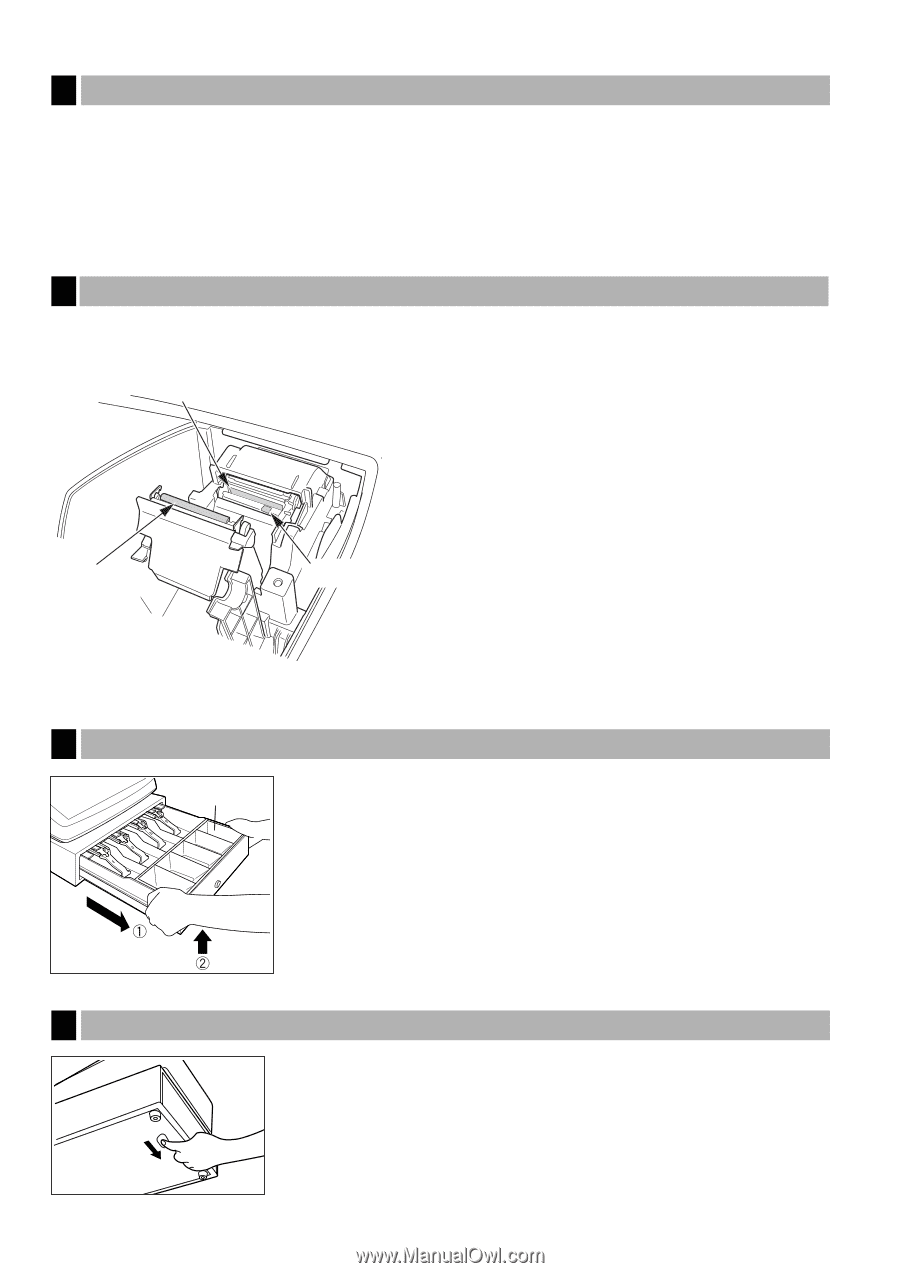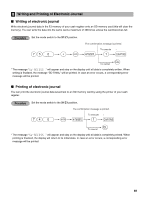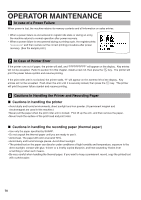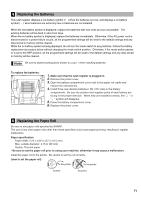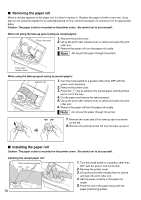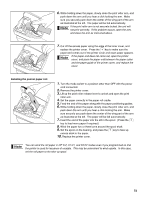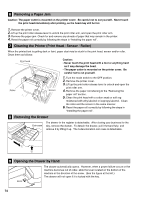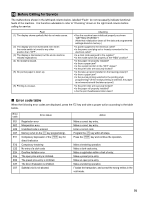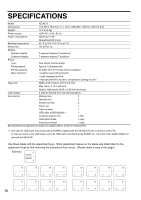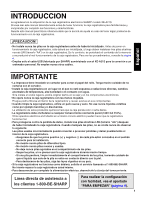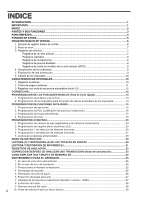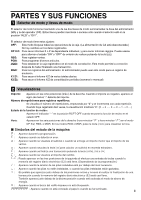Sharp XEA21S Instruction Manual - Page 76
Removing a Paper Jam, 7 Cleaning the Printer (Print Head / Sensor / Roller), 8 Removing the Drawer
 |
UPC - 074000049260
View all Sharp XEA21S manuals
Add to My Manuals
Save this manual to your list of manuals |
Page 76 highlights
6 Removing a Paper Jam Caution: The paper cutter is mounted on the printer cover. Be careful not to cut yourself. Never touch the print head immediately after printing, as the head may still be hot. 1. Remove the printer cover. 2. Lift up the print roller release lever to unlock the print roller arm, and open the print roller arm. 3. Remove the paper jam. Check for and remove any shreds of paper that may remain in the printer. 4. Reset the paper roll correctly by following the steps in "Installing the paper roll". 7 Cleaning the Printer (Print Head / Sensor / Roller) When the printed text is getting dark or faint, paper dust may be stuck to the print head, sensor and/or roller. Clean them as follows: Print head Roller Sensor Caution: • Never touch the print head with a tool or anything hard as it may damage the head. • The paper cutter is mounted on the printer cover. Be careful not to cut yourself. 1. Turn the mode switch to the OFF position. 2. Remove the printer cover. 3. Lift up the print roller release lever to unlock and open the print roller arm. 4. Remove the paper roll referring to the "Removing the paper roll" section. 5. Clean the print head with a cotton swab or soft rag moistened with ethyl alcohol or isopropyl alcohol. Clean the roller and the sensor in the same manner. 6. Reset the paper roll correctly by following the steps in "Installing the paper roll". 8 Removing the Drawer Coin case The drawer in the register is detachable. After closing your business for the day, remove the drawer. To detach the drawer, pull it forward fully, and remove it by lifting it up. The 5-denomination coin case is detachable. 9 Opening the Drawer by Hand Lever The drawer automatically opens. However, when a power failure occurs or the machine becomes out of order, slide the lever located on the bottom of the machine in the direction of the arrow. (See the figure at the left.) The drawer will not open if it is locked with the key. 74