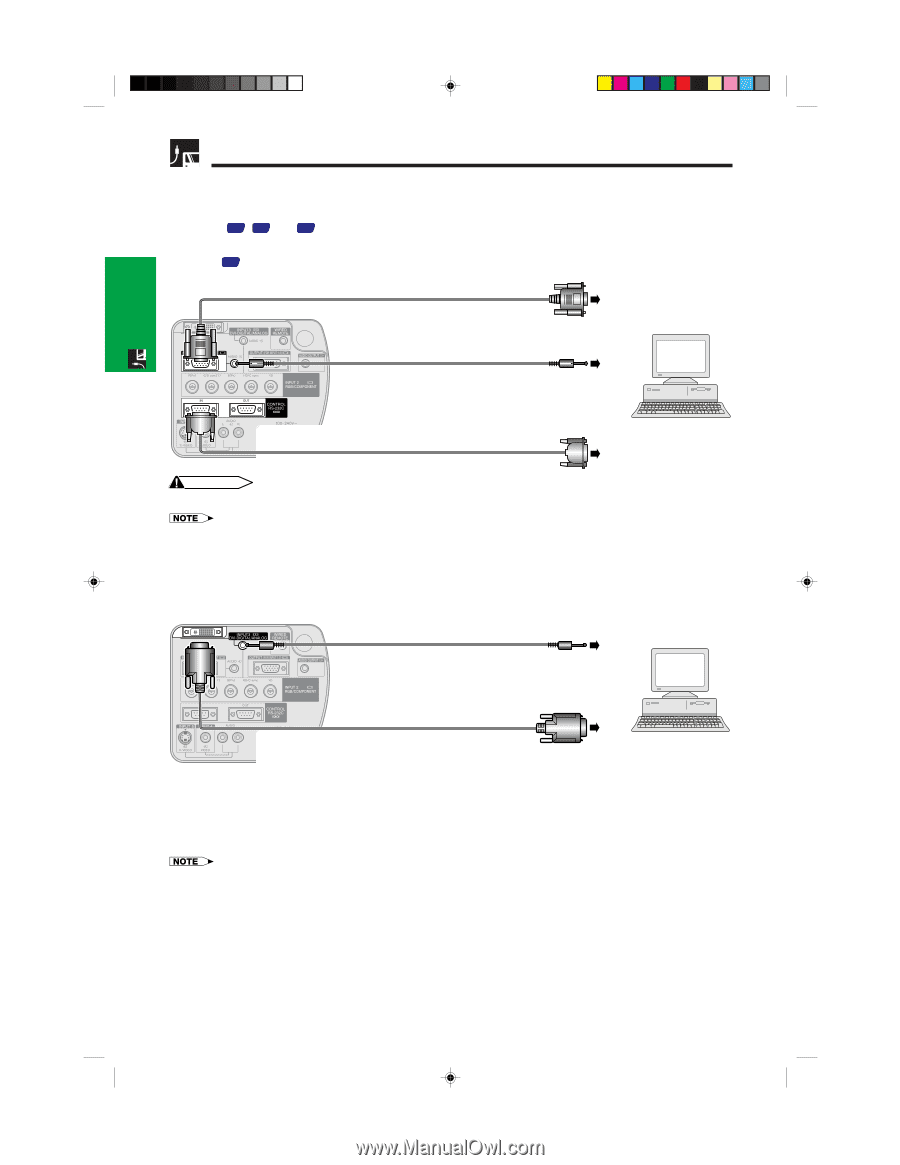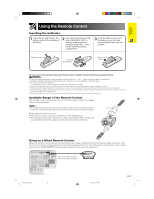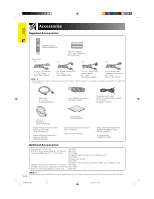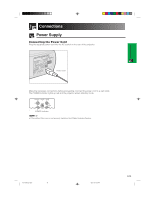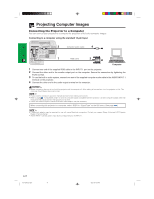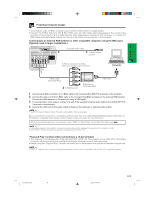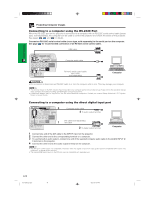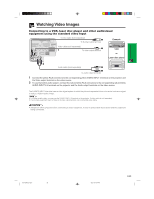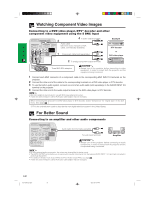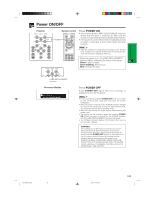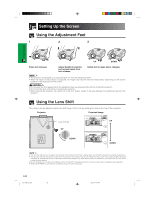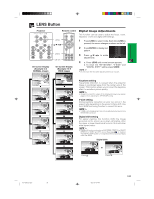Sharp XG-P25X XG-P25X Operation Manual - Page 22
Connecting to a computer using the RS-232C Port, Connecting to a computer using the direct digital - projector drivers
 |
View all Sharp XG-P25X manuals
Add to My Manuals
Save this manual to your list of manuals |
Page 22 highlights
Setup & Connections Projecting Computer Images Connecting to a computer using the RS-232C Port When the RS-232C port on the projector is connected to a computer with an RS-232C serial control cable (cross type, sold separately), the computer can be used to control the projector and check the status of the projector. See pages 68 , 69 and 70 for details. Connect an RS-232C serial control cable (cross type, sold separately) to the serial port on the computer. See page 67 for recommended connection of an RS-232C serial control cable. RGB cable Computer audio cable RS-232C serial control cable AN-C10RS (sold separately) Computer CAUTION • Do not connect or disconnect an RS-232C cable to or from the computer while it is on. This may damage your computer. • The wireless mouse or RS-232C function may not operate if your computer port is not correctly set up. Please refer to the operation manual of the computer for details on setting up/installing the correct mouse driver. • A Macintosh adaptor may be required for use with some Macintosh computers. Contact your nearest Sharp Authorized LCD Projector Dealer or Service Center. Connecting to a computer using the direct digital input port 3 Computer audio cable 4 To audio output terminal DVI cable (sold separately) 1 AN-C3DV 2 To digital output terminal Computer 1 Connect one end of the DVI cable to the INPUT 3 port on the projector. 2 Connect the other end to the corresponding terminal on a computer. 3 To use the built-in audio system, connect one end of the supplied computer audio cable to the AUDIO INPUT 2/ 3 terminal on the projector. 4 Connect the other end to the audio output terminal on the computer. • This DVI port is DVI version 1.0 compatible. Therefore when the signal is input from copy guard system compatible (DVI version 2.0) equipment, no signal will be received. • The analog RGB signal inputs on the DVI port are only compatible with separate sync. E-19 XG-P25X/CD (E)-b 19 02.3.19, 7:04 PM