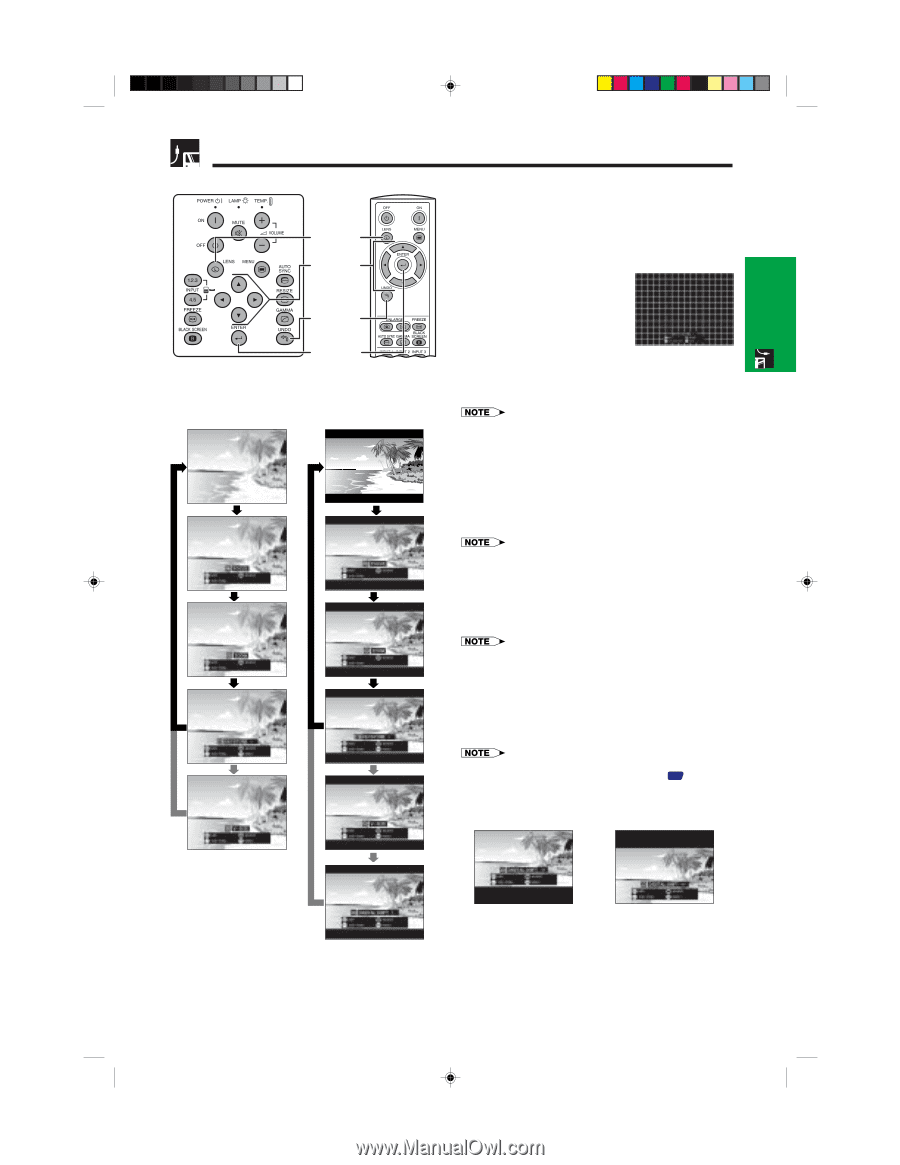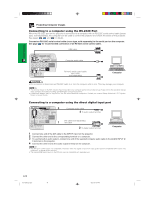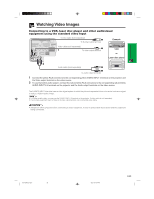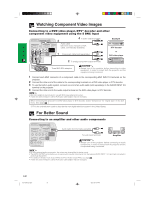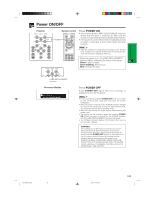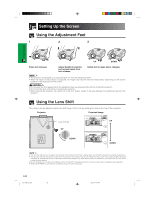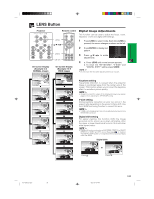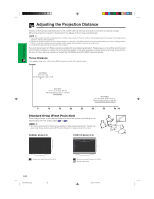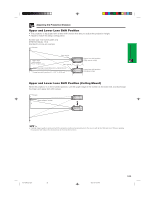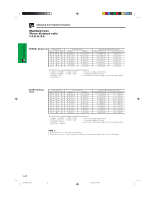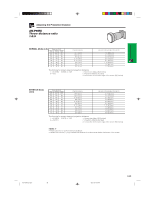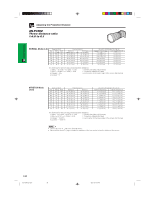Sharp XG-P25X XG-P25X Operation Manual - Page 27
LENS Button
 |
View all Sharp XG-P25X manuals
Add to My Manuals
Save this manual to your list of manuals |
Page 27 highlights
Setup & Connections LENS Button Projector On-screen Display (Example: 4:3 NORMAL image) Remote control LENS UNDO ENTER On-screen Display (Example: 16:9 WIDE image) Digital Image Adjustments This function can be used to adjust the focus, zoom, keystone, v-size and digital shift settings. 1 Press LENS to select mode. Each time LENS is pressed, the screen changes as shown on the left. 2 Press ENTER to display test pattern. 3 Press to make adjustments. 4 a. Press LENS until normal screen appears. b. To reset the "KEYSTONE", "V-SIZE" and "DIGITAL SHIFT" setting, press UNDO. • Do not touch the lens when adjusting the focus or zoom. Keystone setting Trapezoidal distortion is caused when the projector image is positioned away from the center axis of the screen. This function allows you to correct the keystone effect for excellent picture quality. • Straight lines and the edges of the displayed image may appear jagged, when adjusting the KEYSTONE setting. V-size setting During keystone correction an error can occur in the aspect ratio depending on the amount of lens shift. Use the V-SIZE fine-tuning function to correct this error. • V-SIZE is only displayed and can only be adjusted when performing KEYSTONE correction. Digital shift setting For easier viewing, this function shifts the image projected on the screen up or down eliminating either the upper or lower black band found in 16:9 and other wide aspect ratios. • Digital shift function only works with BORDER, STRETCH or SMART STRETCH of VIDEO and DTV inputs. (See page 35 for details.) The DIGITAL SHIFT screen is not displayed when projecting images other than WIDE. Digital Shift or Press ∂. Press ƒ. XG-P25X/CD (E)-b 24 02.3.19, 7:04 PM E-24