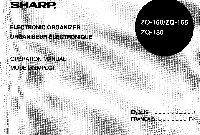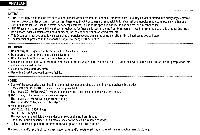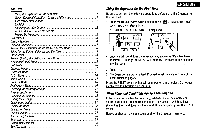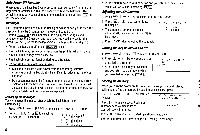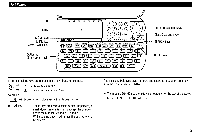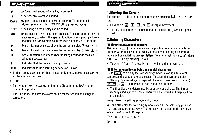Sharp ZQ160 Operation Manual
Sharp ZQ160 Manual
 |
View all Sharp ZQ160 manuals
Add to My Manuals
Save this manual to your list of manuals |
Sharp ZQ160 manual content summary:
- Sharp ZQ160 | Operation Manual - Page 1
SHARP: ELECTRONIC ORGANIZER ORGANISEUR ELECTRONIQUE OPERATION MANUAL MODE D'EMPLOI ZQ-160/ZQ-165 ZQ-180 ENGLISH 1 FRANcAIS F-1 - Sharp ZQ160 | Operation Manual - Page 2
soft, dry cloth. • Use only a SHARP approved service facility. NOTES • Some of the accessories described in this manual may not be available at the time you purchase this product. Check with your local SHARP dealer concerning availability. • The models ZQ-160/ZQ-165/ZQ-180 are functionally the same - Sharp ZQ160 | Operation Manual - Page 3
CONTENTS Using the Organizer for the First Time When Abnormal Conditions Cause a Malfunction Auto Power OffFunction Backlight Adjusting the LCD Contrast Turning the Key Sound On and Off Freeing Up Memory Part Names Display Symbols Entering Characters Note on the Description of the MENU Key - Sharp ZQ160 | Operation Manual - Page 4
Auto Power OffFunction When none of the keys has been pressed for approximately 7 minutes, the Organizer automatically turns the power off to save the batteries. (The actual time may vary depending upon the condition of use.) Press n to resume operation. Backlight The Organizer is provided a built- - Sharp ZQ160 | Operation Manual - Page 5
) RESET • 4) 2nd CAPS) SMBL SPACE ) INS [DEL) ENTER Bac Cursor movement keys Clear/Clear entry key SEARCH keys RESET switch In this manual the keys are represented by symbols, for example: & : Indicates the & key. ---> : Indicates the numeric 7 key. SCHEDULE -) SCHEDULE : Mode key with only - Sharp ZQ160 | Operation Manual - Page 6
.) : Indicates that the recalled listing is secret. BATT : Indicates that the operating battery level is low. • In the display examples of this manual, only the symbols necessary for explanation will be shown. NOTES: • The symbol " *" shown by setting the LCD contrast to DARK is not used - Sharp ZQ160 | Operation Manual - Page 7
displayed by pressing MENU , press D NEXT (or El) to move to the next screen, or PREV (or to move to the previous screen. In this manual, the procedures with which you choose each menu are described with NEXT and PREV . Take care to press these two patterns of key combinations properly - Sharp ZQ160 | Operation Manual - Page 8
Notes for the Built-in Calendar and the Time • Calendar, Schedule, Expense, and Clock modes allow you to enter the desired date and time between Jan. 1, 1901 and Dec. 31, 2099. • If an attempt is made to store an invalid time or date, you cannot move the cursor to date entering, or store the time - Sharp ZQ160 | Operation Manual - Page 9
(2) Setting the Clock Set the date and time to April 12, 2000, 10:05 PM. CLOCK 1. Press once or twice to display the Home clock. 2. Press MENU PREV PREV M to select "1: CLOCK SETTING". 3. Press to select "1: HOME CLOCK ". • The cursor will flash. 4. Enter the hour and minutes. PM 1005 - Sharp ZQ160 | Operation Manual - Page 10
4. Enter the correct daylight saving time/summer time. 5. Press 2nd ENTER to set the time as DST. A " *" appears on the display and DST is now set. (2) World clock 1. Press CLOCK once or twice to display the World clock. 2. Press MENU PREV I PREV to select "1: CLOCK SETTING". 3. Press El to select - Sharp ZQ160 | Operation Manual - Page 11
512 in all. Name entry *TEL/MAI L 1* NAME ? Number entry Johns , Pat NUMBER ? TEL MODE E-mail address entry Johns , Pat 201-265-5600 Box G, Sharp Plaza , E-MAI L ? Address entry Johns , Pat 201-265-5600 ADDRESS ? 1.Designating the File Names You can change each file name in up to 10 characters - Sharp ZQ160 | Operation Manual - Page 12
listing consists of 3 entries: name, URL, and remark. 1.Storing the URL Listings Enter the following data in URL. Name: SHARP ELECTRONICS CORP. URL: http://www.sharp-usa.com Remark: New Jersey • To switch between upper- and lowercase letters, press CAPS 10 1. Press URL to display the URL - Sharp ZQ160 | Operation Manual - Page 13
Calendar Mode Calendar mode is selected by pressing SCHEDULE once or twice. Each time you press this key, the display switches between Calendar and Schedule modes. • 00 4 2345678 9 10 11 02,13 14 15 16 17 18 19 20 21 22 23 24 25 26 27 28 29 WED APR 1 2 , 2 0 0 0 TIME ? Calendar mode Schedule - Sharp ZQ160 | Operation Manual - Page 14
(1) Enter the desired date in Calendar mode Enter the following data. "Lunch with Tom" from 11:30 AM to 1:00 PM on June 24, 2000. 1. Press I2ndI SCHEDULE in Calendar mode to display the calendar for the current date (April 12, 2000). 2. Press NEXT I NEXT E E to move the cursor to June - Sharp ZQ160 | Operation Manual - Page 15
1. Press SCHEDULE C•CE to display the date entry prompt. 2. Enter the date. 06262001 MM/DD/YYYY MONTH :04 DAY : 12 YEAR : 2000 3. Press ENTER The time entry prompt (or Calendar) for June 26, 2001 is displayed. Enter the time and detail following the procedure for "(1) Enter the desired date in - Sharp ZQ160 | Operation Manual - Page 16
To Do Mode To Do mode is selected by pressing TO DO/ANN once or twice. Each time you press this key, the display switches between To Do and Anniversary modes. The To Do function is a very convenient and efficient way to keep track of things you have to do. You can specify the priority for each - Sharp ZQ160 | Operation Manual - Page 17
2. Enter the data. UNION BANK El South branch El 272-0011223 UNION BANK(' South branch(' 272-001 1223_ • To switch between upper- and lowercase letters, press CAPS 3. Press ENTER to store it in the memory. See also ... Recalling the Listings Editing the Listings Deleting the Listings 18 - Sharp ZQ160 | Operation Manual - Page 18
4. Enter the desired date. 04052000 -DAI LYDATE: 04 /05/ 2004 5. Press ENTER) • Press ENTER to return to the date entry prompt, when you wish to check another daily report. -DAILYDATE:APR 5 ,2000 1,200,00 (2) Summarizing a report for a certain period Starting date: April 1, 2000 - Sharp ZQ160 | Operation Manual - Page 19
4. Enter the description of the anniversary. Nancy's Birthday FEB 12 -ANN- Nancy ' s Bi r thday_ • To switch between upper- and lowercase letters, press CAPS • You can enter an apostrophe " ' ", by pressing E while holding down 5. Press ENTER to store it in the memory. Register - Sharp ZQ160 | Operation Manual - Page 20
Freeing Up Memory Deleting or modifying data during operation can produce unnecessary space in the memory of the Organizer. Delete unnecessary space and free up memory, when the Organizer displays "MEMORY FULL". 1. Press MENU NEXT NEXT 2. Press to start freeing up memory. • "WORKING..." is - Sharp ZQ160 | Operation Manual - Page 21
Index in the Telephone/E-mail mode. 1. Press TEL to display the Telephone/ E-mail mode screen. Johns , Pat 201-265-5600 F 265-1234 Box G, Sharp Plaza , • Mahwah , New Jersey , 2. Press MENU E to select "2: INDEX". * it•Johns , Pat • The index of the Telephone/E-mail Rober t , Smi th Sh i ngo - Sharp ZQ160 | Operation Manual - Page 22
and the cursor flashes. 3. Modify the data as desired. Johns , Pal 201-265-5600 F 265-1234 Box G Sharp P laza , * Mahwah . New Jersey , Johns . Pall 201-265-5600x F 265-12344 EDF B o x G. Sharp Pl aza , * Mahwah . New Jersey , 4. Press ENTER to store it in the memory. 2.Creating a New Listing - Sharp ZQ160 | Operation Manual - Page 23
Deleting the Listings 1.Deleting One Listing 1. Recall the listing to be deleted. 2. Press DEL "DELETE ? Y/N" will appear. 3. Press El to delete the currently displayed listing. • To cancel the deletion operation, press E. • You can also delete individual listing on the index display. Press MENU E - Sharp ZQ160 | Operation Manual - Page 24
Calculator Mode The Organizer's built-in calculator can perform the 4 arithmetic calculations in up to 12 digits. Calculator mode is selected by pressing CALC/CONV once or twice. * CALC * Each time you press this key, the display switches between Calculator and Conversion modes. Before - Sharp ZQ160 | Operation Manual - Page 25
Conversion Mode Each time you press CALC/CONV , the display switches between Calculator and Conversion modes. This mode has 2 types of conversions (a total of 19 patterns), currency conversions No. 1 through No. 3 (such as from $ to £ and from $ to € ) and unit conversions No. 4 through No. 19 ( - Sharp ZQ160 | Operation Manual - Page 26
4.Converting Currency/Unit To convert unit A to unit B, press E . To convert unit B to unit A, press H. Convert $198 to £. 1. Press NEXT (or PREV ) to select the unit. (In this example, select the conversion display number 1: $1 = £0.6.) 2. Enter the value to be converted. 198 * - Sharp ZQ160 | Operation Manual - Page 27
display changes into the entry prompt. • Even after the Secret function is turned off, the Secret function will automatically be turned on after manual or auto power off. (2) Turning the Secret function on 1. Press MENU NEXT El to select "3: SECRET". 2. Press 0 to select "1: HIDE SECRET". 1 HIDE - Sharp ZQ160 | Operation Manual - Page 28
the password and secret listings". 26 Transferring the Data This Organizer can transfer data to/from the following SHARP Organizer by using the optional communication cable. Organizers on the other end: ZQ-160/165/180/480/485 EL-6750/6790 Exchange data: each listing, all listings in each mode - Sharp ZQ160 | Operation Manual - Page 29
operating batteries are almost exhausted. Replace them with new ones then try again to transfer data. • When "MEMORY FULL" is displayed and data transfer is aborted, perform the following step: - delete unnecessary data on the receiving Organizer, then start the steps from the beginning. • The - Sharp ZQ160 | Operation Manual - Page 30
. 4. Exchanging Data with a Personal Computer With SHARP Organizer Link software and cable package, you can exchange data with an IBM compatible personal computer. See the Organizer Link manual for connection and software operating instructions. Shortcuts This Organizer has 9 shortcut keys to - Sharp ZQ160 | Operation Manual - Page 31
lost if the batteries are improperly replaced or if the following instructions are disregarded. (2) Replacing the batteries • Make sure the ball-point pen or similar object. xx • Do not use a mechanical pencil or sharp pointed object. 4. Install 2 new, batteries with the positive sides (+) facing up. - Sharp ZQ160 | Operation Manual - Page 32
cover on the back of the unit. CD 4. Remove the used battery using a ball-point pen or similar object. • Do not use a mechanical pencil or sharp pointed object. tt 5. Install a new battery with the positive side (+) facing up. 6. Replace the seal and the holder cover and secure the cover with - Sharp ZQ160 | Operation Manual - Page 33
Specifications Models: ZO-160/ZQ-165/ZQ-180 Product name: Electronic Organizer Display: 19 columns x 5 lines Memory x 7-3/32" (D) x 11/32" (H) Closed: 148 mm (W) x 92 mm (D) x 13 mm (H) 5-13/16" (W) x 3-5/8" (D) x 1/2" (H) Accessories: 3 lithium batteries (installed), operation manual 31
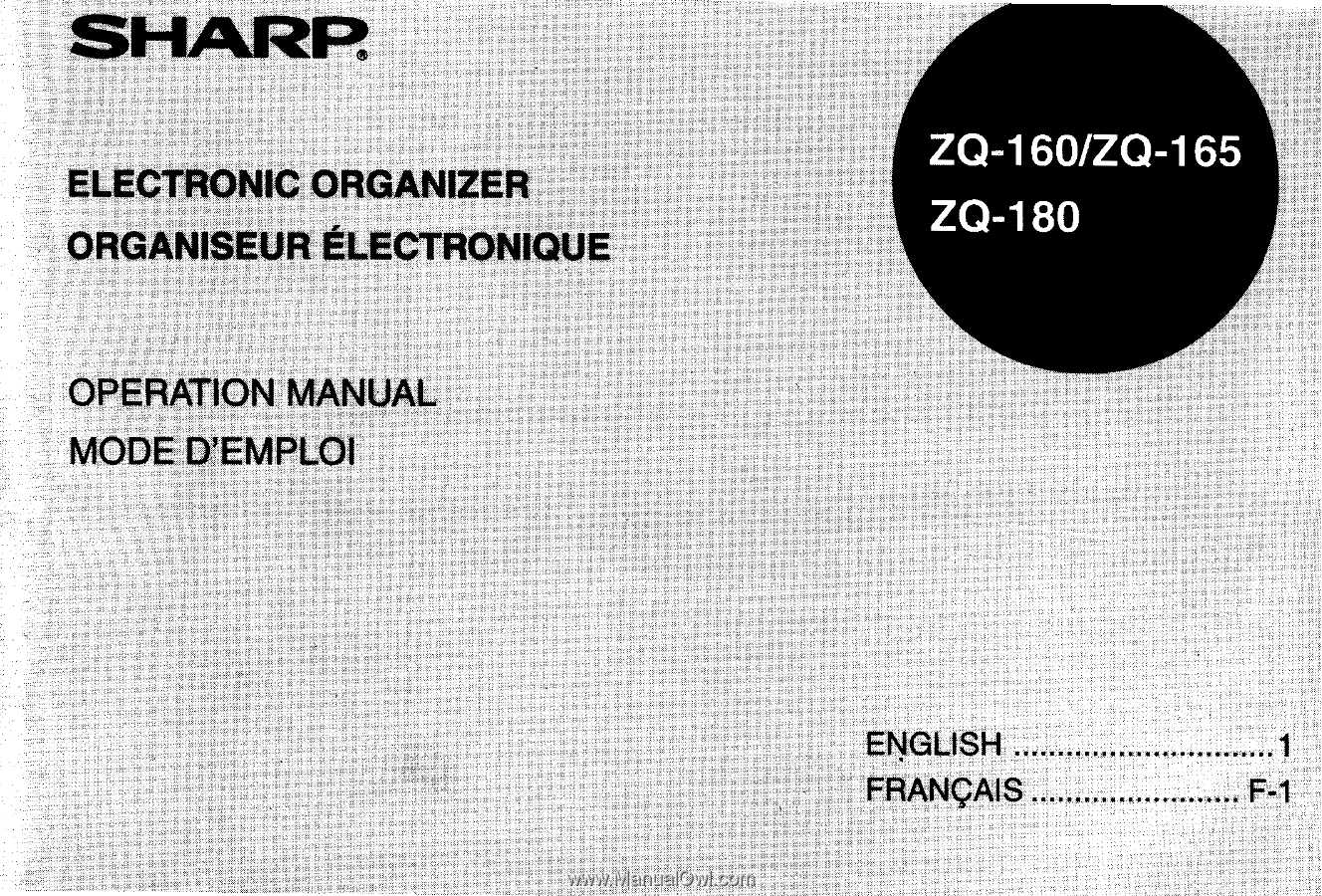
SHARP:
ELECTRONIC
ORGANIZER
ORGANISEUR
ELECTRONIQUE
OPERATION
MANUAL
MODE
D'EMPLOI
ZQ-160/ZQ-165
ZQ-180
ENGLISH
1
FRANcAIS
F-1