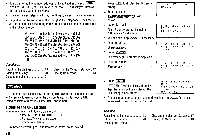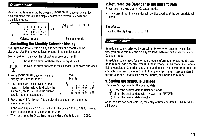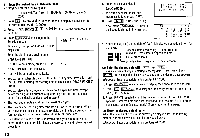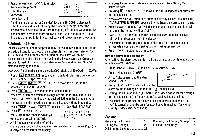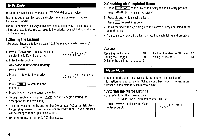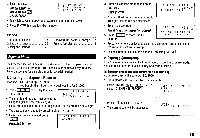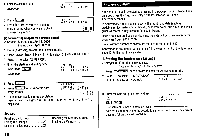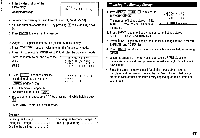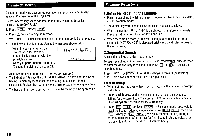Sharp ZQ160 Operation Manual - Page 17
Creating, Expense, Records, Summaries
 |
View all Sharp ZQ160 manuals
Add to My Manuals
Save this manual to your list of manuals |
Page 17 highlights
2. Enter the data. UNION BANK El South branch El 272-0011223 UNION BANK(' South branch(' 272-001 1223_ • To switch between upper- and lowercase letters, press CAPS 3. Press ENTER to store it in the memory. See also ... Recalling the Listings Editing the Listings Deleting the Listings 18 Checking the Memory Storage .. 17 20 Freeing Up Memory 18 21 Expense Mode The Expense function is an easy-to-use method of tracking personal and business expense information. The expense summaries allow you to see the total expenses for a single day or for a certain period. 1.Creating the Expense Records The date is April 5, 2000. You bought flight tickets for a business trip for $1,200. 1. Press EXPENSE to display the date entry prompt. * EXPENSE * DATE ? • The month and the day must be entered M/D/Y4/, /4/ 12/2000 using 2 digits and the year using 4 digits. For single digit months or days, enter "0" before the single digit. • The date can be changed by pressing either El or . 2. Enter the expense date and press ENTER WED APR 5 ,2000 AMOUNT ? 04052000 ENTER 3. Enter the expense amount and press ENTER 1200 ENTER WED APR 5 ,2000 1 ,200 .00 DESCRIPTION ? • Numerical values can be input in up to 10 digits including 2 decimal places. 4. Enter the description. Flight tickets for inspection abroad 5. Press ENTER to store it in the memory. WED APR 5 ,2000 1 , 200 .00 F l ight t ickets for i nspect ion abroad_ • Press c•cE once or twice to clear the description, and press it again to return to the date entry prompt. • The description field can be skipped by pressing ENTER 2.Expense Summaries Expense summaries are a collection of records stored in Expense mode. You can recall them for a specific day or a certain period. (1) Summarizing an expense report for a specific day Specify the date, April 5, 2000. 1. Press EXPENSE to enter the Expense mode. 2. Press MENU NEXT NEXT El to select "2: EXPENSE REPORT". 1 :DAI LY 2 : PERIOD 3. Press El to select "1: DAILY". • The current date will be displayed. -DAI LYDATE: '4/ 12/2000 15