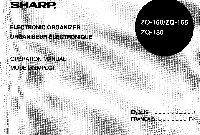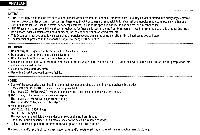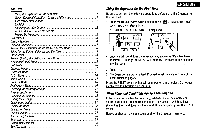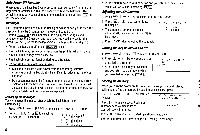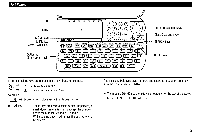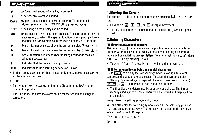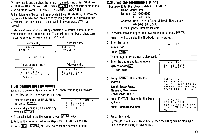Sharp ZQ160 Operation Manual - Page 6
Sharp ZQ160 Manual
 |
View all Sharp ZQ160 manuals
Add to My Manuals
Save this manual to your list of manuals |
Page 6 highlights
4 Display Symbols J) :A "beep" will sound when a key is pressed. :The schedule alarm will sound. CAPS :Capital (uppercase) letters will be entered. To enter small (lowercase) letters, turn "CAPS" off by pressing CAPS EDIT :The listing on the display can be edited. 2nd : Indicates that has been pressed. Pressing another key in succession, to which the special function is assigned, performs the function, for example as introduced on page 28, "Shortcuts". * : More information exists above the current display. (Press El .) 4- : More information exists below the current display. (Press LI.) :Secret function is in effect. (Secret listings cannot be recalled without a password.) : Indicates that the recalled listing is secret. BATT : Indicates that the operating battery level is low. • In the display examples of this manual, only the symbols necessary for explanation will be shown. NOTES: • The symbol " *" shown by setting the LCD contrast to DARK is not used in this product. • The " I" mark indicates the alarm sound for the scheduled listings is turned on. Entering Characters 1.Moving the Cursor The cursor ( _ , I or I ) can be moved by pressing El , 1. , E , or • Hold down El , E1, , or E for rapid movement. • To move the cursor to the beginning of the next line (new line), press n. 2.Entering Characters (1) Entering letters and numbers The cursor ( _ , I or I ) indicates the position to enter a character or number. After initializing the Organizer, the default setting for entering letters will be capital (uppercase) letters. To enter small (lowercase) letters, turn "CAPS" Off by pressing CAPS • To enter " '" or " : ", press El or El while holding down . (2) Entering graphic symbols and special characters Press SMBL to display the symbol entry mode, allowing a total of 90 symbols and characters to be selected. To select the symbol display containing the desired symbol/special character, press NEXT (or El ) or PREV (or El ), then press the corresponding number. • The first display is determined by your previous choice. The 6 most recently used symbols/special characters are stored and displayed on this display. Press SMBL to exit the symbol entry mode, You can also enter the following symbols/special characters by pressing El and an appropriate key (D) or directly from the numeric keys (©) located next to the LCD display: 0 A , ©, #, ) O ±, X, +, =