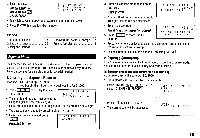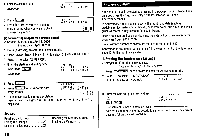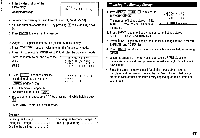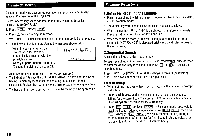Sharp ZQ160 Operation Manual - Page 22
previously
 |
View all Sharp ZQ160 manuals
Add to My Manuals
Save this manual to your list of manuals |
Page 22 highlights
6.Date Search Recalls the listings by the date in Calendar, Schedule, or Expense mode. (1) Calendar or Schedule listings Recall the calendar for December 25, 2000. 1. Press SCHEDULE 2. Press C•CE to display the date entry prompt. 3. Press C•CE and enter the month, day, and year. MM/DDIYYYY MONTH .04 DAY : 12 YEAR :2000 12252000 To make a correction, move the cursor with or El , or press C•CE to clear the displayed date. • To enter a single-digit month or day, enter zero and the digit. 4. Press ENTER The specified calendar or schedule will be displayed. When you start this search in Calendar mode, pressing SCHEDULE displays the desired date in Schedule mode. And when you start the search in Schedule mode, pressing SCHEDULE displays the desired date in Calendar mode. (2) Expense listings Press c•cE in the Expense entry prompt, then enter the date and press NEXT (or PREV ). 20 7.0ther Search in Calendar Mode Recalling the scheduled item from the Calendar mode The scheduled date is displayed with the tag ( • ) on the right of the date number. 1. Press SCHEDULE once or twice to display the Calendar mode. • Pressing I2ndI SCHEDULE displays the current date. 2. Press the cursor movement keys ( , El , ) to move to the date with a tag. 3. Press SCHEDULE to display the schedule contents. Editing the Listings 1.Editing the Listings Modify the Telephone/E-mail listing. 1. Recall a listing in the desired mode. 2. Press MENU E to select "1: EDIT • The edit mode is entered and the cursor flashes. 3. Modify the data as desired. Johns , Pal 201-265-5600 F 265-1234 Box G Sharp P laza , * Mahwah . New Jersey , Johns . Pall 201-265-5600x F 265-12344 EDF B o x G. Sharp Pl aza , * Mahwah . New Jersey , 4. Press ENTER to store it in the memory. 2.Creating a New Listing Pressing I2ndI ENTER instead in step 4 in the above section, "1. Editing the Listings" creates a new listing without deleting the previously stored listing. This operation is useful when you enter a new listing whose contents are the same as or similar to the previously stored listing.