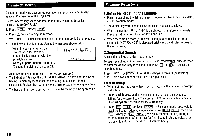Sharp ZQ160 Operation Manual - Page 25
Calc/conv, Enter
 |
View all Sharp ZQ160 manuals
Add to My Manuals
Save this manual to your list of manuals |
Page 25 highlights
Conversion Mode Each time you press CALC/CONV , the display switches between Calculator and Conversion modes. This mode has 2 types of conversions (a total of 19 patterns), currency conversions No. 1 through No. 3 (such as from $ to £ and from $ to € ) and unit conversions No. 4 through No. 19 (such as from inches to centimeters), as shown below. The number on the top right of the conversion display indicates the selected conversion type. * CONVERSION * $ y£ cm feet -> m yard -a m mile -a km acre -a m2 acre -> ha Conversion pattern No. Unit A Unit B 10 gal -a I 11 I.gal -a I 12 fl.oz -a ml 13 l.fl.oz -a ml 14 oz -a g 15 lb -a kg 16 °F °C 17 cal -> J 18 hp -a W 19 PS -a W 1.Changing the Conversion Display Change the conversion type to No.5. 1. Press CALC/CONV once or twice to select the Conversion mode. 2. Press NEXT and PREV until the conversion display number indicates No.5. * CONVERSION * feet -. m 0 .3048 2.Setting the Rate Select the conversion display number 1 and set the following rate: $1 = £0.6 1. Press CALC/CONV once or twice to select the Conversion mode. 2. Press NEXT (or PREV ) to select the conversion display number 1. 3. Press MENU El to select "1: EDIT". • The result display disappears and the rate display flashes. 4. Enter the rate. 0.6 ENTER • The rate can be entered in up to 10 digits. * CONVERSION $ • £ 0 .6 3.Changing the Currency or Unit If there is no conversion pattern you want to use, you can change the currency or unit in the conversion patterns No. 1 to No. 3. 1. Repeat steps 1 to 3 of the above section, "Setting the Rate". 2. Press LI , E and El to move the cursor to the currency to be changed and enter the new currency or unit. • Up to 7 letters can be entered each for unit A and unit B. 3. Press I] to move the cursor to the rate field and enter the rate. 23