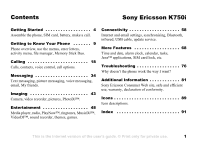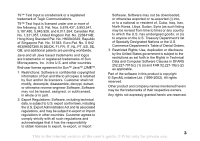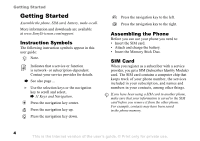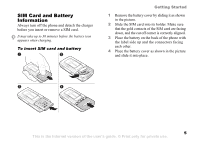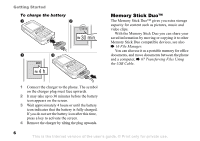Sony Ericsson K750 User Guide
Sony Ericsson K750 Manual
 |
View all Sony Ericsson K750 manuals
Add to My Manuals
Save this manual to your list of manuals |
Sony Ericsson K750 manual content summary:
- Sony Ericsson K750 | User Guide - Page 1
, synchronizing, Bluetooth, infrared, USB cable, update service. More Features 68 Time and date, alarm clock, calendar, tasks, Java™ applications, SIM card lock, etc. Troubleshooting 76 Why doesn't the phone work the way I want? Additional Information 81 Sony Ericsson Consumer Web site, safe and - Sony Ericsson K750 | User Guide - Page 2
will, however, be incorporated into new editions of this user guide. All rights reserved. © Sony Ericsson Mobile Communications AB, 2005 Publication number: AE/LZT 108 7528 R1A Please note: Some of the services in this user guide are not supported by all networks. This also applies to the GSM - Sony Ericsson K750 | User Guide - Page 3
to obtain licenses to export, re-export, or import Software. Software may not be downloaded, or otherwise exported or re-exported (i) into, or to Data and Computer Software Clauses in DFARS 252.227-7013(c) (1) (ii) and FAR 52.227-19(c) (2) as applicable. Part of the software in this product - Sony Ericsson K750 | User Guide - Page 4
Getting Started Getting Started Assemble the phone, SIM card, battery, make a call. More information and downloads are available at www.SonyEricsson.com/support. Instruction Symbols The following instruction symbols appear in this user guide: Note. Indicates that a service or function is network- or - Sony Ericsson K750 | User Guide - Page 5
Information Always turn off the phone and detach the charger before you insert or remove a SIM card. It may take up to 30 minutes before the battery icon appears when charging. To insert SIM card and battery Getting Started 1 Remove the battery cover by sliding it as shown in the picture. 2 Slide - Sony Ericsson K750 | User Guide - Page 6
4 hours or until the battery icon indicates that the battery is fully charged. If you do not see the battery icon after this time, press a key to activate the screen. 4 Remove the charger by tilting the plug upwards. 6 This is the Internet version of the user's guide. © Print only for private - Sony Ericsson K750 | User Guide - Page 7
Stick Duo to release it from the slot. For more information about Sony Memory Stick, visit www.memorystick.com. Getting Started PIN (Personal Identity Number) You may need a PIN (Personal Identity Number) to activate the services in your phone. The PIN is associated with your SIM card, and not with - Sony Ericsson K750 | User Guide - Page 8
to help you get started, and follow the instructions that appear. You can start the wizard from the menu system at any time, } Settings } the General tab } Setup Wizard. To Make and Receive Calls Enter the phone number (with international prefix and area code if applicable) } Call to make the call - Sony Ericsson K750 | User Guide - Page 9
, enter letters, activity menu, file manager, Memory Stick Duo. Phone overview 1 10 12 7 15 11 3 4 5 13 2 8 6 14 8 16 9 17 Getting to Know Your Phone 1 Infrared port 2 Music button 3 Screen 4 Selection keys 5 Activity menu key 6 Back key 7 Light 8 Memory Stick Duo slot - Sony Ericsson K750 | User Guide - Page 10
Code Memo 12. Settings General Profiles Time & Date Language Voice Control New Events Phone Status Shortcuts Music Button Locks Setup Wizard Tips and Tricks Master Reset Sounds & Alerts Ring Volume Ringtone Silent Mode Increasing Ring Vibrating Alert Message Alert Key Sound Display Wallpaper Themes - Sony Ericsson K750 | User Guide - Page 11
screen is displayed when you are not calling or using the menus. This is where you can see, for example, the name of your service screen contains icons, which give information related to the phone service (if set). This is the Internet version of the user's guide. © Print only for private use. 11 - Sony Ericsson K750 | User Guide - Page 12
media player (also when minimized), press to increase the volume. Press to silent. The alarm signal rings even if the phone is set to silent. Press once to turn off the ringtone when receiving a call. and hold to go back one track. When using the camera, press to zoom in. Press and - Sony Ericsson K750 | User Guide - Page 13
Phone Language. 2 Select a language. Shortcuts A quicker way to move through the menus is to use shortcuts. You can use keypad shortcuts to quickly go to a menu, and you can use predefined navigation key shortcuts to quickly reach certain functions. You can edit the navigation key shortcuts to suit - Sony Ericsson K750 | User Guide - Page 14
Getting to Know Your Phone Writing languages Before you can see which characters you can choose in the box in the top right corner of the screen. Example: • To enter an 'A', press once. • To enter a 'B', quickly press is the Internet version of the user's guide. © Print only for private use. - Sony Ericsson K750 | User Guide - Page 15
word by using multitap text input. Getting to Know Your Phone • Writing Language - a list of available languages is shown can open the activity menu almost anywhere in the phone to view and handle new events, and access tab appears on the screen. Press to dismiss or delete an event from the event - Sony Ericsson K750 | User Guide - Page 16
memory and on the Memory Stick Duo. Items such as Pictures, Videos, Sounds, Themes, Games and Applications are saved as files in folders. All files that the phone cannot recognize are saved in the Other folder. You can create your own subfolders in some predefined folders, to which you can move - Sony Ericsson K750 | User Guide - Page 17
but different icons in front of them, telling you where the file is saved. Getting to Know Your Phone To move or copy files to a computer % 67 Transferring Files Using the USB Cable. To delete a file from the Memory Stick Duo Scroll to the file you want to delete from the Memory Stick Duo and press - Sony Ericsson K750 | User Guide - Page 18
Connectivity tab } Mobile Networks. You can call numbers from the call list and contacts, % 24 Call List, and % 20 Contacts. You can also use your voice to make calls, % 25 Voice Control. To make a call 1 Enter the phone number (with international country code and area code if applicable). 2 } Call - Sony Ericsson K750 | User Guide - Page 19
a number and } Call to call a number. To make international calls 1 Press and hold until a + sign appears on the screen. 2 Enter the country code, area code (without the leading zero) and phone number } Call. This is the Internet version of the user's guide. © Print only for private use. 19 - Sony Ericsson K750 | User Guide - Page 20
phone supports numbers may also be promoted. Your service provider may therefore have saved additional local your contact information in the phone memory as contacts, or on contact If you select to use Phone Contacts as default, your contacts Phone Contacts or SIM Contacts. 20 This is the - Sony Ericsson K750 | User Guide - Page 21
You can add a picture and a personal ringtone to a phone contact. When that person calls, the picture is displayed (provided your subscription supports the Caller ID Service) and the ringtone is played. To add a picture or a ringtone to a phone contact 1 } Contacts and select the contact you - Sony Ericsson K750 | User Guide - Page 22
} Contacts } Options } Advanced } Ask to Save } On. Updating Contacts You can easily update and edit any information in your contacts. To edit a phone contact 1 } Contacts and select a contact } More } Edit Contact . 22 This is the Internet version of the user's guide. © Print only for private use. - Sony Ericsson K750 | User Guide - Page 23
enter the phone lock code } OK. The default phone lock code is 0000 phone number, email address or a Web address - to be displayed first for each contact. If you do not set your own default item, the mobile phone Default Number. 2 Select the phone number, email address or Web your service provider. - Sony Ericsson K750 | User Guide - Page 24
will be replaced. You can also set the phone to save entries automatically to the SIM card. With this setting, names and phone numbers that you add to or edit in your phone contacts in the phone memory call } Call. 24 This is the Internet version of the user's guide. © Print only for private use. - Sony Ericsson K750 | User Guide - Page 25
service provider. Speed Dialing You can save the phone numbers that you want to reach easily in positions 1 - 9 in your phone. To speed dial From standby, enter the position number and } Call. To set or replace Voice commands can only be saved in the internal phone memory, not on the SIM card. When - Sony Ericsson K750 | User Guide - Page 26
"John mobile" for the phone number you selected. 3 Instructions appear. mobile". The name is played back to you and the call is connected. To make a call with a handsfree From standby, press the handsfree button, or the Bluetooth headset button. 26 This is the Internet version of the user's guide - Sony Ericsson K750 | User Guide - Page 27
file as a ringtone with voice answering. To activate voice answering and record voice answer commands 1 } Settings } the General tab } Voice Control } Voice Answer } Activate. 2 Instructions phone rings, say "Answer" and the call is connected. To reject a call using voice commands When the phone - Sony Ericsson K750 | User Guide - Page 28
Replace Voice. 3 Wait for the tone and say the command. Tips when recording and using voice commands If your phone • You held the phone too far away - service. the phone. • Not Reachable - forward calls if your phone is forward options } Activate. 3 Enter the phone number to which you want your calls - Sony Ericsson K750 | User Guide - Page 29
Call waiting service When the service is activated, you hear or deactivate the call waiting service } Settings } the Calls tab and continue the ongoing call. • } Replace Active Call to answer the second call End Call twice to end both calls (service provider dependent). • You cannot answer a - Sony Ericsson K750 | User Guide - Page 30
supports an alternate line service, your phone may have two voice lines with different phone numbers. There may be additional charges for calls involving multiple parties, contact your service participants. To release a participant Press } Release Part and select the participant that you want to - Sony Ericsson K750 | User Guide - Page 31
Dialing You can use the restrict calls service to restrict outgoing and incoming calls. You need a password which you get from your service provider. If you forward incoming calls, , you cannot view or manage any phone numbers that are saved on the SIM card. This is the Internet version of the user - Sony Ericsson K750 | User Guide - Page 32
use telephone banking services or control an phone to make a note of a phone screen. } Call to call the number. } More } Save Number and select a contact to save the number. If you want to create a new contact and save the number } New Contact. 32 This is the Internet version of the user's guide - Sony Ericsson K750 | User Guide - Page 33
number If your subscription supports the Calling Line Identification Restriction (CLIR) service, you can hide your phone number when making a call. To always show or hide your phone number 1 } Settings method. This is the Internet version of the user's guide. © Print only for private use. 33 - Sony Ericsson K750 | User Guide - Page 34
, picture messaging, voice messaging, email, My friends. Your phone supports various messaging services. Please contact your service provider about the services you can use or for more information, visit www.SonyEricsson.com/support. Text messaging (SMS) Text messages can contain simple pictures - Sony Ericsson K750 | User Guide - Page 35
picture or sound that you want to save in the message } More. 2 If you have selected to save a phone number } Use } Save Number. If you have selected a Web address } Save Bookmark, a picture } Save delete and press . This is the Internet version of the user's guide. © Print only for private use. 35 - Sony Ericsson K750 | User Guide - Page 36
more messages. You are charged for each of the messages linked in a long message. You may not receive all parts of a long message at the same time. Check with your service provider for the maximum More } Details. 36 This is the Internet version of the user's guide. © Print only for private use. - Sony Ericsson K750 | User Guide - Page 37
supports picture messaging, and the receiver of the picture message must also have support for picture messaging. You can send picture messages to a mobile phone the settings in a message from your service provider or from www.SonyEricsson.com/support. Creating and sending picture messages When - Sony Ericsson K750 | User Guide - Page 38
downloaded picture phone memory is full, you must delete messages to be able to receive new messages, % 35 Saving and deleting text messages. Templates You can base your message on one of the templates. You can also add new templates. 38 This is the Internet version of the user's guide - Sony Ericsson K750 | User Guide - Page 39
downloaded. } Messaging } Settings } Picture Message } Auto Download to view the following: • Always - your phone automatically downloads messages to your phone as soon as they come to your service that supports picture messaging, and the receiver of the voice message must also have support for - Sony Ericsson K750 | User Guide - Page 40
service provider. Before you start First make sure that: • Settings are in your phone, if not, % 58 Settings. • You have set up and selected an email account. To download the email account settings visit www.SonyEricsson.com/support to send or download new messages. 2 Select a message } - Sony Ericsson K750 | User Guide - Page 41
number of email messages that can be saved depends on how much memory there is left in the phone. All email messages are also saved on your email server, and you can view both older and Mark Several. Scroll and This is the Internet version of the user's guide. © Print only for private use. 41 - Sony Ericsson K750 | User Guide - Page 42
messages. For more information, contact your service provider or see www. SonyEricsson.com/support. To log in to your My friends can modify your status shown to others. You can also choose to display it for your contacts only or for all users on the My friends guide. © Print only for private use. - Sony Ericsson K750 | User Guide - Page 43
screen. Press Save to save the message in your inbox, or Discard to delete the message. Please consult your service some service providers Imaging Imaging Camera, video recorder, pictures, PhotoDJ™. Camera and Video Recorder Your phone phone needs to support are entered in your phone, % 58 Settings. - Sony Ericsson K750 | User Guide - Page 44
may have to try again. 3 To end video recording, press again. To deactivate the camera, close the lens cover. If you try to record a strong light source such as direct sunlight or a lamp, the screen may black out or the picture may be distorted. To use the zoom Use the volume buttons on - Sony Ericsson K750 | User Guide - Page 45
the picture color to the lighting conditions. • Picture Quality - choose between Normal and Fine picture quality. • Turn On Time and Date - add a time and date to your picture. • Reset File No. - reset the file number counter. • Save to - select Memory Stick or Phone Memory to save the picture - Sony Ericsson K750 | User Guide - Page 46
. You can delete these pictures if you want to free memory. All pictures are saved in File Manager } Pictures. You can: • Use a picture as wallpaper and as a screen saver. • Assign a picture to a contact. % 21 To add a picture or a ringtone to a phone contact. • Exchange pictures using one of the - Sony Ericsson K750 | User Guide - Page 47
screen, or use it as a screen saver. The screen saver is activated automatically when the phone has been in idle mode for a few seconds. After a few more seconds, the screen screen and for the external screen. To use a picture 1 } File and save a picture 1 } File Manager } Pictures and scroll File - Sony Ericsson K750 | User Guide - Page 48
screen } File Manager } Pictures } View } More } Remote Screen. The phone searches for other Bluetooth devices and a list of available devices is displayed. Select the device you want to use. Entertainment Media player, radio, PlayNow™, ringtones, MusicDJ™, VideoDJ™, sound recorder, themes, games - Sony Ericsson K750 | User Guide - Page 49
, or Loop On to restart the playlist when the last file has been played. You can also modify the play mode from within the playlists. Music button You can listen to a playlist or the radio by pressing . To use the music button, you must connect the handsfree to your phone. To modify the - Sony Ericsson K750 | User Guide - Page 50
Send - send a sound or video file. • Delete - remove the file from the playlist. • Capture Frame - capture a picture from the video clip. Online music and videos You can view videos and listen to music that you find on a Web site by streaming them to your phone. When browsing and when you have found - Sony Ericsson K750 | User Guide - Page 51
with a data account. If it is not, please contact your service provider or visit www.SonyEricsson.com/support % 58 Settings. You must switch your phone on to use the radio. Do not switch the phone on in areas where mobile phones are prohibited, % 81 Guidelines for Safe and Efficient Use. To - Sony Ericsson K750 | User Guide - Page 52
PlayNow™ service, you can listen to music tones before you decide to purchase and download them to your phone. Each music tone is part of an original song and is optimized for your Sony Ericsson mobile phone. Before you start First make sure that: • You have a phone subscription that supports GPRS - Sony Ericsson K750 | User Guide - Page 53
you want to listen to. Downloading a music tone from the PlayNow™ list The total price for the download is the price appearing on the screen when you select to download and save a music tone. Your phone bill or prepay phone card will be charged by your service provider after you have purchased the - Sony Ericsson K750 | User Guide - Page 54
service, you can assign a personal ringtone to callers, % 21 To add a picture or a ringtone to a phone You can compose and edit melodies to use as ringtones using the MusicDJ™. A melody consists of four types previously created melody } File Manager } Sounds and select the melody } More } Edit - Sony Ericsson K750 | User Guide - Page 55
instructions that appear on the screen. VideoDJ™ With the VideoDJ™, you can create movies by combining video clips and pictures that you have saved in your phone clip 1 } File Manager } Videos } Open and choose the video clip you want to open. 2 } More } Edit } Edit to Trim, Replace or Delete a clip - Sony Ericsson K750 | User Guide - Page 56
Movies that you receive and save are saved in the file manager. To trim a video clip 1 Select a video also be set as ringtones. Recording of a the phone. If the recordings are saved in the phone recording starts, Recording... is displayed together with the time of guide. © Print only for private use. - Sony Ericsson K750 | User Guide - Page 57
are being used to send the theme. 2 When you receive the item, follow the instructions that appear on the screen. To download a theme } File Manager } Themes } Sony Ericsson. Games Your phone has several entertaining games. You can also download games and applications directly to the folders - Sony Ericsson K750 | User Guide - Page 58
and email settings, synchronizing, Bluetooth, infrared, USB cable, update service. Settings Before you start using Internet, messaging, My friends or PlayNow™, settings are required in your phone. Settings may already be entered when you buy your phone. If not, contact your network operator or - Sony Ericsson K750 | User Guide - Page 59
for example, Sony Ericsson. • Bookmarks mobile phone just as you do with a computer Internet browser. You can create and edit bookmarks. To work with bookmarks 1 } Internet Services } More } Bookmarks and select a bookmark } More. 2 Select an option. This is the Internet version of the user's guide - Sony Ericsson K750 | User Guide - Page 60
download, for example, pictures, themes, games and ringtones from Web sites directly to your phone. Contact your network operator or service provider for more information if menu options are not available. To download from wap.sonyericsson.com 1 } Internet Services } More } Bookmarks } Sony Ericsson - Sony Ericsson K750 | User Guide - Page 61
using WAP or HTTP (remote synchronization with Internet services). Please visit www.SonyEricsson.com/support to download Getting started guides on synchronization. When using USB, make sure you only use the USB cable that comes with the phone. To select sync order for names } Contacts } Options - Sony Ericsson K750 | User Guide - Page 62
phone or download it from www.SonyEricsson.com/support. For detailed information, please refer to the computer synchronization software help. Remote synchronization with Internet programs Contact your service , for example, Contacts } OK. 7 } App. Settings and select an application. Enter the name - Sony Ericsson K750 | User Guide - Page 63
, use a remote screen and play games without adding the device to the list. To synchronize with your computer and browse the Internet, you also need to install software on your computer from the CD that comes with your phone or download it from www.SonyEricsson.com/support. Please verify whether - Sony Ericsson K750 | User Guide - Page 64
phone will save power and it will prevent other devices from connecting to your phone phone is visible to other devices. To hide or show your phone when using Bluetooth 1 } Settings } the Connectivity tab } Bluetooth } Visibility. 2 } Show Phone or Hide Phone phone The phone searches for devices. - Sony Ericsson K750 | User Guide - Page 65
receive the item, follow the instructions that appear on the screen. To add a Bluetooth handsfree to your phone 1 } Settings } the Connectivity tab } Bluetooth } Handsfree. 2 The first time you add a handsfree, Add a handsfree device to use with the phone? is displayed } Yes. 3 If you already have - Sony Ericsson K750 | User Guide - Page 66
manager. You can use the drag-and-drop function of your computer to: • Transfer files between your phone and the computer. • Delete files from the phone. To turn the infrared port on } Settings } the Connectivity tab } Infrared Port } On or } 10 Minutes to turn on infrared for 10 minutes only. To - Sony Ericsson K750 | User Guide - Page 67
use this feature: Windows® 2000, Windows ME, Windows XP and Mac OS X. Update Service With the Sony Ericsson Update Service you can keep your phone updated with the latest software. When a new software version is available, you can download and install it using the provided USB cable and an Internet - Sony Ericsson K750 | User Guide - Page 68
SIM card lock, etc. Time and Date The time is always displayed in standby. • To set the time } Settings } the General same time. The alarm signal rings even if the phone is set to silent or turned off. The alarm sure that the handsfree is connected to the phone. Calendar You can use the calendar to - Sony Ericsson K750 | User Guide - Page 69
Calendar } More } Advanced } Reminders. 2 } Always if you want the reminder to sound even though the phone is turned off. When the reminder sounds } Yes to read the appointment. } No to turn off the for the week. This is the Internet version of the user's guide. © Print only for private use. 69 - Sony Ericsson K750 | User Guide - Page 70
item you want to send } More } Send and select a transfer method. Tasks You can keep track of phone calls you need to make or tasks that you need to do. You can choose to add a new task . 2 Select a transfer method. 70 This is the Internet version of the user's guide. © Print only for private use. - Sony Ericsson K750 | User Guide - Page 71
of it in your phone. To add a note phone has predefined profiles that are set to suit a certain environment. You can reset all profile settings to the way they were set when you bought your phone normal profile. Stopwatch Your phone has a stopwatch that can - Sony Ericsson K750 | User Guide - Page 72
want a lap time. 3 To reset the stopwatch } Reset. Timer To set the timer } Display tab } Brightness. Start-up screen When you turn your phone on or off, the start-up screen appears. You can also set your own start-up screen. To select a start-up screen } Settings } the Display tab } Startup Screen - Sony Ericsson K750 | User Guide - Page 73
screen settings for the application in the phone. To set the screen size for a Java application 1 } File Manager } Applications or } Games. 2 Select an application or a game } More } Screen your service provider. You can edit your PIN and select a new four- to eight-digit PIN. If the message Codes do - Sony Ericsson K750 | User Guide - Page 74
To lock the keypad manually In standby press } phone in to your local Sony Ericsson retailer. To set the phone lock 1 } Settings } the General tab } Locks } Phone Lock } Protection and select an alternative. 2 Enter the phone lock code } OK. 74 This is the Internet version of the user's guide - Sony Ericsson K750 | User Guide - Page 75
that are shown are also incorrect. More Features To open code memo for the first time 1 } Organizer } Code Memo. A message with instructions is displayed } Continue. 2 Enter a four-digit passcode to open code memo } Continue. 3 Re-enter the new passcode to confirm. 4 Enter a checkword (maximum - Sony Ericsson K750 | User Guide - Page 76
} Reset. 2 Reset code memo? is displayed } Yes. The code memo is reset and all entries are cleared. The next time you enter the code memo, you must start by opening the code memo for the first time. Troubleshooting Why doesn't the phone work the way I want? This chapter lists some problems that - Sony Ericsson K750 | User Guide - Page 77
phone. Solution: Make sure that the charger connector clicks properly into place when connected. The battery icon flashes when charging is in progress, and stops when the battery is fully charged, % 6 To charge the battery. Possible cause: The battery connection is bad. Solution: Remove the battery - Sony Ericsson K750 | User Guide - Page 78
does not include data capability. Solution: Please contact your service provider. Possible cause: Settings are missing or incorrect. Solution: Go to www.SonyEricsson.com/support, choose your phone model, then choose "Phone setup - MMS" and follow the instructions. % 58 Settings. I cannot use the - Sony Ericsson K750 | User Guide - Page 79
. Solution: Go to www.SonyEricsson.com/support, choose your phone model, then choose "Product information" - "Getting started". The guide "Synchronizing the phone with a computer" contains installation instructions and a troubleshooting guide, that may assist you in solving the problem. Master reset - Sony Ericsson K750 | User Guide - Page 80
similar message, please contact your service provider. Possible cause: The phone is not working properly. Solution: Insert your SIM card in another phone. If this works, it is probably the phone that is causing the problem. Please contact the nearest Sony Ericsson service location. Emerg. Calls Only - Sony Ericsson K750 | User Guide - Page 81
. Solution: Contact your service provider. Charging - Non-standard battery. Possible cause: The battery that you are using is not a Sony Ericsson approved battery. Solution: % 84 Battery use and care. Guidelines for Safe and Efficient Use Please read this information before using your mobile phone - Sony Ericsson K750 | User Guide - Page 82
above your car's air bag. • Do not attempt to disassemble your product. Only Sony Ericsson-authorized personnel should perform service. Antenna Only use an antenna that has been specifically designed by Sony Ericsson for your mobile phone. Use of unauthorized or modified antennas could damage your - Sony Ericsson K750 | User Guide - Page 83
.com. Driving Please verify whether local laws and regulations restrict the use of mobile phones while driving or require drivers to use handsfree solutions. We recommend that you use only Sony Ericsson handsfree solutions intended for use with your product. Please note that because of possible - Sony Ericsson K750 | User Guide - Page 84
local service provider. Battery use and care We recommend that you fully charge the battery before you use your mobile phone for the first time. The battery can only be charged in temperatures between +41°F (+5°C) and +113°F (+45°C). 84 This is the Internet version of the user's guide. © Print - Sony Ericsson K750 | User Guide - Page 85
of in fire. • Use only Sony Ericsson branded original batteries and chargers intended for use with your mobile phone. Other chargers may not charge sufficiently or may produce excessive heat. Using other batteries and chargers could be dangerous. • Do not expose the battery to liquid. • Do not let - Sony Ericsson K750 | User Guide - Page 86
with the Sony Ericsson instructions for use and maintenance of the Product. Nor does this warranty cover any failure of the Product due to accident, software or hardware modification or adjustment, acts of God or damage resulting from liquid. A rechargeable battery can be charged and discharged - Sony Ericsson K750 | User Guide - Page 87
-time or standby time is noticeably shorter, it is time to replace your battery. Sony Ericsson recommends that you use only batteries and chargers approved by Sony Ericsson. Minor variations in screen brightness and colordialed may occur between phones. There may be tiny bright or dark dots on the - Sony Ericsson K750 | User Guide - Page 88
are in, please call the local Sony Ericsson Call Center. Please observe that certain services may not be possible elsewhere than of Conformity We, Sony Ericsson Mobile Communications AB of Nya Terminal Equipment directive 99/5/EC with requirements covering EMC directive 89/336/EEC, and Low - Sony Ericsson K750 | User Guide - Page 89
You are in a premium charge zone Tells you the status of the battery You cannot receive any incoming The magic word is activated Speaker phone is activated The card lock or phone lock is on A secure Internet an email message Your phone is receiving a picture message Your phone is sending a picture - Sony Ericsson K750 | User Guide - Page 90
Infrared communication is in progress Bluetooth is turned on Bluetooth headset is connected to your phone Data is being downloaded to the phone Line 1 is in use for outgoing calls Line 2 is in use for outgoing MMS 90 This is the Internet version of the user's guide. © Print only for private use. - Sony Ericsson K750 | User Guide - Page 91
19 using voice control 27 answering service 25 appointments 69 area information 43 ask to save 22 assembling, phone 5 automatic redialing 19 B battery charging 6 inserting 5 use and care 84 bookmarks Internet 59 bookmarks, Internet 59 brightness display 72 business cards 33 buttons 9 C calculator - Sony Ericsson K750 | User Guide - Page 92
file manager 16 fixed dialing 31 forwarding calls 28 G games 57 getting started 4 getting to know your phone 9 groups 33 K key sound 54 keypad lock 74 keys 9 keys and navigation 11 H handsfree 65 help texts, in phone phone 13 language in phone - Sony Ericsson K750 | User Guide - Page 93
sizes 45 pictures 46-48 edit 47 screen saver 47 wallpaper 47 PIN code changing 74 entering 8 PlayNow™ 52 profiles 71 PUK 73 R recording calls 56 sounds 56 video clips 44 voice commands 26-28 redialing 19 remote control 65 resetting phone 79 restricted dialing 31 ringtones 53-54 roaming 18 S safety - Sony Ericsson K750 | User Guide - Page 94
sound 65 turning on/off Bluetooth 63 infrared port 66 key sound 54 phone 8 phone lock 74 ringtones, melodies 53 SIM lock protection 74 two voice lines 30 U unblocking PIN 7 SIM card 73 update service 67 USB cable 67 94 This is the Internet version of the user's guide. © Print only for private use. - Sony Ericsson K750 | User Guide - Page 95
recorder 43-46 VideoDJ™ 55 voice answering 27 voice control 25-28 voice dialing 26-27 voice messages 39 voicemail 25 volume changing 18 setting ringtone 53 vibrating alert 54 W wallpaper 47 WAP See Internet 58 warranty 85 wizard setup 8 writing using multitap input 14 using T9™ Text Input 14 writing
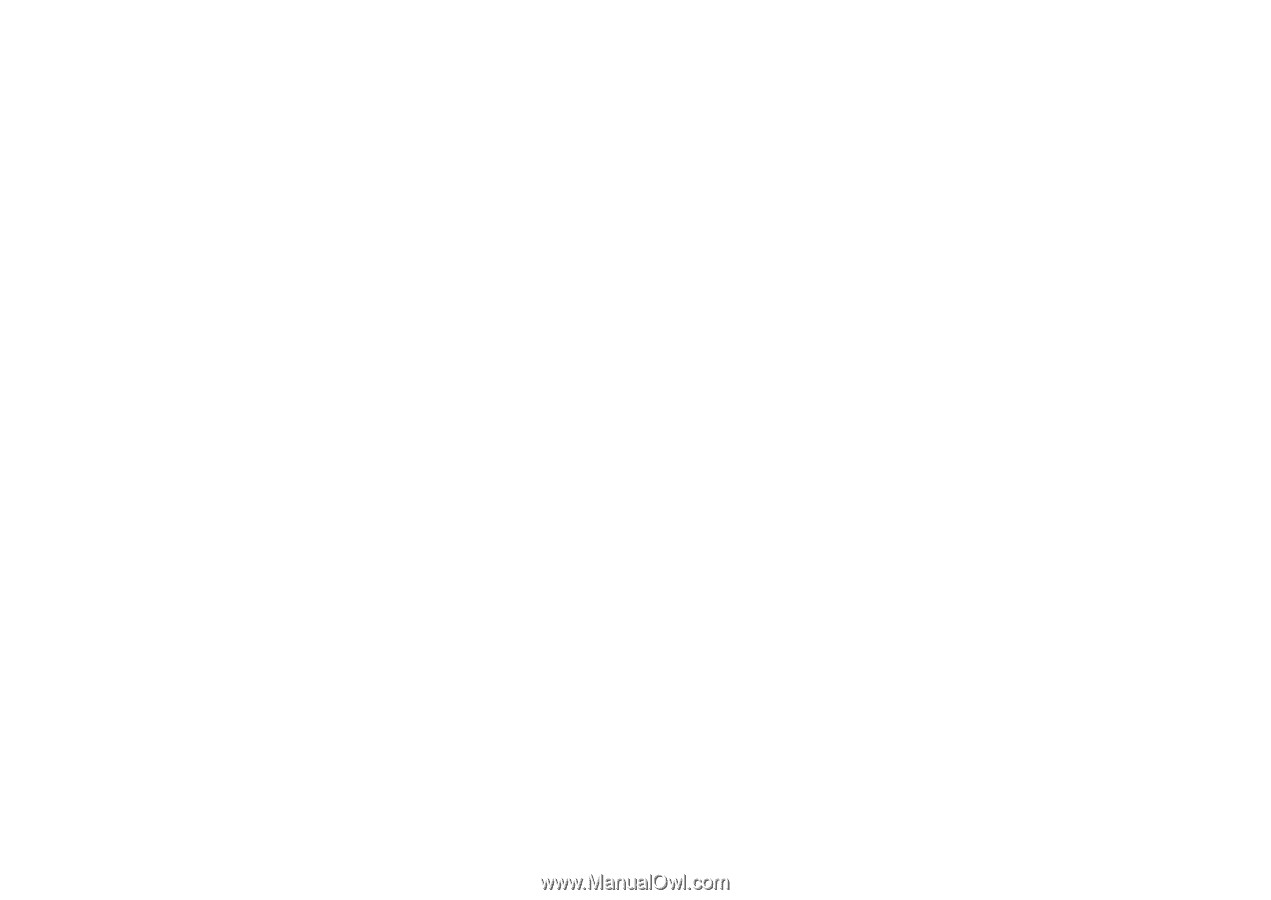
This is the Internet version of the user's guide. © Print only for private use.
1
Contents
Getting Started
. . . . . . . . . . . . . . . . . .
4
Assemble the phone, SIM card, battery, make a call.
Getting to Know Your Phone
. . . . . . .
9
Phone overview, use the menus, enter letters,
activity menu, file manager, Memory Stick Duo.
Calling
. . . . . . . . . . . . . . . . . . . . . . . .
18
Calls, contacts, voice control, call options.
Messaging . . . . . . . . . . . . . . . . . . . . .
34
Text messaging, picture messaging, voice messaging,
email, My friends.
Imaging
. . . . . . . . . . . . . . . . . . . . . . .
43
Camera, video recorder, pictures, PhotoDJ™.
Entertainment . . . . . . . . . . . . . . . . . .
48
Media player, radio, PlayNow™, ringtones, MusicDJ™,
VideoDJ™, sound recorder, themes, games.
Connectivity . . . . . . . . . . . . . . . . . . . . 58
Internet and email settings, synchronizing, Bluetooth,
infrared, USB cable, update service.
More Features
. . . . . . . . . . . . . . . . . . 68
Time and date, alarm clock, calendar, tasks,
Java™ applications, SIM card lock, etc.
Troubleshooting . . . . . . . . . . . . . . . . . 76
Why doesn°t the phone work the way I want?
Additional Information . . . . . . . . . . . . 81
Sony Ericsson Consumer Web site, safe and efficient
use, warranty, declaration of conformity.
Icons . . . . . . . . . . . . . . . . . . . . . . . . . . 89
Icon descriptions.
Index
. . . . . . . . . . . . . . . . . . . . . . . . . 91
Sony Ericsson K750i