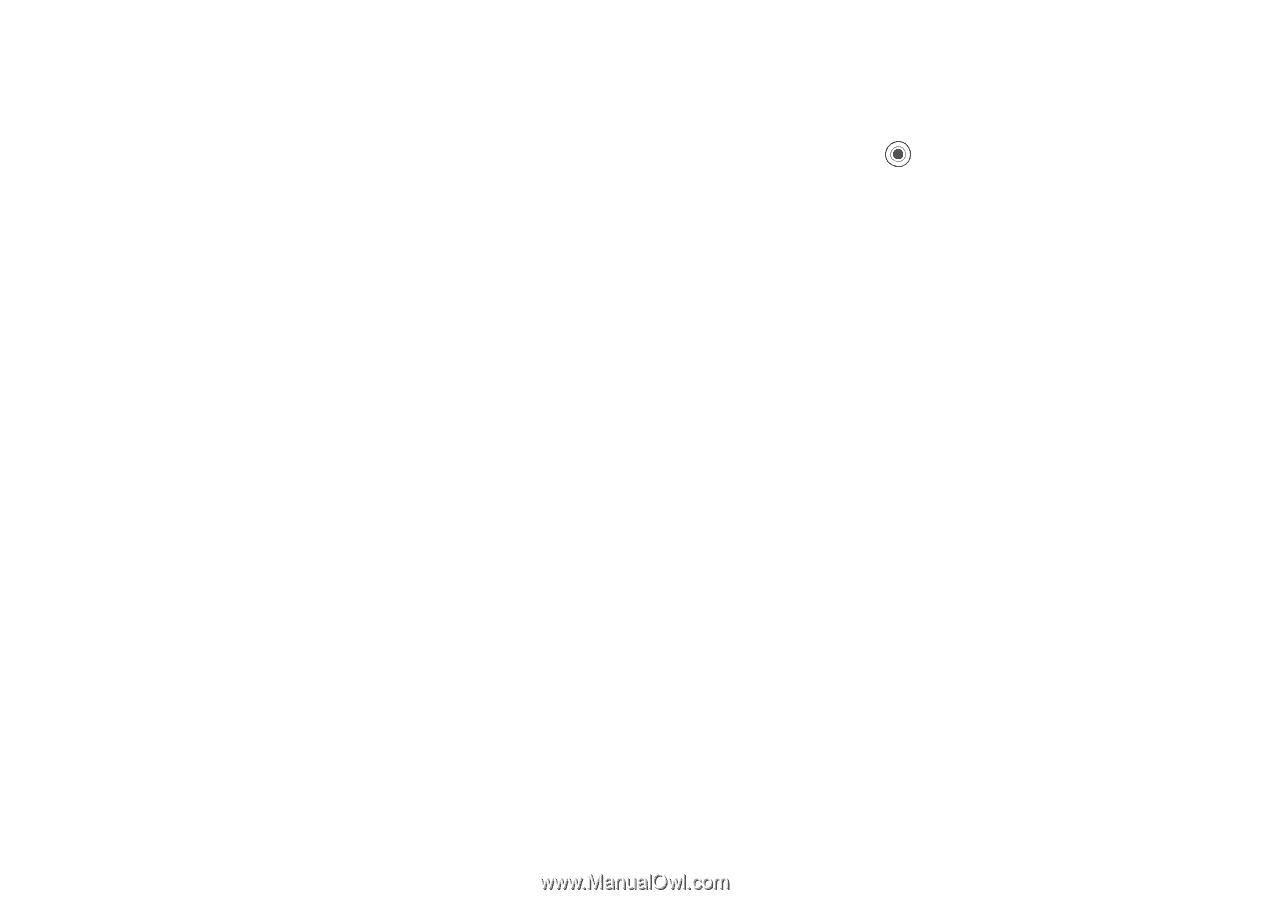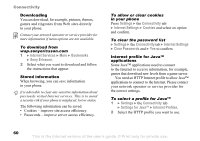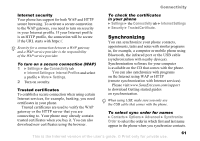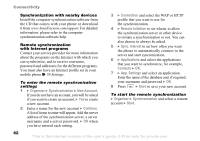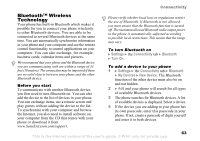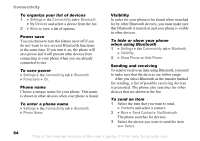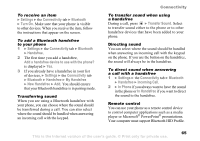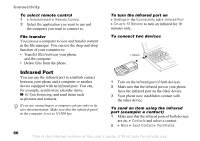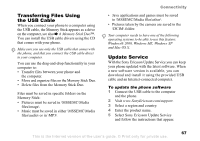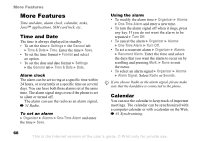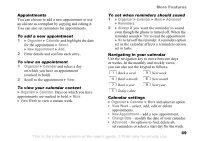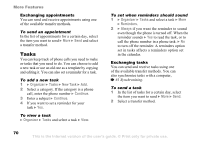Sony Ericsson K750 User Guide - Page 65
Transfer Sound, Incoming Call
 |
View all Sony Ericsson K750 manuals
Add to My Manuals
Save this manual to your list of manuals |
Page 65 highlights
To receive an item } Settings } the Connectivity tab } Bluetooth } Turn On. Make sure that your phone is visible to other devices. When you receive the item, follow the instructions that appear on the screen. To add a Bluetooth handsfree to your phone 1 } Settings } the Connectivity tab } Bluetooth } Handsfree. 2 The first time you add a handsfree, Add a handsfree device to use with the phone? is displayed } Yes. 3 If you already have a handsfree in your list of devices, } Settings } the Connectivity tab } Bluetooth } Handsfree } My Handsfree } New Handsfree } Add. You should ensure that your Bluetooth handsfree is in pairing mode. Transferring sound When you are using a Bluetooth handsfree with your phone, you can choose where the sound should be transferred during a call. You can also select where the sound should be handled when answering an incoming call with the keypad. Connectivity To transfer sound when using a handsfree During a call, press } Transfer Sound. Select to transfer sound either to the phone or to other handsfree devices that have been added to your phone. Directing sound You can select where the sound should be handled when answering an incoming call with the keypad on the phone. If you use the button on the handsfree, the sound will always be in the handsfree. To direct sound when answering a call with a handsfree 1 } Settings } the Connectivity tab } Bluetooth } Handsfree } Incoming Call. 2 } In Phone if you always want to have the sound in the phone or In Handsfree if you want to direct the sound to the handsfree. Remote control You can use your phone as a remote control device to control computer applications such as a media player or Microsoft® PowerPoint® presentations. Your computer must support Bluetooth HID Profile. This is the Internet version of the user's guide. © Print only for private use. 65