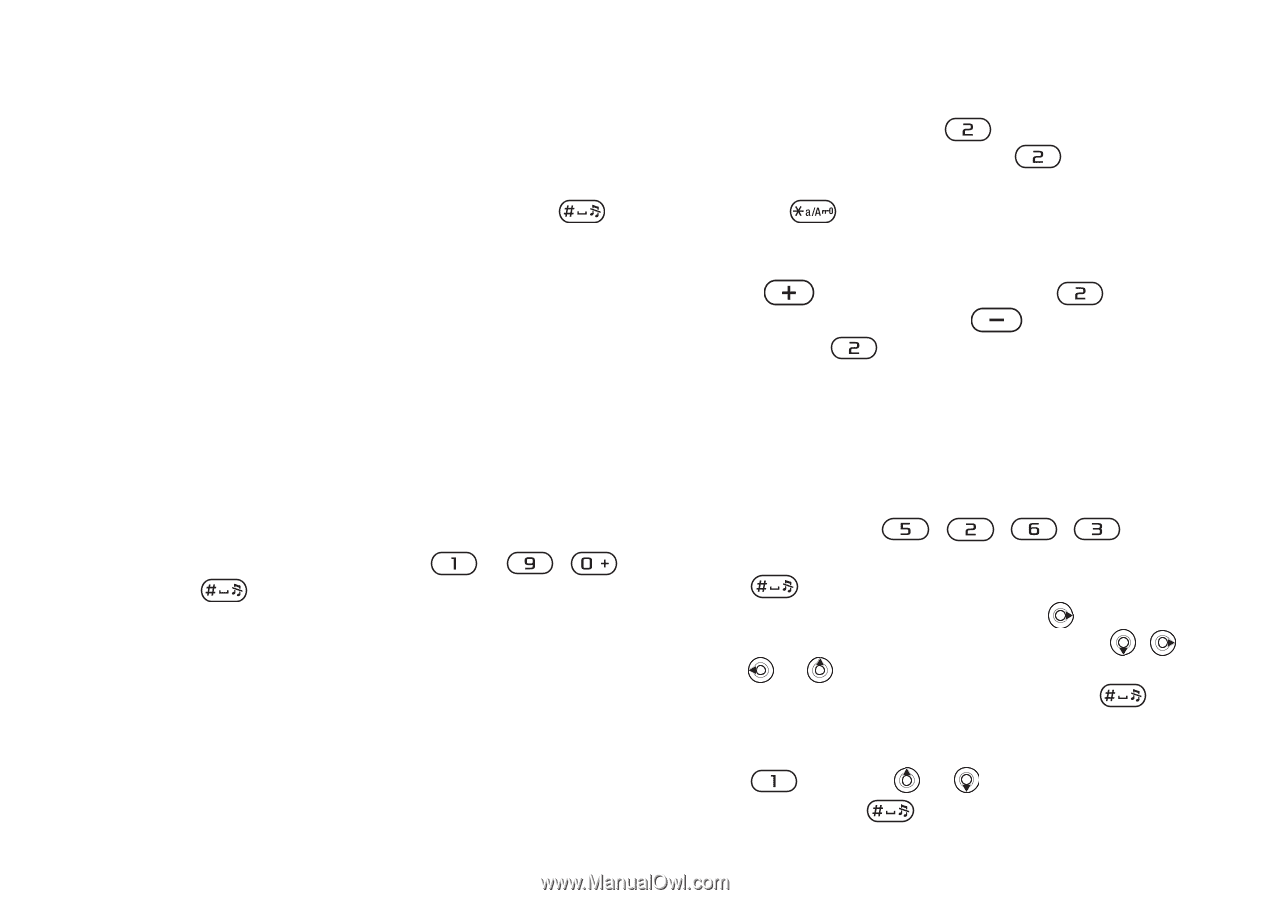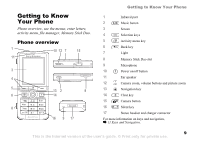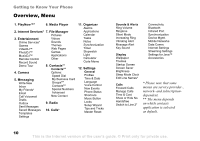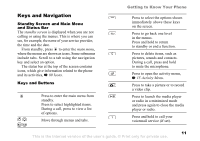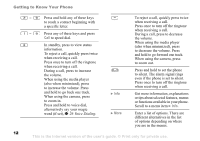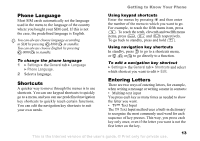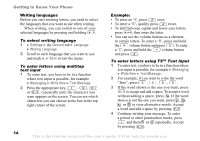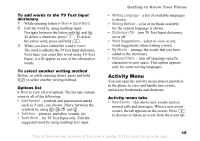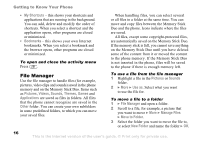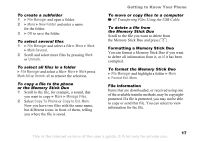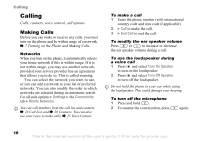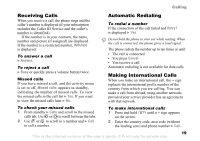Sony Ericsson K750 User Guide - Page 14
Writing languages, Example, text input is possible, for example
 |
View all Sony Ericsson K750 manuals
Add to My Manuals
Save this manual to your list of manuals |
Page 14 highlights
Getting to Know Your Phone Writing languages Before you start entering letters, you need to select the languages that you want to use when writing. When writing, you can switch to one of your selected languages by pressing and holding . To select writing language 1 } Settings } the General tab } Language } Writing Language. 2 Scroll to each language that you want to use and mark it. } Save to exit the menu. To enter letters using multitap text input 1 To enter text, you have to be in a function where text input is possible, for example } Messaging } Write New } Text Message. 2 Press the appropriate key, - , or , repeatedly until the character you want appears on the screen. You can see which characters you can choose in the box in the top right corner of the screen. Example: • To enter an 'A', press once. • To enter a 'B', quickly press twice. • To shift between capital and lower-case letters, press , then enter the letter. • You can use the volume buttons as a shortcut to certain letters. To enter a 'B', press and hold the volume button and press . To enter a 'C', press and hold the volume button and press . To enter letters using T9™ Text Input 1 To enter text, you have to be in a function where text input is possible, for example } Messaging } Write New } Text Message. 2 For example, if you want to write the word "Jane", press , , , . 3 If the word shown is the one you want, press to accept and add a space. To accept a word without adding a space, press . If the word shown is not the one you want, press , , or to view alternative words. Accept a word and add a space by pressing . 4 Continue writing your message. To enter a period or other punctuation marks, press and then or repeatedly. Accept by pressing . 14 This is the Internet version of the user's guide. © Print only for private use.