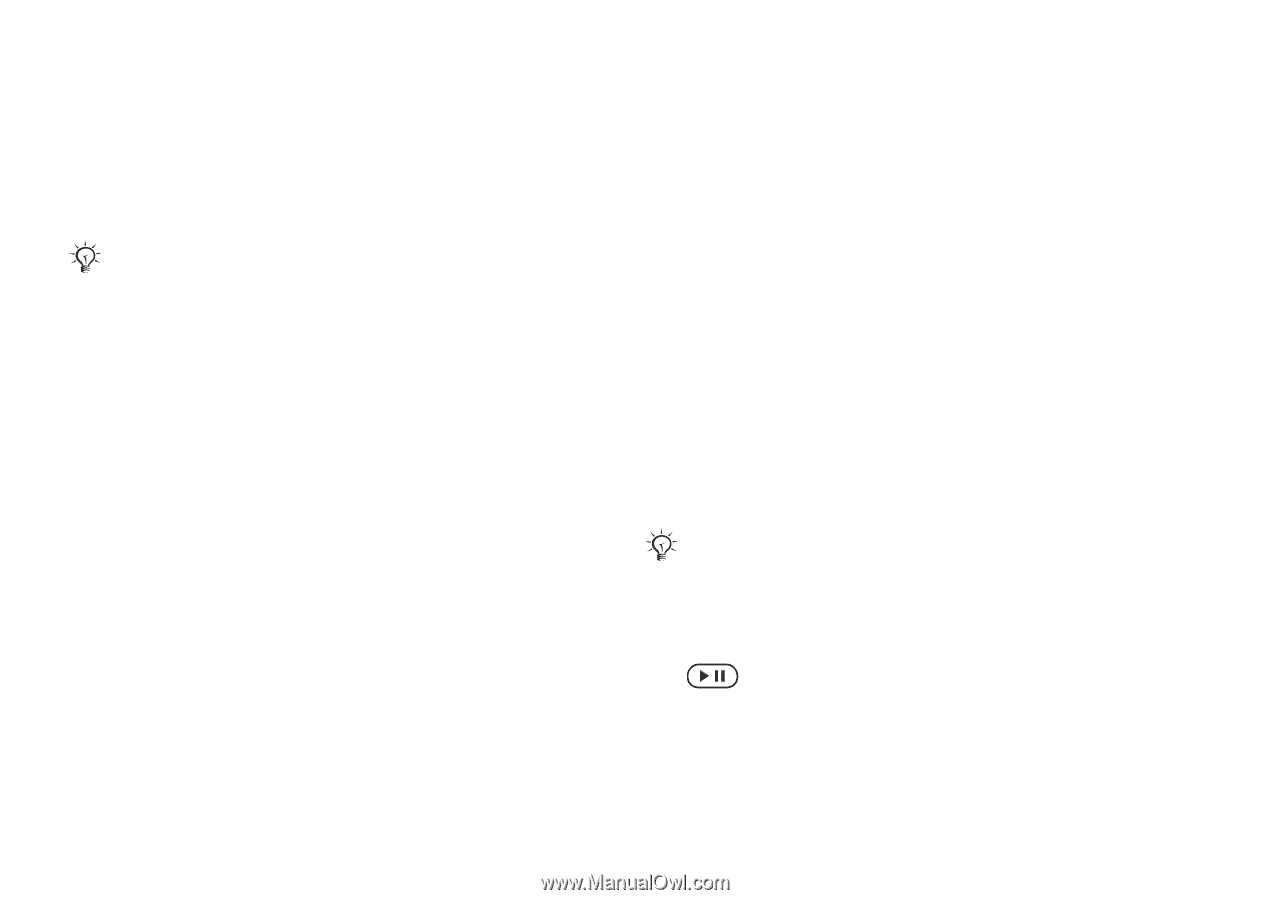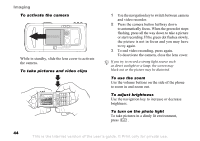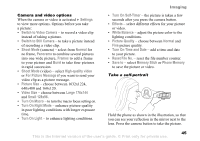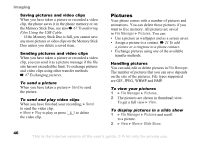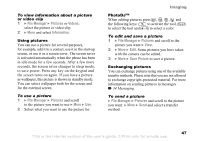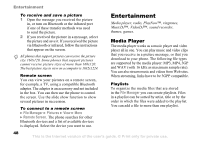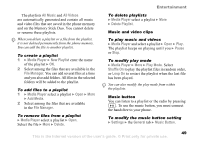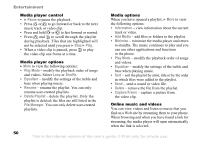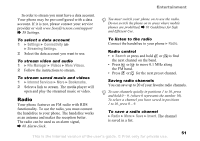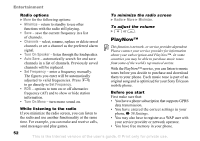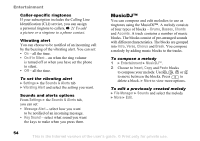Sony Ericsson K750 User Guide - Page 49
Shuffle On, New Playlist
 |
View all Sony Ericsson K750 manuals
Add to My Manuals
Save this manual to your list of manuals |
Page 49 highlights
Entertainment The playlists All Music and All Videos are automatically generated and contain all music and video files that are saved in the phone memory and on the Memory Stick Duo. You cannot delete or rename these playlists. When you delete a playlist or a file from the playlist, it is not deleted permanently from the phone memory. You can add the file to another playlist. To create a playlist 1 } Media Player } New Playlist enter the name of the playlist } OK. 2 Select among the files that are available in the File Manager. You can add several files at a time and you also add folders. All files in the selected folders will be added to the playlist. To add files to a playlist 1 } Media Player select a playlist } Open } More } Add Media. 2 Select among the files that are available in the File Manager. To remove files from a playlist } Media Player select a playlist } Open. Select the file } More } Delete. To delete playlists } Media Player select a playlist } More } Delete Playlist. Music and video clips To play music and videos } Media Player and select a playlist } Open } Play. The playlist keeps on playing until you } Pause or Stop. To modify play mode } Media Player } More } Play Mode. Select Shuffle On to play the playlist files in random order, or Loop On to restart the playlist when the last file has been played. You can also modify the play mode from within the playlists. Music button You can listen to a playlist or the radio by pressing . To use the music button, you must connect the handsfree to your phone. To modify the music button setting } Settings } the General tab } Music Button. This is the Internet version of the user's guide. © Print only for private use. 49