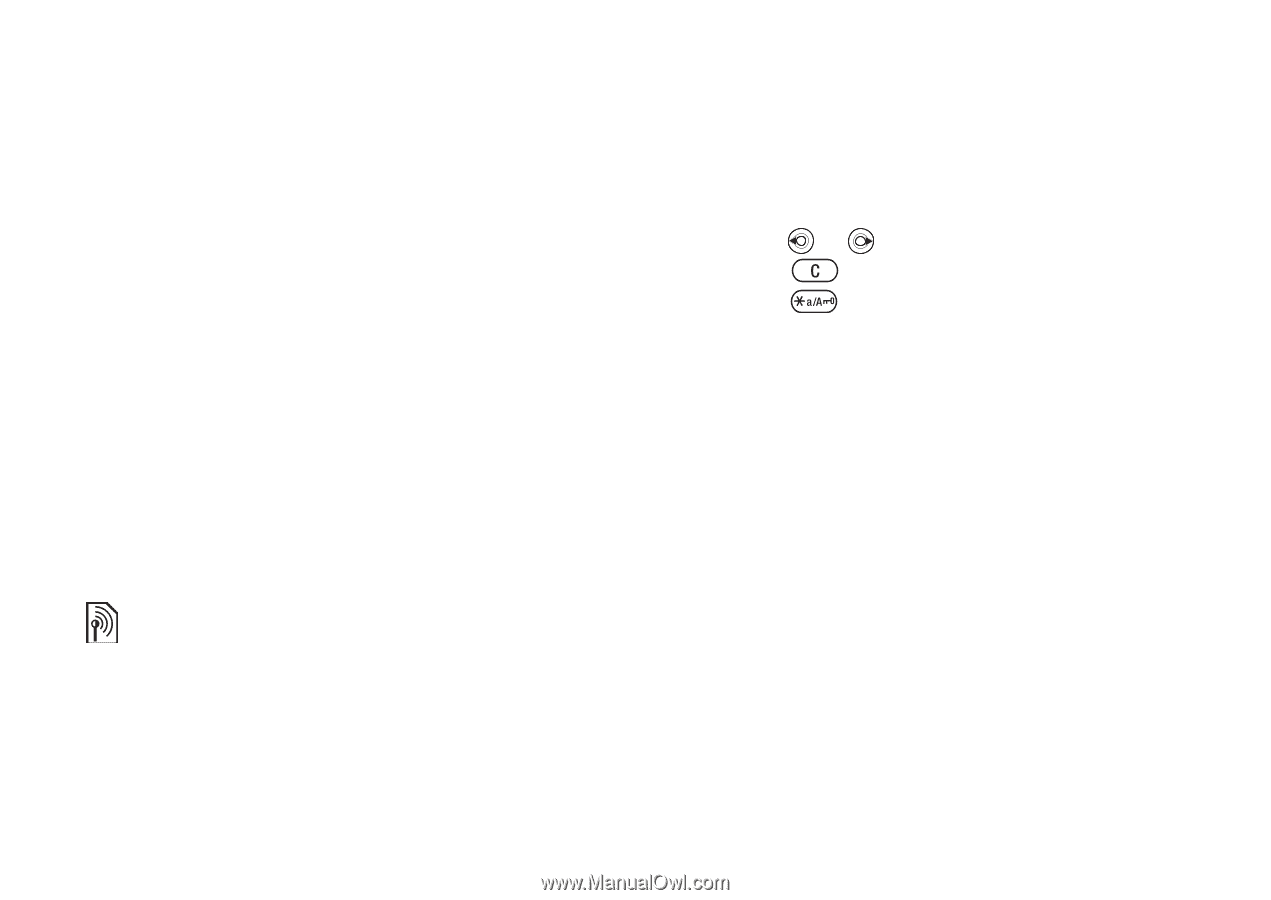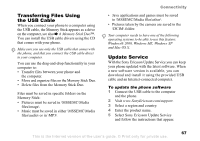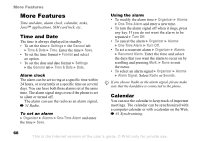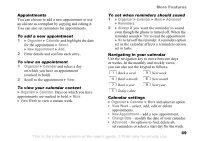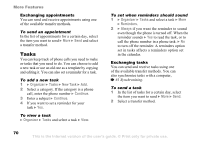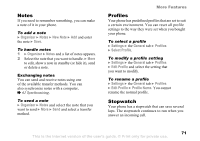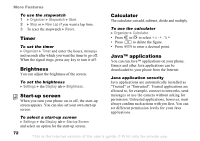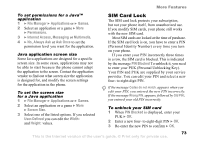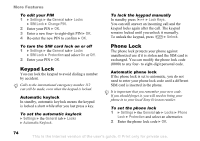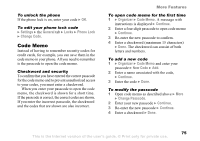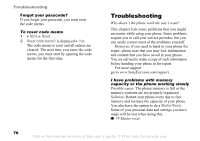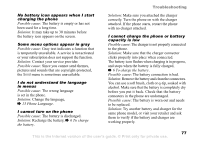Sony Ericsson K750 User Guide - Page 72
Timer, Brightness, Start-up screen, Calculator, Java™ applications, Organizer, Stopwatch, Start
 |
View all Sony Ericsson K750 manuals
Add to My Manuals
Save this manual to your list of manuals |
Page 72 highlights
More Features To use the stopwatch 1 } Organizer } Stopwatch } Start. 2 } Stop or } New Lap if you want a lap time. 3 To reset the stopwatch } Reset. Timer To set the timer } Organizer } Timer and enter the hours, minutes and seconds after which you want the timer to go off. When the signal rings, press any key to turn it off. Brightness You can adjust the brightness of the screen. To set the brightness } Settings } the Display tab } Brightness. Start-up screen When you turn your phone on or off, the start-up screen appears. You can also set your own start-up screen. To select a start-up screen } Settings } the Display tab } Startup Screen and select an option for the start-up screen. Calculator The calculator can add, subtract, divide and multiply. To use the calculator } Organizer } Calculator. • Press or to select ÷ x - + . % = • Press to delete the figure. • Press to enter a decimal point. Java™ applications You can run Java™ applications on your phone. Games and other Java applications can be downloaded to your phone from the Internet. Java application security Java applications are automatically installed as "Trusted" or "Untrusted". Trusted applications are allowed to, for example, connect to networks, send messages or use the camera without asking for permission. Untrusted applications, however, must always confirm such actions with you first. You can set different permission levels for your Java applications. 72 This is the Internet version of the user's guide. © Print only for private use.