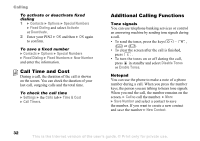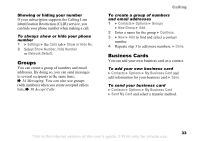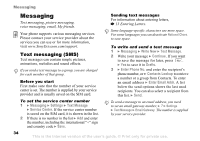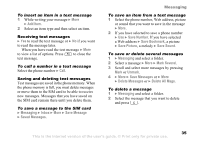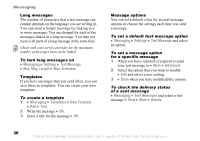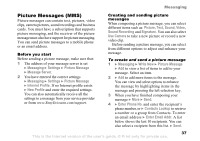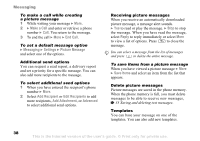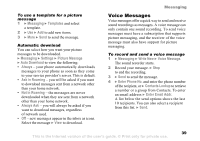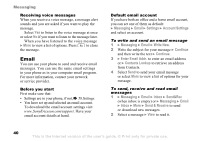Sony Ericsson K750 User Guide - Page 36
Messaging, Settings, Text Message, Max. Msg. Length, Max. Available, Templates, New Template, Advanced
 |
View all Sony Ericsson K750 manuals
Add to My Manuals
Save this manual to your list of manuals |
Page 36 highlights
Messaging Long messages The number of characters that a text message can contain depends on the language you are writing in. You can send a longer message by linking two or more messages. You are charged for each of the messages linked in a long message. You may not receive all parts of a long message at the same time. Check with your service provider for the maximum number of messages that can be linked. To turn long messages on } Messaging } Settings } Text Message } Max. Msg. Length } Max. Available. Templates If you have messages that you send often, you can save these as templates. You can create your own templates. To create a template 1 } Messaging } Templates } New Template } Add } Text. 2 Write the message } OK. 3 Enter a title for the message } OK. Message options You can set a default value for several message options or choose the settings each time you send a message. To set a default text message option } Messaging } Settings } Text Message and select an option. To set a message option for a specific message 1 When you have selected a recipient to send your text message to } More } Advanced. 2 Select the option that you want to modify } Edit and select a new setting. 3 } Done when you have modifiedd the options. To check the delivery status of a sent message } Messaging } Sent Messages and select a text message } View } More } Details. 36 This is the Internet version of the user's guide. © Print only for private use.