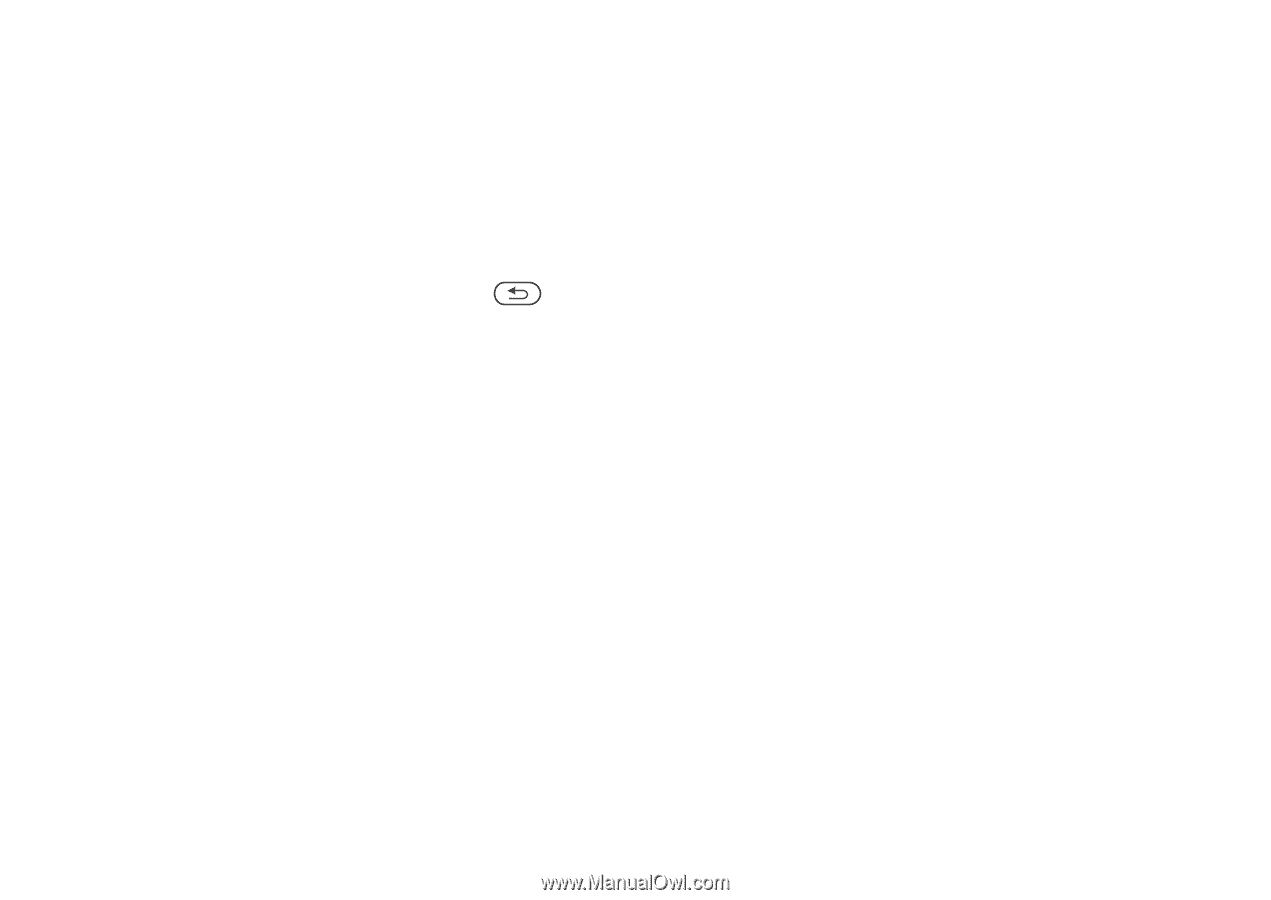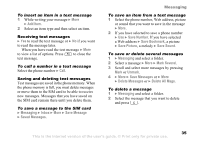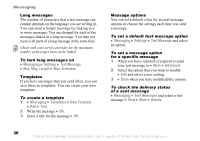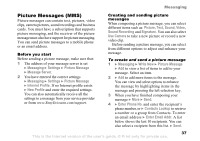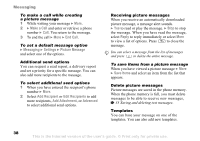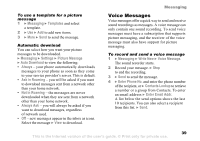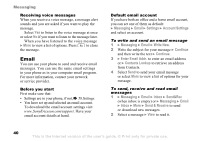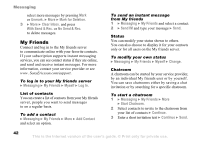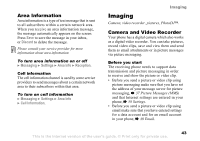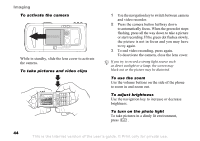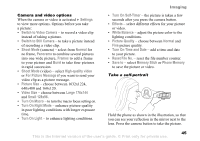Sony Ericsson K750 User Guide - Page 40
Email, Messaging, Settings, Account Settings, Write New, Continue, Enter Email Addr., Contacts Lookup
 |
View all Sony Ericsson K750 manuals
Add to My Manuals
Save this manual to your list of manuals |
Page 40 highlights
Messaging Receiving voice messages When you receive a voice message, a message alert sounds and you are asked if you want to play the message. Select Yes to listen to the voice message at once or select No if you want to listen to the message later. When you have listened to the voice message } More to view a list of options. Press to close the message. Email You can use your phone to send and receive email messages. You can use the same email settings in your phone as in your computer email program. For more information, contact your network or service provider. Before you start First make sure that: • Settings are in your phone, if not, % 58 Settings. • You have set up and selected an email account. To download the email account settings visit www.SonyEricsson.com/support. Have your email account details at hand. Default email account If you have both an office and a home email account, you can set one of them as default: } Messaging } Email } Settings } Account Settings and select an account. To write and send an email message 1 } Messaging } Email } Write New. 2 Write the subject for your message } Continue and then write the text } Continue. 3 } Enter Email Addr. to enter an email address or } Contacts Lookup to retrieve an address from Contacts. 4 Select Send to send your email message or select More to view a list of options for your message. To send, receive and read email messages 1 } Messaging } Email } Inbox } Send&Rec (when inbox is empty) or } Messaging } Email } Inbox } More } Send & Receive to send or download new messages. 2 Select a message } View to read it. 40 This is the Internet version of the user's guide. © Print only for private use.