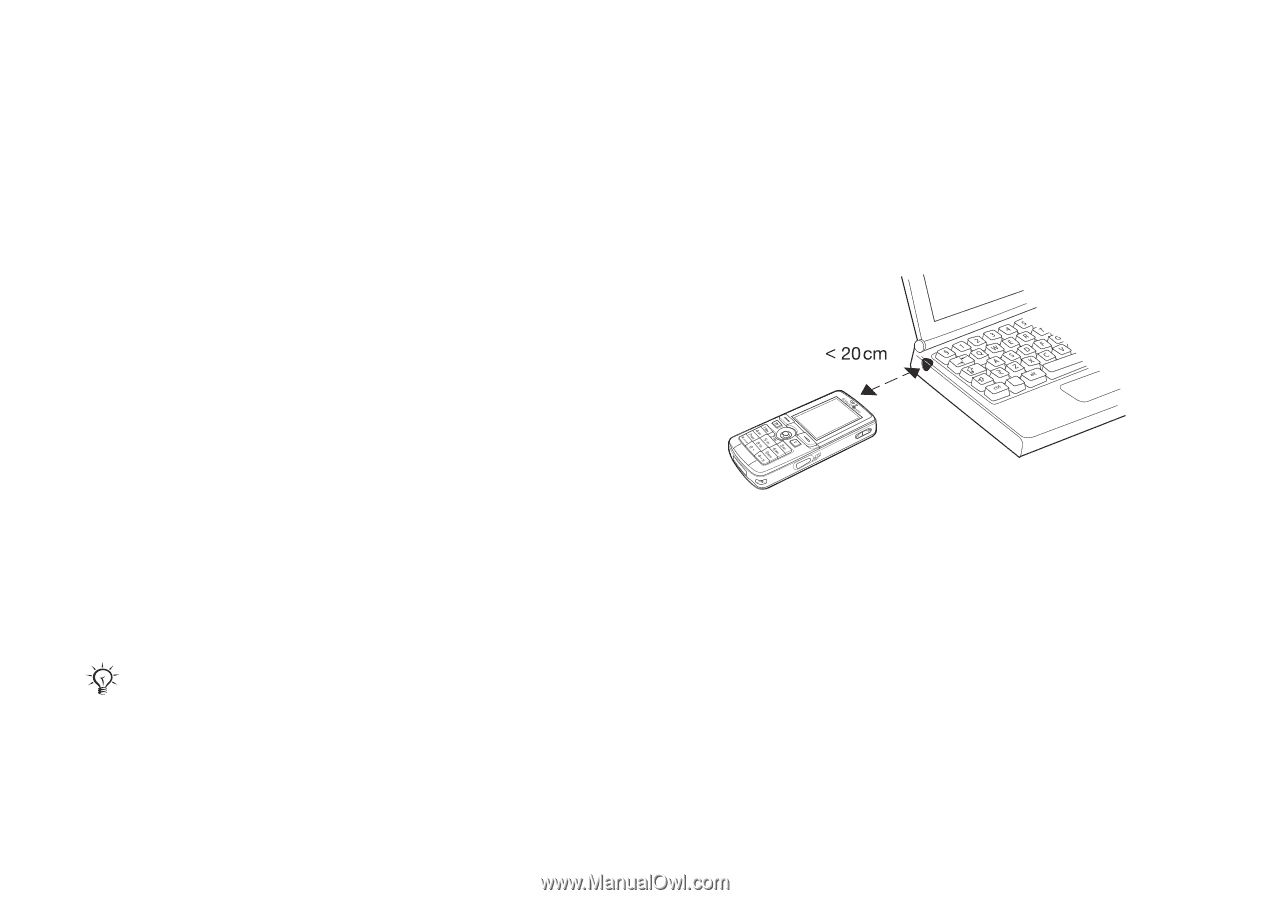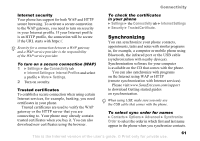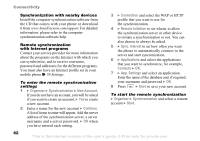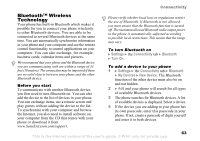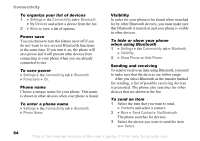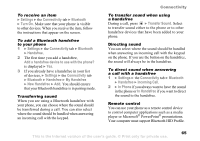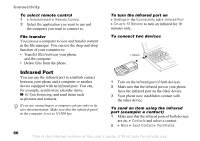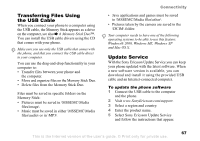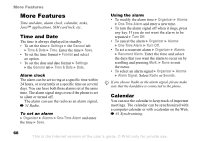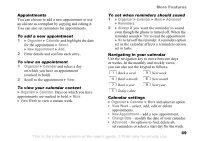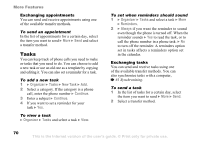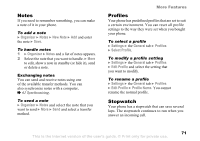Sony Ericsson K750 User Guide - Page 66
Infrared Port, Entertainment, Remote Control, Settings, Connectivity, Minutes, Contacts, Send Contact
 |
View all Sony Ericsson K750 manuals
Add to My Manuals
Save this manual to your list of manuals |
Page 66 highlights
Connectivity To select remote control 1 } Entertainment } Remote Control. 2 Select the application you want to use and the computer you want to connect to. File transfer You can use a computer to view and transfer content in the file manager. You can use the drag-and-drop function of your computer to: • Transfer files between your phone and the computer. • Delete files from the phone. To turn the infrared port on } Settings } the Connectivity tab } Infrared Port } On or } 10 Minutes to turn on infrared for 10 minutes only. To connect two devices Infrared Port You can use the infrared port to establish contact between your phone and a computer or another device equipped with an infrared port. You can, for example, synchronize calendar items, % 61 Synchronizing, and send items such as pictures and contacts. If you are connecting to a computer, please refer to its user documentation. Make sure that the infrared speed in the computer is set to 115200 bps. 1 Turn on the infrared port of both devices. 2 Make sure that the infrared port on your phone faces the infrared port on the other device. 3 Your phone now establishes contact with the other device. To send an item using the infrared port (example: a contact) 1 Make sure that the infrared ports of both devices are on. } Contacts and select a contact. 2 } More } Send Contact } Via Infrared. 66 This is the Internet version of the user's guide. © Print only for private use.