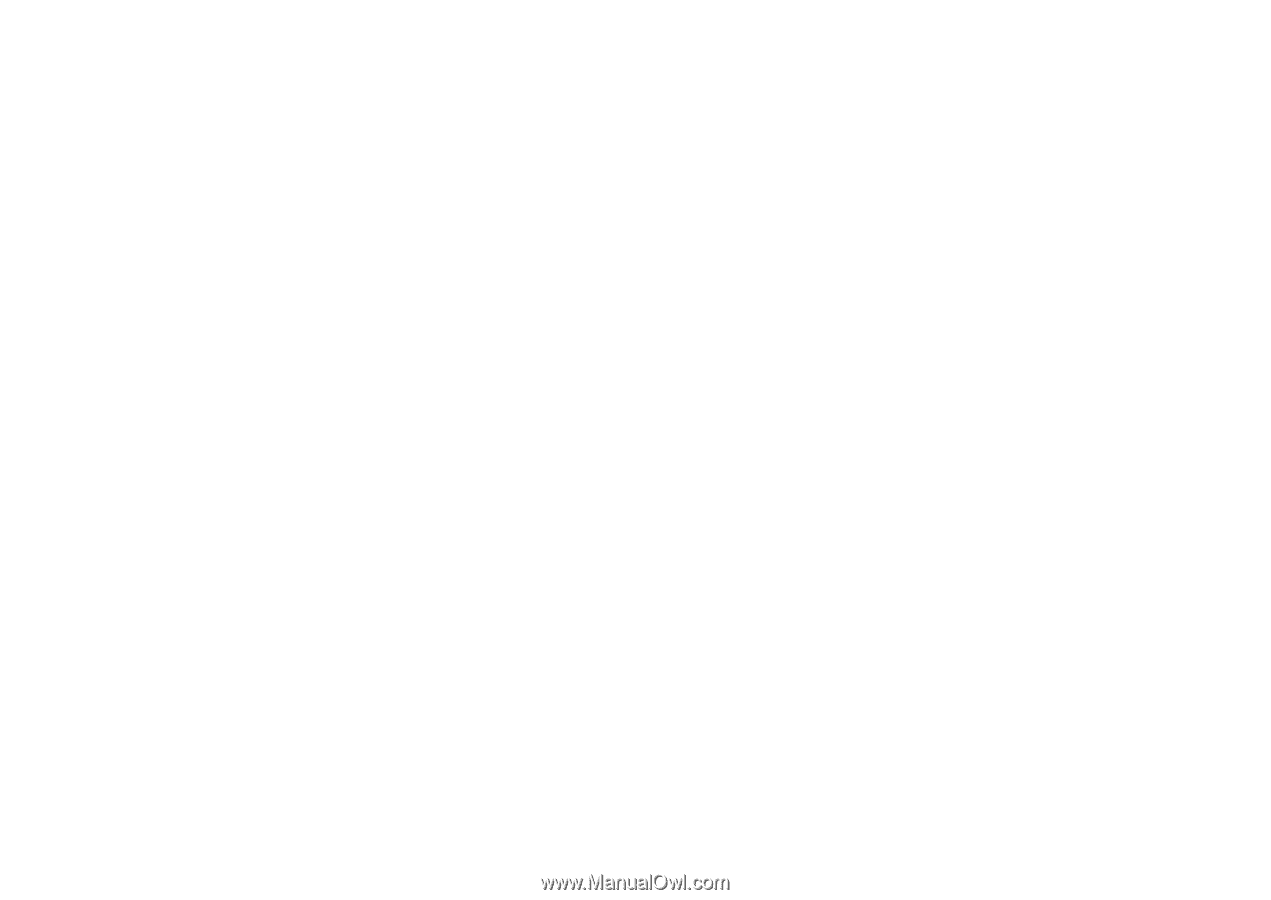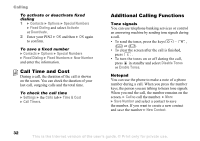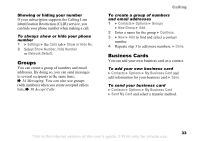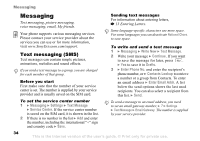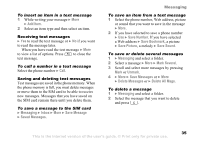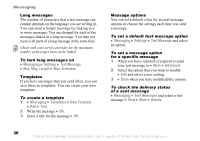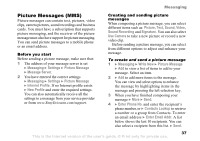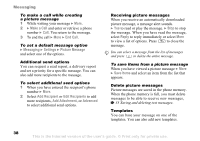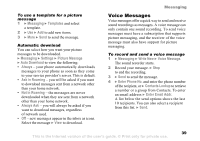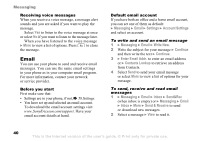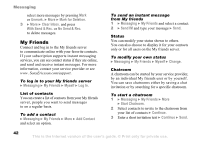Sony Ericsson K750 User Guide - Page 37
Picture Messages MMS, Enter Phone No.
 |
View all Sony Ericsson K750 manuals
Add to My Manuals
Save this manual to your list of manuals |
Page 37 highlights
Messaging Picture Messages (MMS) Picture messages can contain text, pictures, video clips, camera pictures, sound recordings and business cards. You must have a subscription that supports picture messaging, and the receiver of the picture message must also have support for picture messaging. You can send picture messages to a mobile phone or an email address. Before you start Before sending a picture message, make sure that: 1 The address of your message server is set } Messaging } Settings } Picture Message } Message Server. 2 You have entered the correct settings } Messaging } Settings } Picture Message } Internet Profile. If no Internet profile exists } New Profile and enter the required settings. You can also automatically receive all the settings in a message from your service provider or from www.SonyEricsson.com/support. Creating and sending picture messages When composing a picture message, you can select different items such as: Picture, Text, Sound, Video, Sound Recording and Signature. You can also select Use Camera to take a new picture or record a new video clip. Before sending a picture message, you can select from different options to adjust and enhance your message. To create and send a picture message 1 } Messaging } Write New } Picture Message } Add to view a list of items to add to your message. Select an item. 2 } Add to add more items to the message. You can view and select options to enhance the message by highlighting items in the message and pressing the left selection key. 3 When you have finished composing your message } More } Send. 4 } Enter Phone No. and enter the recipient's phone number, or } Contacts Lookup to retrieve a number or a group from Contacts. To enter an email address } Enter Email Addr. A list below shows the last 10 recipients. You can also select a recipient from this list. } Send. This is the Internet version of the user's guide. © Print only for private use. 37