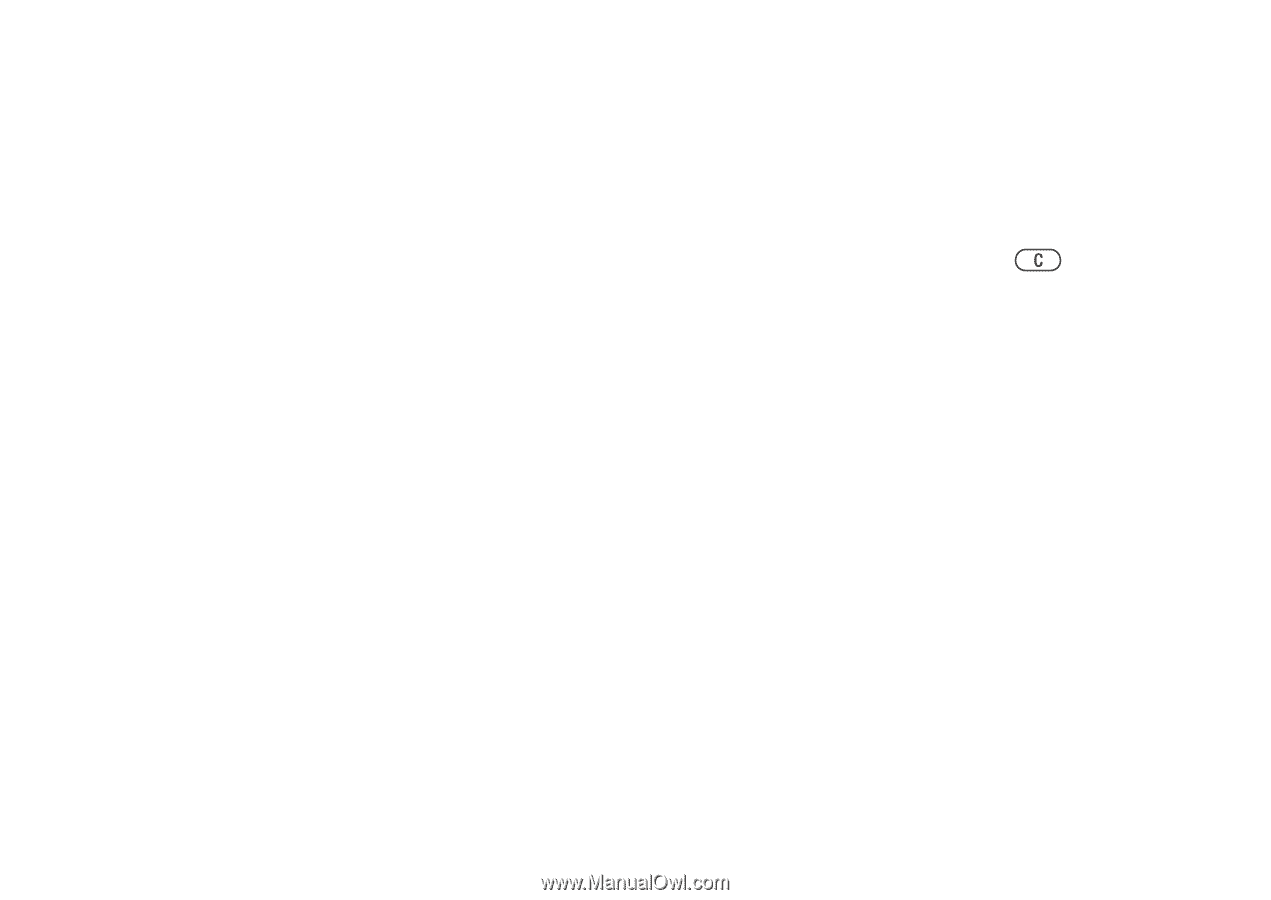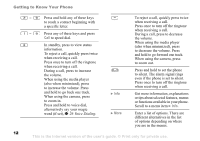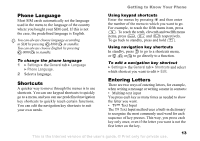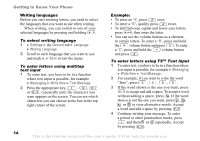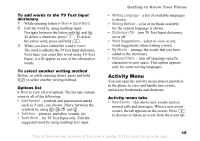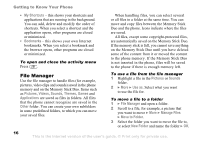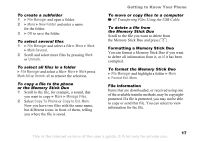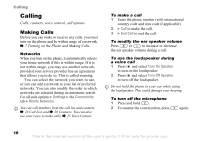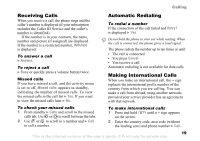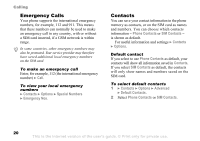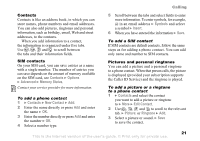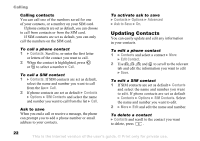Sony Ericsson K750 User Guide - Page 17
File Manager, New Folder, Mark Several, Unmark, Mark All, Unmrk. all, Manage Files, Copy To Phone
 |
View all Sony Ericsson K750 manuals
Add to My Manuals
Save this manual to your list of manuals |
Page 17 highlights
To create a subfolder 1 } File Manager and open a folder. 2 } More } New Folder and enter a name for the folder. 3 } OK to save the folder. To select several files 1 } File Manager and select a file } More } Mark } Mark Several. 2 Scroll and select more files by pressing Mark or Unmark. To select all files in a folder } File Manager and select a file } More } Mark press Mark All or Unmrk. all to remove the selection. To copy a file to the phone or the Memory Stick Duo 1 Scroll to the file, for example, a sound, that you want to copy } More } Manage Files. 2 Select Copy To Phone or Copy to Ext. Mem. Now you have two files with the same name, but different icons in front of them, telling you where the file is saved. Getting to Know Your Phone To move or copy files to a computer % 67 Transferring Files Using the USB Cable. To delete a file from the Memory Stick Duo Scroll to the file you want to delete from the Memory Stick Duo and press . Formatting a Memory Stick Duo You can format a Memory Stick Duo if you want to delete all information from it, or if it has been corrupted. To format the Memory Stick Duo } File Manager and highlight a folder } More } Format Ext. Mem. File information Items that are downloaded, or received using one of the available transfer methods, may be copyrightprotected. If a file is protected, you may not be able to copy or send that file. You can select to view information for the file. This is the Internet version of the user's guide. © Print only for private use. 17