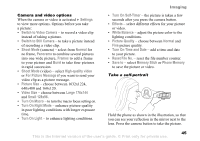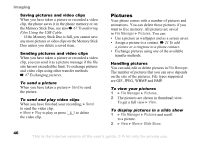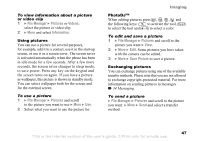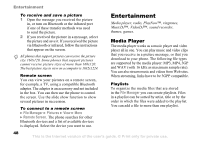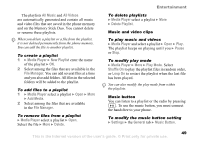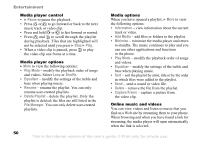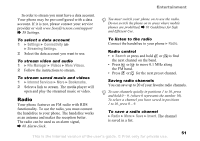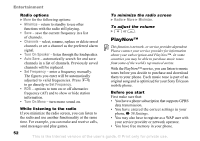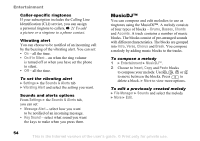Sony Ericsson K750 User Guide - Page 50
Pause, Play Mode, Shuffle, Equalizer, Rename, Delete Playlist, File Manager, Information, Add Media
 |
View all Sony Ericsson K750 manuals
Add to My Manuals
Save this manual to your list of manuals |
Page 50 highlights
Entertainment Media player control • } Pause to pause the playback. • Press or to go forward or back to the next music track or video clip. • Press and hold or to fast forward or rewind. • Press and to scroll through the playlist during playback. Files that are highlighted will not be selected until you press } Stop } Play. • When a video clip is paused, press to play the video clip one frame at a time. Media player options } More to view the following options: • Play Mode - modify the playback order of songs and videos. Select Loop or Shuffle. • Equalizer - modify the settings of the treble and bass when playing music. • Rename - rename the playlist. You can only rename user-created playlists. • Delete Playlist - delete the playlist. Only the playlist is deleted; the files are still listed in the File Manager. You can only delete user-created playlists. Media options When you have opened a playlist, } More to view the following options: • Information - view information about the current track or video. • Add Media - add files or folders to the playlist. • Minimize - minimize the media player and return to standby. The music continues to play and you can use other applications and functions in the phone. • Play Mode - modify the playback order of songs and videos. • Equalizer - modify the settings of the treble and bass when playing music. • Sort - sort the playlist by artist, title or by the order in which files were added to the playlist. • Send - send a sound or video file. • Delete - remove the file from the playlist. • Capture Frame - capture a picture from the video clip. Online music and videos You can view videos and listen to music that you find on a Web site by streaming them to your phone. When browsing and when you have found a link for streaming, the media player will open automatically when the link is selected. 50 This is the Internet version of the user's guide. © Print only for private use.