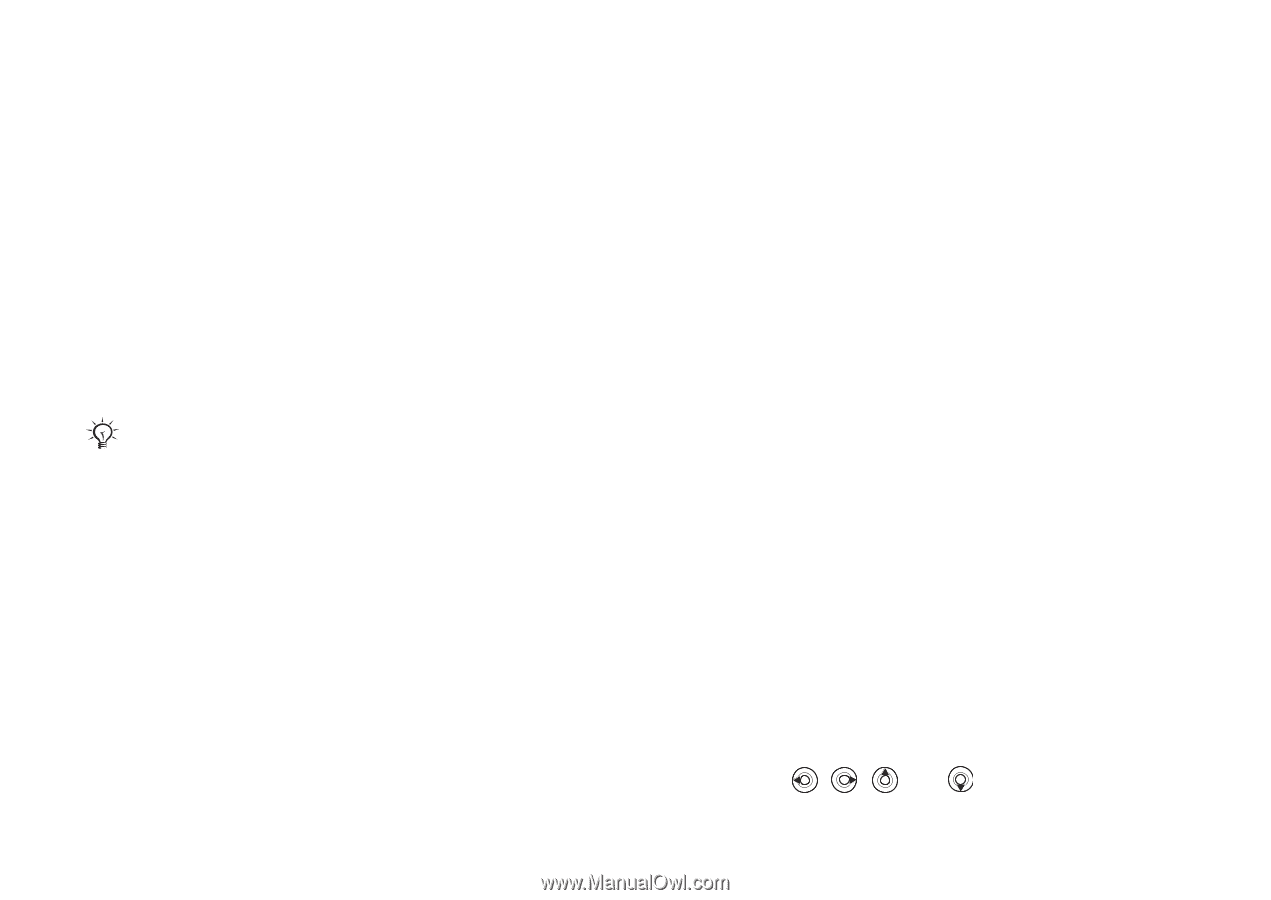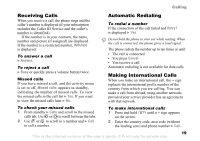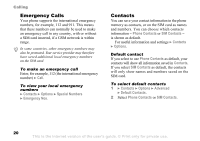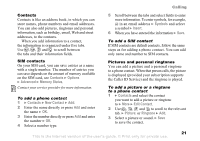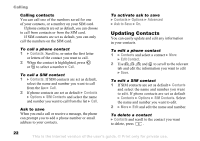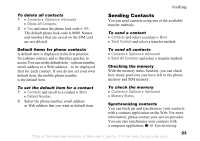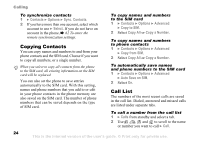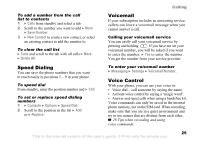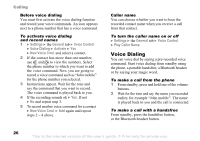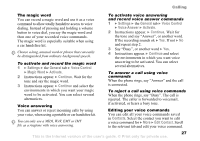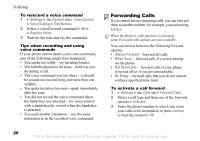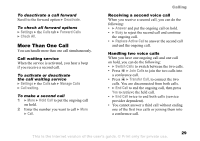Sony Ericsson K750 User Guide - Page 24
Copying Contacts, Call List, Contacts, Options, Sync. Contacts, Select, Advanced, Copy to SIM
 |
View all Sony Ericsson K750 manuals
Add to My Manuals
Save this manual to your list of manuals |
Page 24 highlights
Calling To synchronize contacts 1 } Contacts } Options } Sync. Contacts. 2 If you have more than one account, select which account to use } Select. If you do not have an account in the phone, % 62 To enter the remote synchronization settings. Copying Contacts You can copy names and numbers to and from your phone contacts and the SIM card. Choose if you want to copy all numbers, or a single number. When you select to copy all contacts from the phone to the SIM card, all existing information on the SIM card will be replaced. You can also set the phone to save entries automatically to the SIM card. With this setting, names and phone numbers that you add to or edit in your phone contacts in the phone memory are also saved on the SIM card. The number of phone numbers that can be saved depends on the type of SIM card. To copy names and numbers to the SIM card 1 } Contacts } Options } Advanced } Copy to SIM. 2 Select Copy All or Copy a Number. To copy names and numbers to phone contacts 1 } Contacts } Options } Advanced } Copy from SIM. 2 Select Copy All or Copy a Number. To automatically save names and phone numbers to the SIM card 1 } Contacts } Options } Advanced } Auto Save on SIM. 2 Select On. Call List The numbers of the most recent calls are saved in the call list. Dialed, answered and missed calls are listed under separate tabs. To call a number from the call list 1 } Calls from standby and select a tab. 2 Use , , and to scroll to the name or number you want to call } Call. 24 This is the Internet version of the user's guide. © Print only for private use.