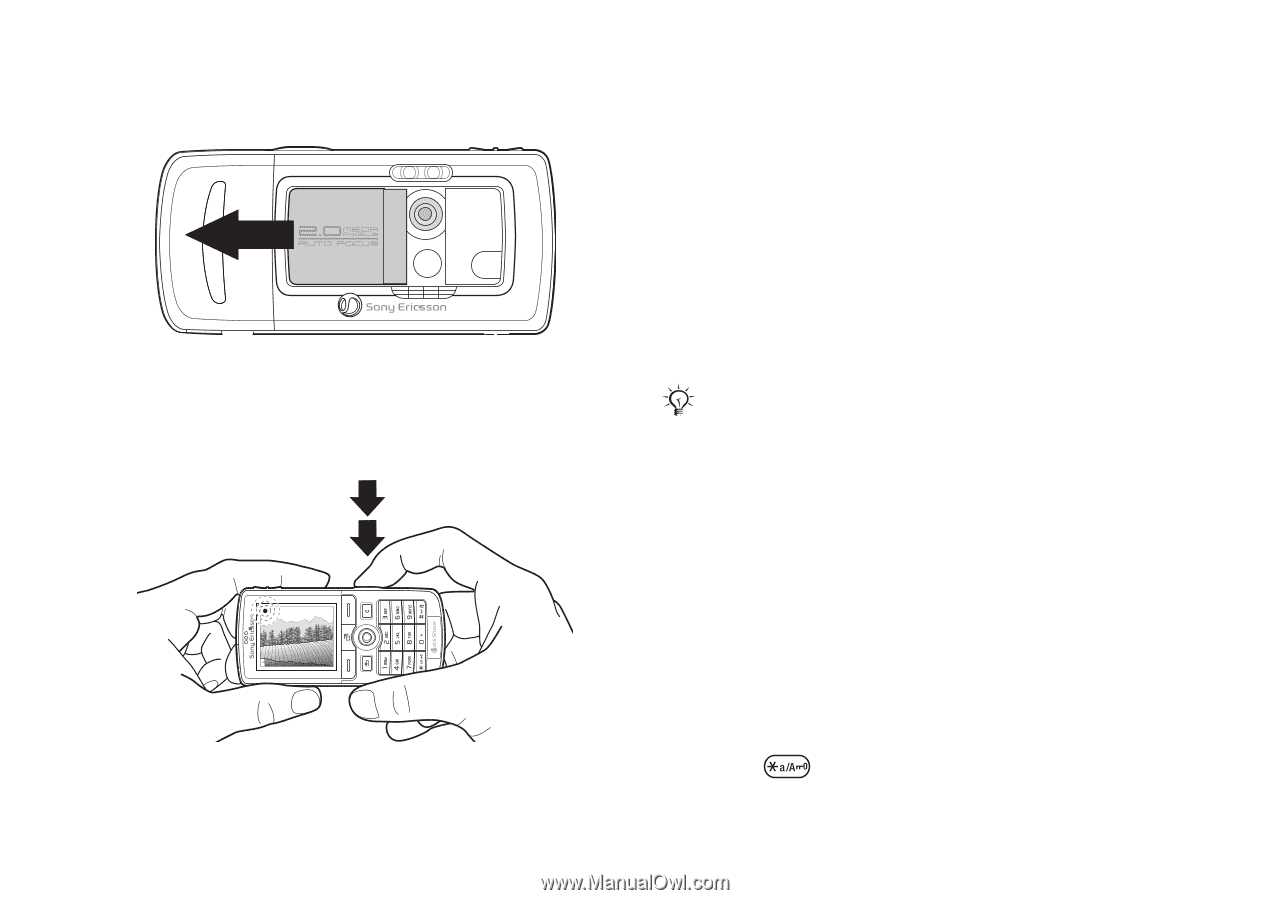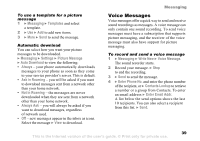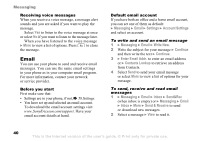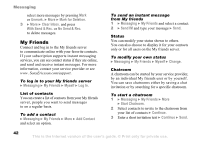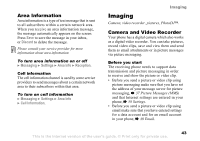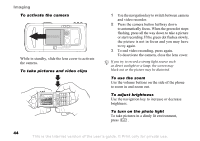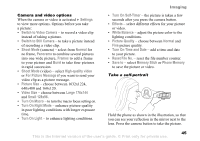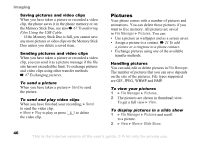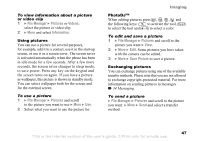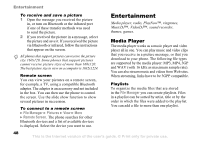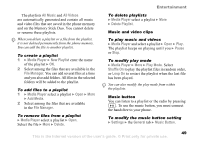Sony Ericsson K750 User Guide - Page 44
To activate the camera, To take pictures and video clips, To use the zoom, To adjust brightness
 |
View all Sony Ericsson K750 manuals
Add to My Manuals
Save this manual to your list of manuals |
Page 44 highlights
Imaging To activate the camera While in standby, slide the lens cover to activate the camera. To take pictures and video clips 1 Use the navigation key to switch between camera and video recorder. 2 Press the camera button halfway down to automatically focus. When the green dot stops flashing, press all the way down to take a picture or start recording. If the green dot flashes slowly, the picture is not in focus and you may have to try again. 3 To end video recording, press again. To deactivate the camera, close the lens cover. If you try to record a strong light source such as direct sunlight or a lamp, the screen may black out or the picture may be distorted. To use the zoom Use the volume buttons on the side of the phone to zoom in and zoom out. To adjust brightness Use the navigation key to increase or decrease brightness. To turn on the photo light To take pictures in a dimly lit environment, press . 44 This is the Internet version of the user's guide. © Print only for private use.