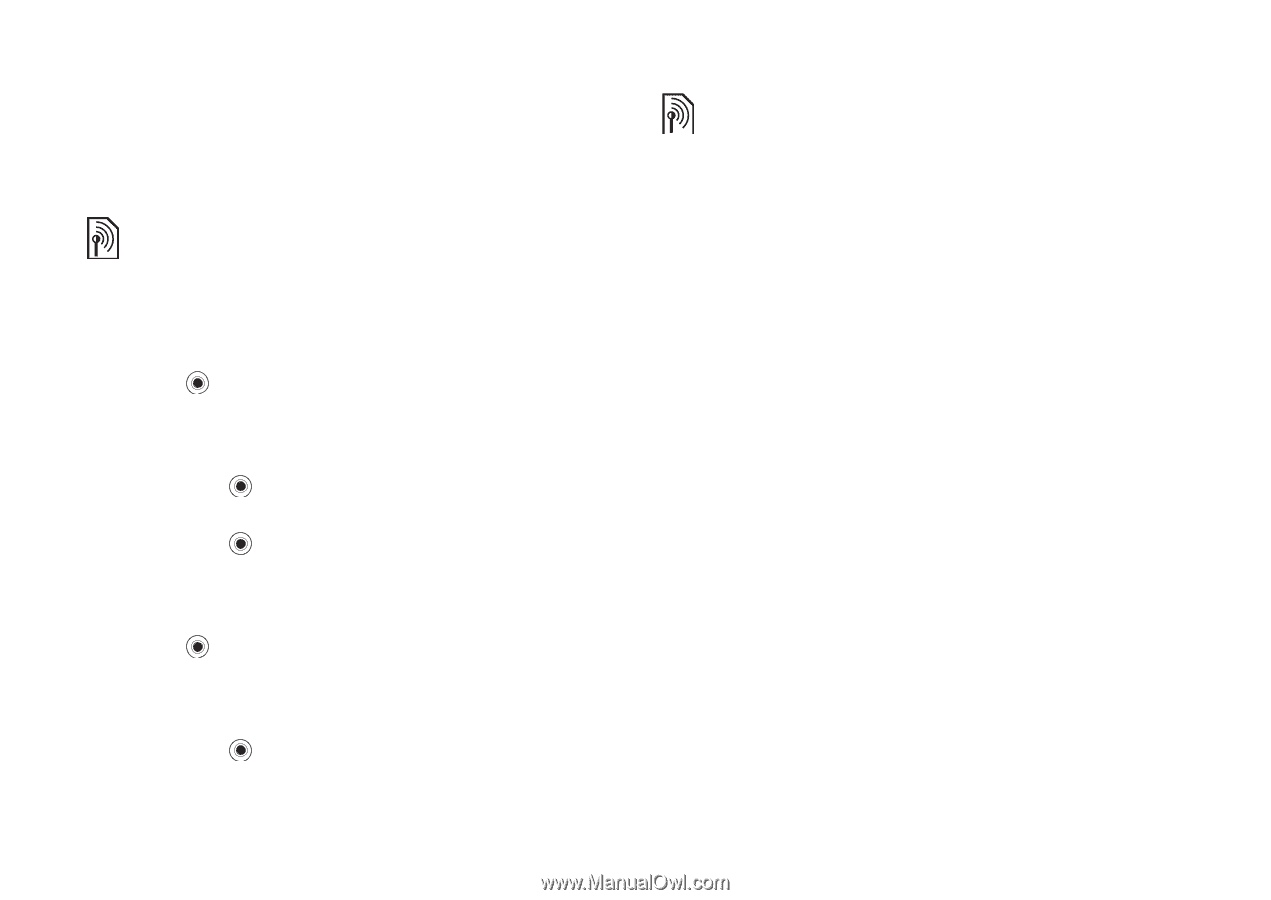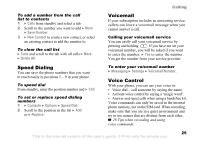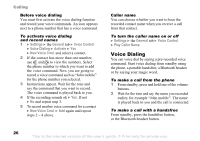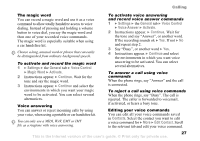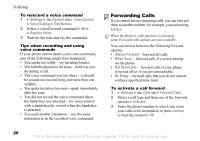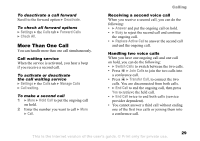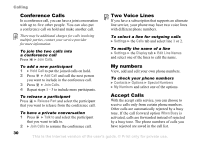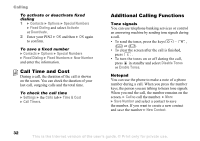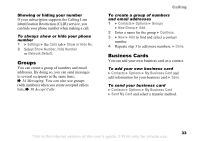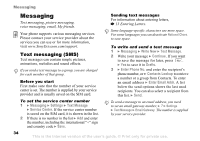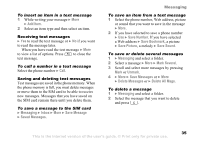Sony Ericsson K750 User Guide - Page 30
Conference Calls, Two Voice Lines, My numbers, Accept Calls, Join Calls, Hold Call, Add Call
 |
View all Sony Ericsson K750 manuals
Add to My Manuals
Save this manual to your list of manuals |
Page 30 highlights
Calling Conference Calls In a conference call, you can have a joint conversation with up to five other people. You can also put a conference call on hold and make another call. Two Voice Lines If you have a subscription that supports an alternate line service, your phone may have two voice lines with different phone numbers. There may be additional charges for calls involving multiple parties, contact your service provider for more information. To join the two calls into a conference call Press } Join Calls. To select a line for outgoing calls } Settings } the Calls tab and select line 1 or 2. To modify the name of a line } Settings } the Display tab } Edit Line Names and select one of the lines to edit the name. To add a new participant 1 } Hold Call to put the joined calls on hold. 2 Press } Add Call and call the next person you want to include in the conference call. 3 Press } Join Calls. 4 Repeat steps 1 - 3 to include more participants. To release a participant Press } Release Part and select the participant that you want to release from the conference call. To have a private conversation 1 Press } Talk to and select the participant that you want to talk to. 2 } Join Calls to resume the conference call. My numbers View, add and edit your own phone numbers. To check your phone numbers } Contacts } Options } Special Numbers } My Numbers and select one of the options. Accept Calls With the accept calls service, you can choose to receive calls only from certain phone numbers. Other calls are automatically rejected by a busy tone. If the call forward option When Busy is activated, calls are forwarded instead of rejected by a busy tone. The phone numbers of calls you have rejected are saved in the call list. 30 This is the Internet version of the user's guide. © Print only for private use.