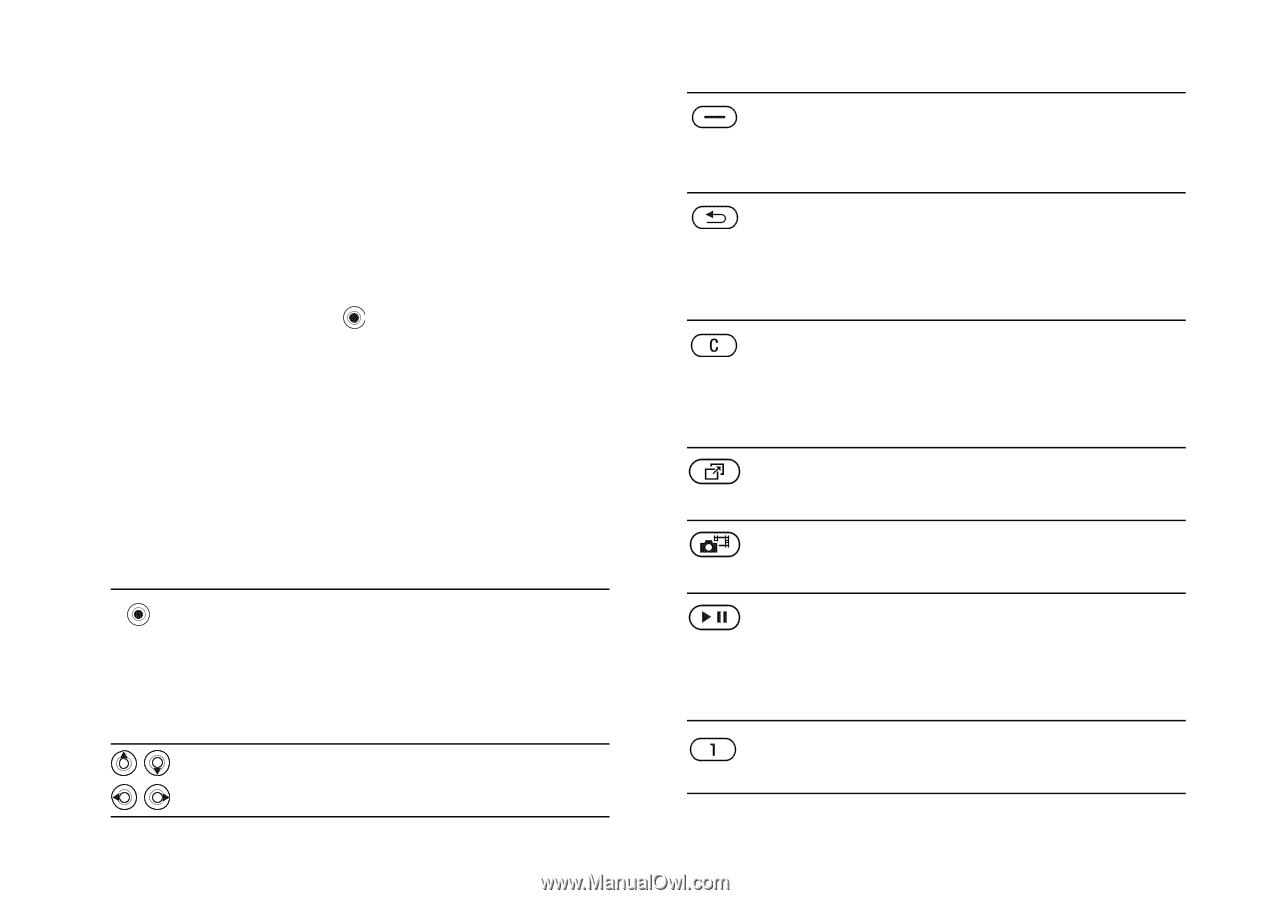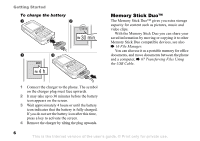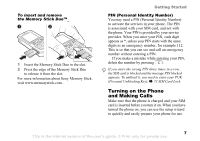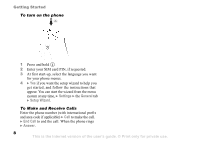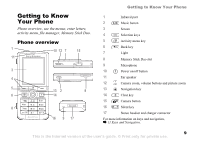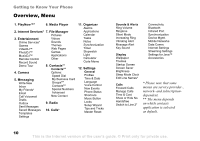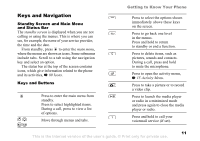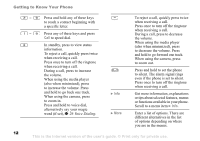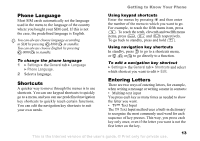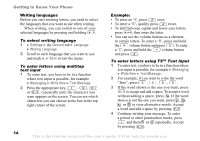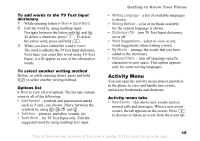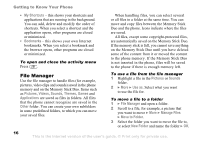Sony Ericsson K750 User Guide - Page 11
Keys and Navigation, Standby Screen and Main Menu, and Status Bar, Keys and Buttons
 |
View all Sony Ericsson K750 manuals
Add to My Manuals
Save this manual to your list of manuals |
Page 11 highlights
Keys and Navigation Standby Screen and Main Menu and Status Bar The standby screen is displayed when you are not calling or using the menus. This is where you can see, for example, the name of your service provider, the time and the date. From standby, press to enter the main menu, where the menus are shown as icons. Some submenus include tabs. Scroll to a tab using the navigation key and select an option. The status bar at the top of the screen contains icons, which give information related to the phone and its activities, % 89 Icons. Keys and Buttons Press to enter the main menu from standby. Press to select highlighted items. During a call, press to view a list of options. Move through menus and tabs. Getting to Know Your Phone Press to select the options shown immediately above these keys on the screen. Press to go back one level in the menus. Press and hold to return to standby or end a function. Press to delete items, such as pictures, sounds and contacts. During a call, press and hold to mute the microphone. Press to open the activity menu, % 15 Activity Menu. Press to take a picture or to record a video clip. Press to launch the media player or radio in a minimized mode and press again to close the media player or radio. Press and hold to call your voicemail service (if set). This is the Internet version of the user's guide. © Print only for private use. 11