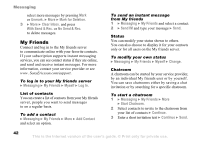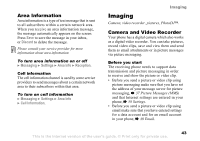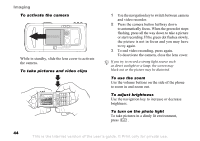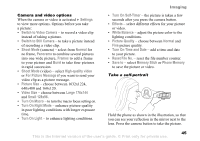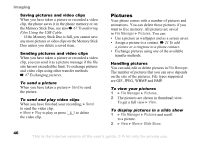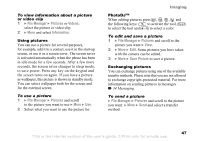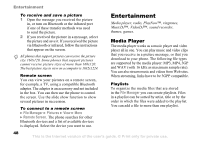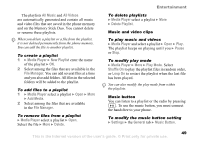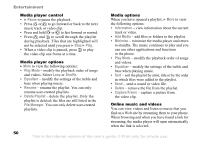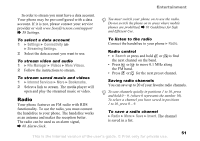Sony Ericsson K750 User Guide - Page 46
Pictures, File Manager, Slide Show
 |
View all Sony Ericsson K750 manuals
Add to My Manuals
Save this manual to your list of manuals |
Page 46 highlights
Imaging Saving pictures and video clips When you have taken a picture or recorded a video clip, the phone saves it in the phone memory or on the Memory Stick Duo, see also % 67 Transferring Files Using the USB Cable. If the Memory Stick Duo is full, you cannot save any more pictures or video clips on the Memory Stick Duo unless you delete a saved item. Sending pictures and video clips When you have taken a picture or recorded a video clip, you can send it as a picture message if the file size has not exceeded the limit. To exchange pictures and video clips using other transfer methods % 47 Exchanging pictures. To send a picture When you have taken a picture } Send to send the picture. To send and play video clips When you have finished your recording, } Send to send the video clip. } More } Play to play or press to delete the video clip. Pictures Your phone comes with a number of pictures and animations. You can delete these pictures if you want to free memory. All pictures are saved in File Manager } Pictures. You can: • Use a picture as wallpaper and as a screen saver. • Assign a picture to a contact. % 21 To add a picture or a ringtone to a phone contact. • Exchange pictures using one of the available transfer methods. Handling pictures You can add, edit or delete pictures in File Manager. The number of pictures that you can save depends on the size of the pictures. File types supported are GIF, JPEG, WBMP and BMP. To view your pictures 1 } File Manager } Pictures. 2 The pictures are shown in thumbnail view. To get a full view } View. To display pictures in a slide show 1 } File Manager } Pictures and scroll to a picture. 2 } View } More } Slide Show. 46 This is the Internet version of the user's guide. © Print only for private use.