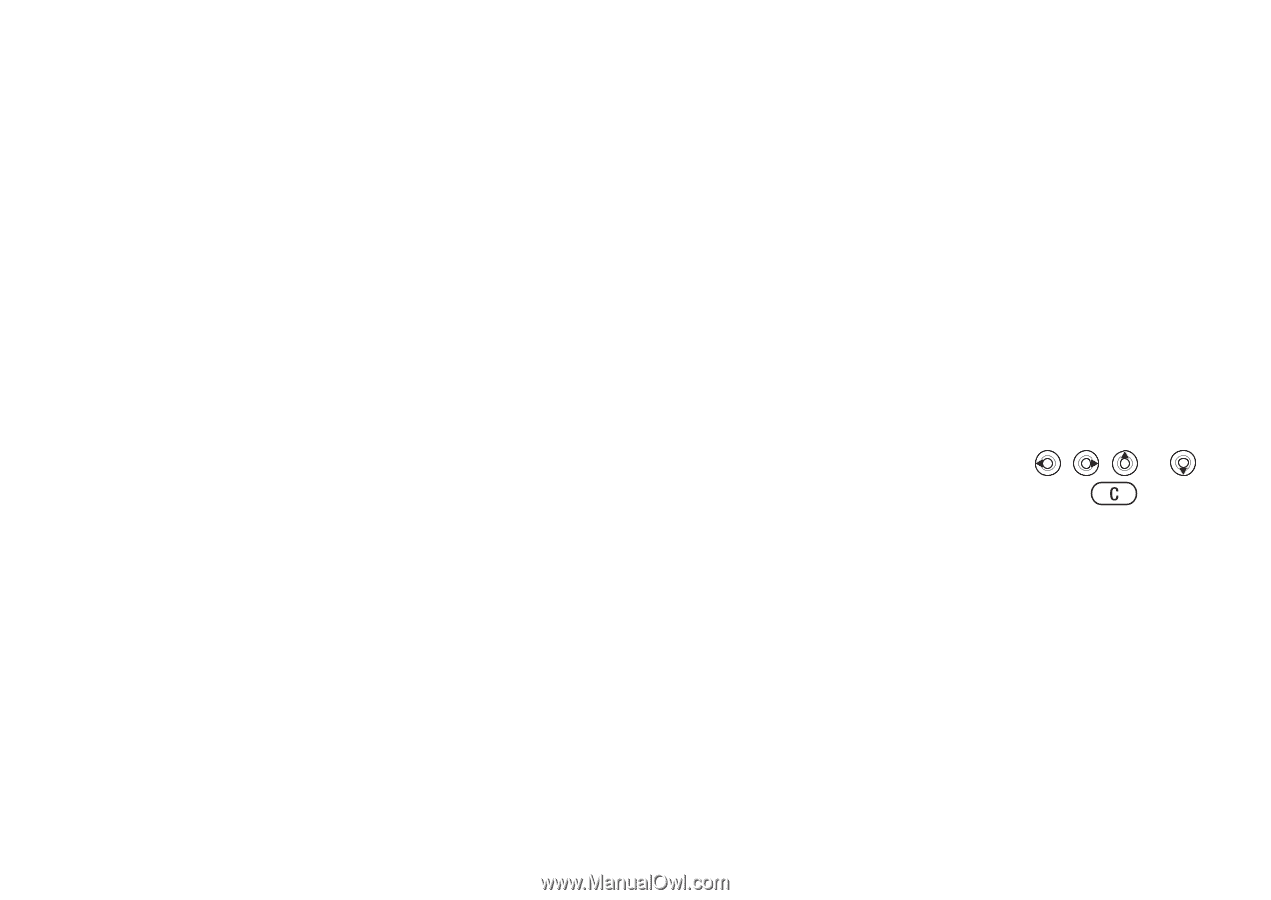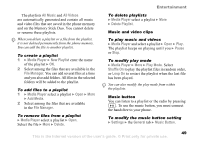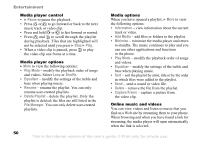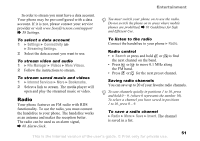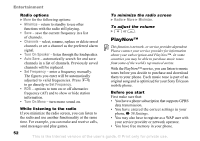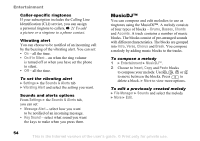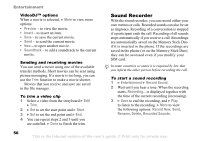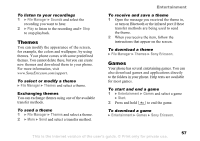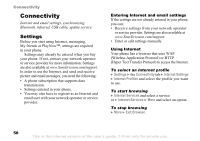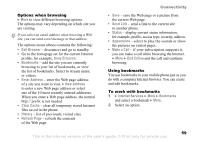Sony Ericsson K750 User Guide - Page 54
MusicDJ™, Sounds & Alerts
 |
View all Sony Ericsson K750 manuals
Add to My Manuals
Save this manual to your list of manuals |
Page 54 highlights
Entertainment Caller-specific ringtones If your subscription includes the Calling Line Identification (CLI) service, you can assign a personal ringtone to callers, % 21 To add a picture or a ringtone to a phone contact. Vibrating alert You can choose to be notified of an incoming call by the buzzing of the vibrating alert. You can set: • On - all the time. • On if in Silent - on when the ring volume is turned off or when you have set the phone to silent. • Off - all the time. To set the vibrating alert } Settings } the Sounds & Alerts tab } Vibrating Alert and select the setting you want. Sounds and alerts options From Settings } the Sounds & Alerts tab, you can set: • Message Alert - select how you want to be notified of an incoming message. • Key Sound - select what sound you want the keys to make when you press them. MusicDJ™ You can compose and edit melodies to use as ringtones using the MusicDJ™. A melody consists of four types of blocks - Drums, Basses, Chords and Accents. A track contains a number of music blocks. The blocks consist of pre-arranged sounds with different characteristics. The blocks are grouped into Intro, Verse, Chorus and Break. You compose a melody by adding music blocks to the tracks. To compose a melody 1 } Entertainment } MusicDJ™. 2 Choose to Insert, Copy and Paste blocks to compose your melody. Use , , or to move between the blocks. Press to delete a block. } More to view more options. To edit a previously created melody } File Manager } Sounds and select the melody } More } Edit. 54 This is the Internet version of the user's guide. © Print only for private use.