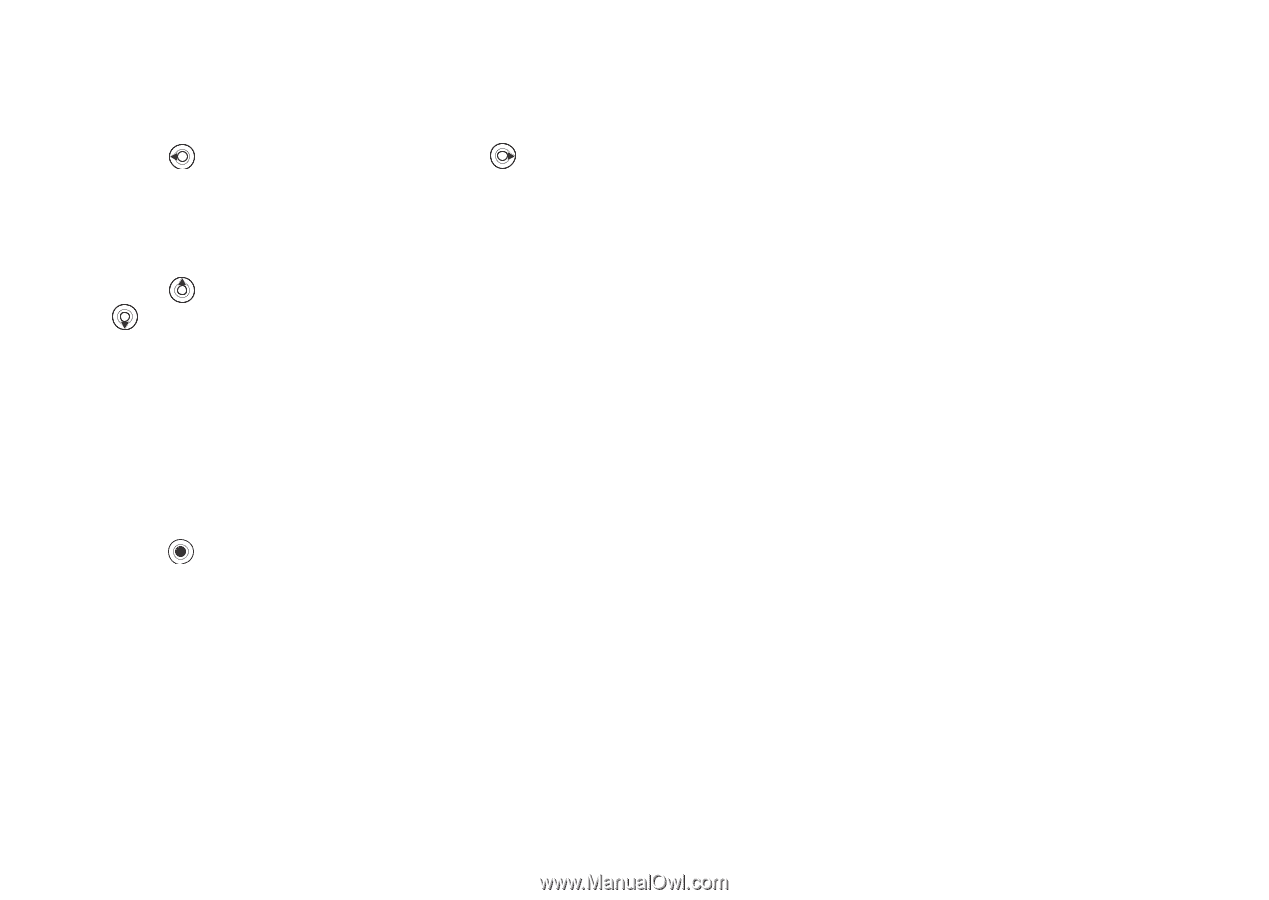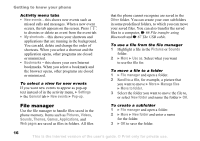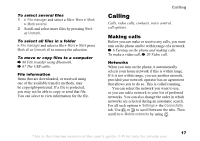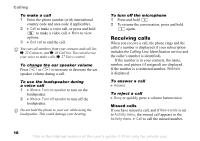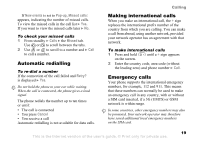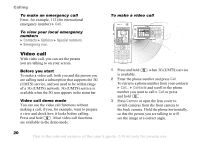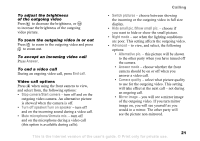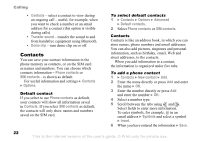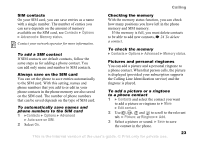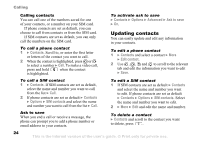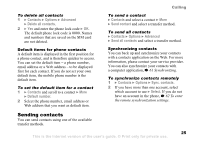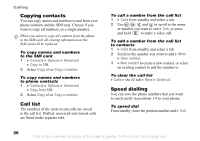Sony Ericsson K608i User Guide - Page 21
Unmute mic., Switch pictures
 |
View all Sony Ericsson K608i manuals
Add to My Manuals
Save this manual to your list of manuals |
Page 21 highlights
Calling To adjust the brightness of the outgoing video Press to decrease the brightness, or to increase the brightness of the outgoing video picture. To zoom the outgoing video in or out Press to zoom in the outgoing video and press to zoom out. To accept an incoming video call Press Answer. To end a video call During an ongoing video call, press End call. Video call options Press when using the front camera to view, and select from, the following options: • Stop camera/Start camera - turn off and on the outgoing video camera. An alternative picture is showed when the camera is off. • Turn off speaker/Turn on speaker - turn off and on the incoming sound during a video call. • Mute microphone/Unmute mic. - turn off and on the microphone during a video call (this option is available during calls). • Switch pictures - choose between showing the incoming or the outgoing video in full size display. • Hide small pic./Show small pic. - choose if you want to hide or show the small picture. • Night mode - use when the lighting conditions are poor. This setting affects the outgoing video. • Advanced - to view, and select, the following options: • Alternative pic. - this picture will be shown to the other party when you have turned off the camera. • Answer mode - choose whether the front camera should be on or off when you answer a video call. • Camera quality - select what picture quality to use for the outgoing video. This setting will take effect at the next call - not during an ongoing call. • Mirror image - you will see a mirror image of the outgoing video. If you turn mirror image on, you will see yourself as you would in a mirror. The other party will see the picture non-mirrored. 21 This is the Internet version of the user's guide. © Print only for private use.