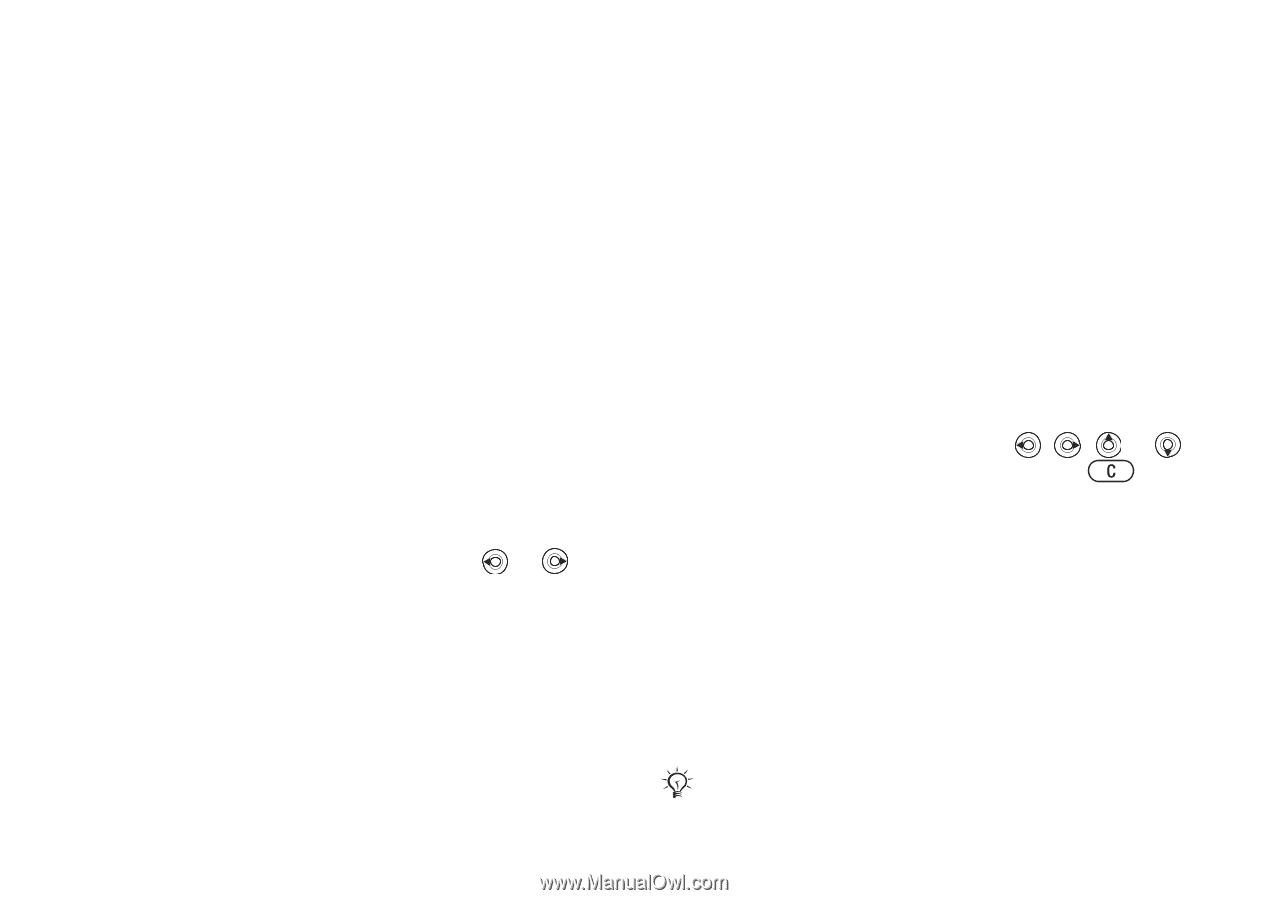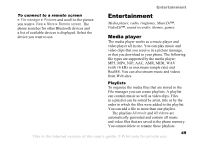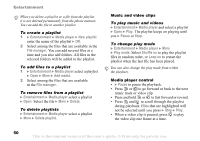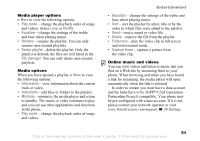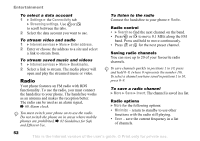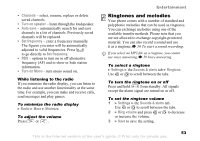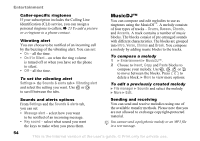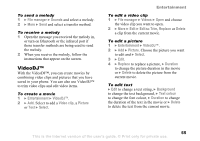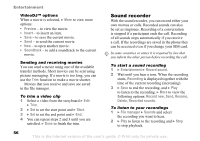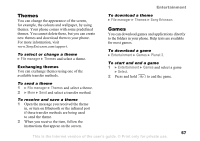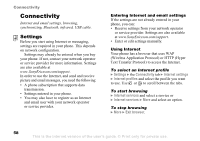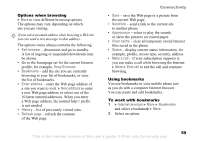Sony Ericsson K608i User Guide - Page 54
MusicDJ™, On if in Silent
 |
View all Sony Ericsson K608i manuals
Add to My Manuals
Save this manual to your list of manuals |
Page 54 highlights
Entertainment Caller-specific ringtones If your subscription includes the Calling Line Identification (CLI) service, you can assign a personal ringtone to callers, % 23 To add a picture or a ringtone to a phone contact. Vibrating alert You can choose to be notified of an incoming call by the buzzing of the vibrating alert. You can set: • On - all the time. • On if in Silent - on when the ring volume is turned off or when you have set the phone to silent. • Off - all the time. To set the vibrating alert Settings } the Sounds & alerts tab } Vibrating alert and select the setting you want. Use or to scroll between the tabs. MusicDJ™ You can compose and edit melodies to use as ringtones using the MusicDJ™. A melody consists of four types of tracks - Drums, Basses, Chords, and Accents. A track contains a number of music blocks. The blocks consist of pre-arranged sounds with different characteristics. The blocks are grouped into Intro, Verse, Chorus and Break. You compose a melody by adding music blocks to the tracks. To compose a melody 1 } Entertainment } MusicDJ™. 2 Choose to Insert, Copy and Paste blocks to compose your melody. Use , , or to move between the blocks. Press to delete a block. } More to view more options. To edit a previously created melody } File manager } Sounds and select the melody } More } Edit. Sounds and alerts options From Settings and the Sounds & alerts tab, you can set: • Message alert - select how you want to be notified of an incoming message. • Key sound - select what sound you want the keys to make when you press them. Sending and receiving You can send and receive melodies using one of the available transfer methods. Please note that you are not allowed to exchange copyright-protected material. You cannot send a polyphonic melody or an MP3 file in a text message. 54 This is the Internet version of the user's guide. © Print only for private use.