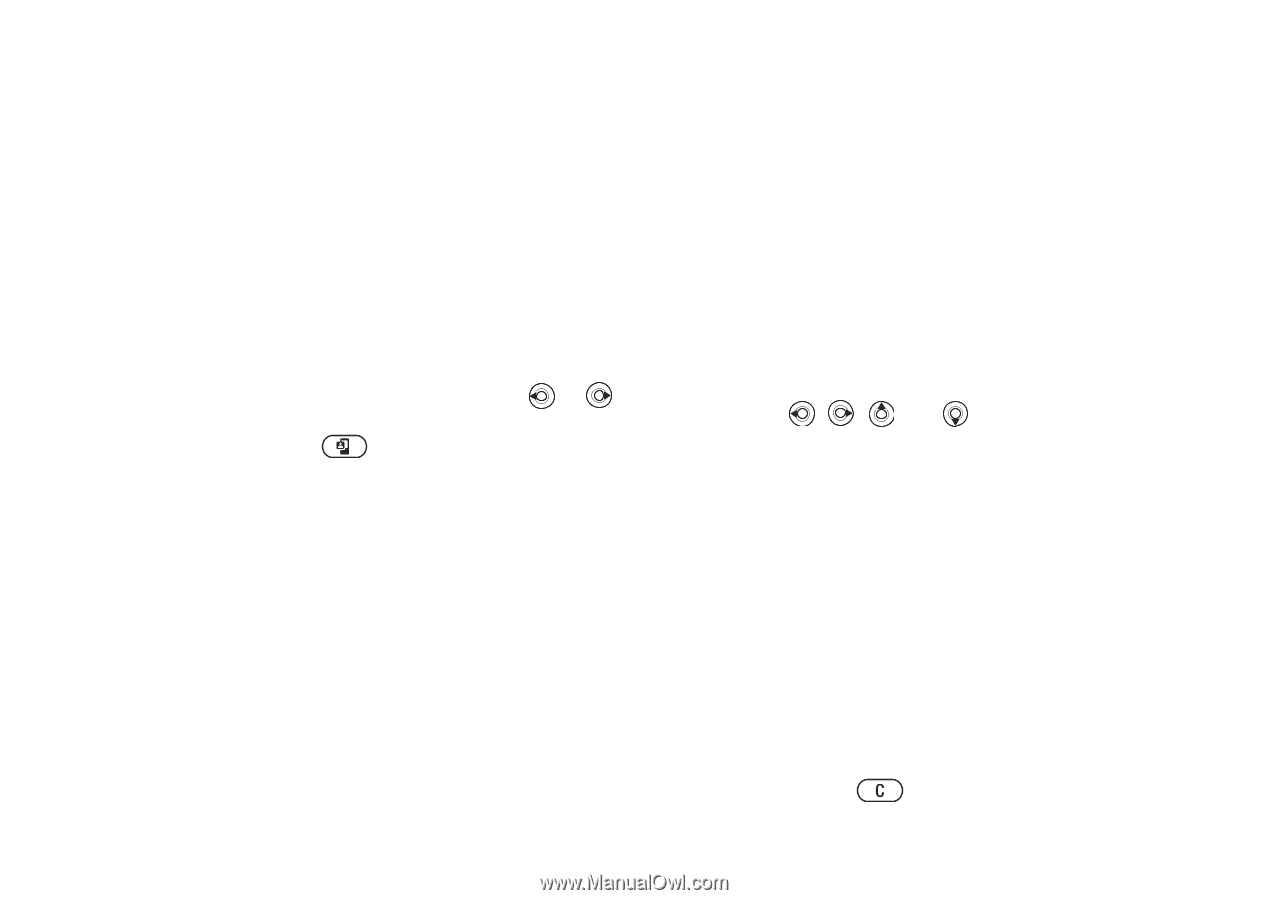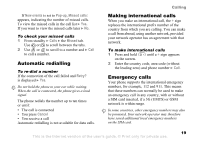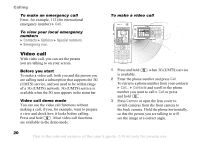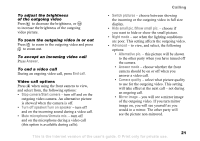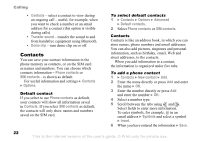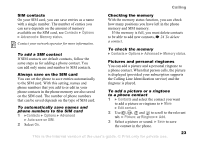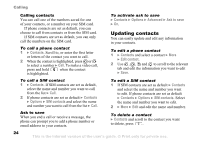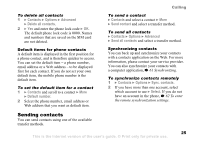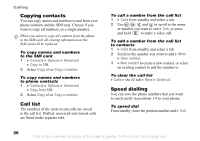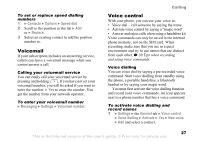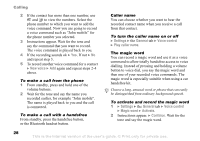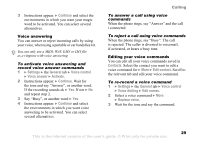Sony Ericsson K608i User Guide - Page 24
Updating contacts, Contacts, Options, SIM contacts, Advanced, Ask to save, Edit contact
 |
View all Sony Ericsson K608i manuals
Add to My Manuals
Save this manual to your list of manuals |
Page 24 highlights
Calling Calling contacts You can call one of the numbers saved for one of your contacts, or a number on your SIM card. If phone contacts are set as default, you can choose to call from contacts or from the SIM card. If SIM contacts are set as default, you can only call the numbers on the SIM card. To call a phone contact 1 } Contacts. Scroll to, or enter the first letter or letters of the contact you want to call. 2 When the contact is highlighted, press or to select a number } Call. To make a video call, press and hold when the contact is highlighted. To call a SIM contact 1 } Contacts. If SIM contacts are set as default, select the name and number you want to call from the list } Call. 2 If phone contacts are set as default } Contacts } Options } SIM contacts and select the name and number you want to call from the list } Call. Ask to save When you end a call or receive a message, the phone can prompt you to add a phone number or email address to your contacts. To activate ask to save } Contacts } Options } Advanced } Ask to save } On. Updating contacts You can easily update and edit any information in your contacts. To edit a phone contact 1 } Contacts and select a contact } More } Edit contact. 2 Use , , and to scroll to the relevant tab and edit the information you want to edit } Save. To edit a SIM contact 1 If SIM contacts are set as default } Contacts and select the name and number you want to edit. If phone contacts are set as default } Contacts } Options } SIM contacts. Select the name and number you want to edit. 2 } More } Edit and edit the name and number. To delete a contact } Contacts and scroll to the contact you want to delete, press . 24 This is the Internet version of the user's guide. © Print only for private use.