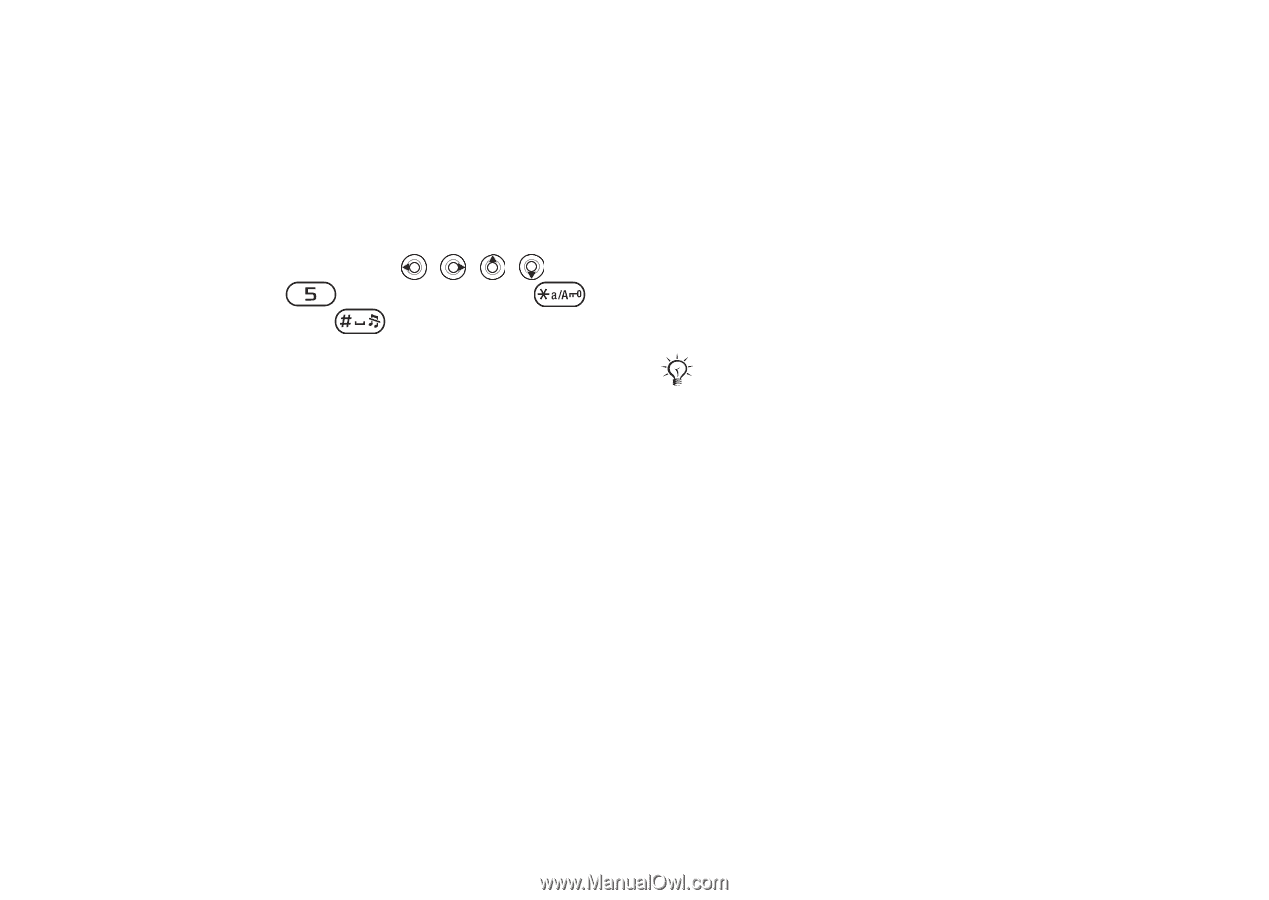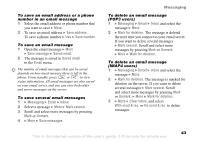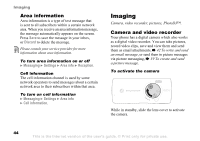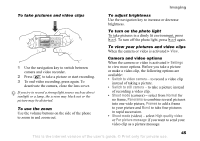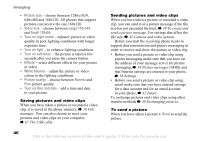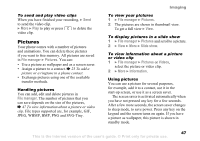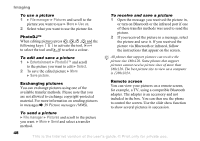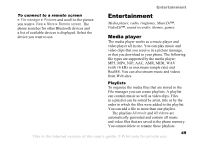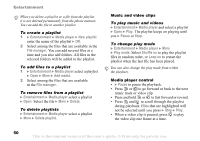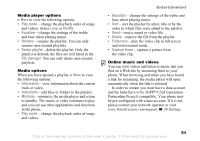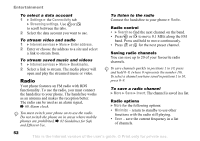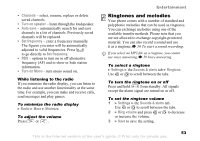Sony Ericsson K608i User Guide - Page 48
File manager, Pictures, Use as, Entertainment, PhotoDJ™, Select, Save picture, Exchanging pictures
 |
View all Sony Ericsson K608i manuals
Add to My Manuals
Save this manual to your list of manuals |
Page 48 highlights
Imaging To use a picture 1 } File manager } Pictures and scroll to the picture you want to use } More } Use as. 2 Select what you want to use the picture for. PhotoDJ™ When editing pictures press , , , and the following keys: to activate the tool, to select the tool and to select a colour. To receive and save a picture 1 Open the message you received the picture in, or turn on Bluetooth or the infrared port if one of these transfer methods was used to send the picture. 2 If you received the picture in a message, select the picture and save it. If you received the picture via Bluetooth or infrared, follow the instructions that appear on the screen. To edit and save a picture 1 } Entertainment } PhotoDJ™ and scroll to the picture you want to edit } Select. 2 To save the edited picture } More } Save picture. Exchanging pictures You can exchange pictures using one of the available transfer methods. Please note that you are not allowed to exchange copyright-protected material. For more information on sending pictures in messages % 39 Picture messages (MMS). To send a picture } File manager } Pictures and scroll to the picture you want. } More } Send and select a transfer method. All phones that support pictures can receive the picture size 160x120. Some phones that support pictures cannot receive picture sizes of more than 160x120. The best picture size to view on a computer is 1280x1024. Remote screen You can view your pictures on a remote screen, for example, a TV, using a compatible Bluetooth adapter. The adapter is an accessory and not included in the box. You can then use the phone to control the screen. Use the slide show function to show several pictures in succession. 48 This is the Internet version of the user's guide. © Print only for private use.