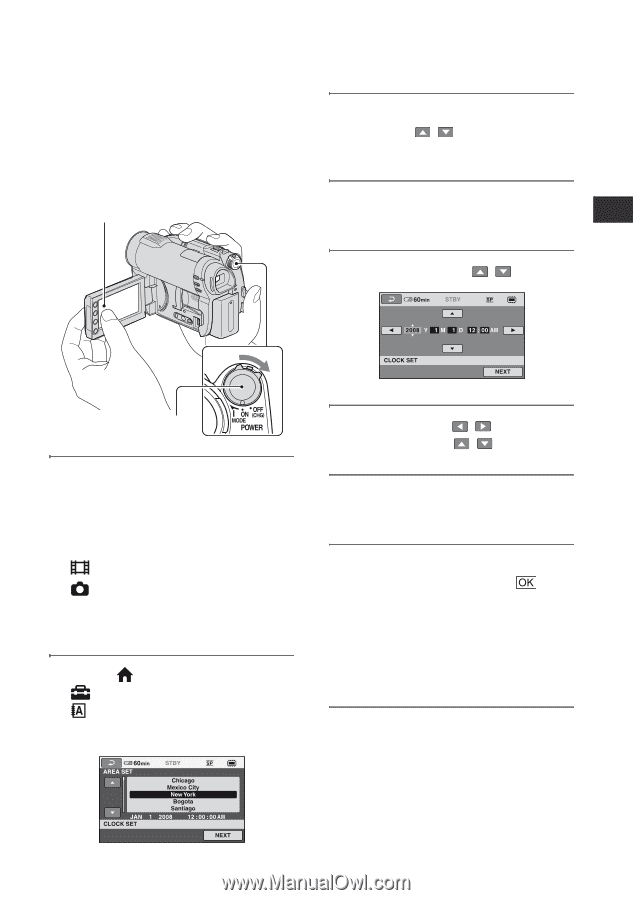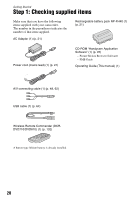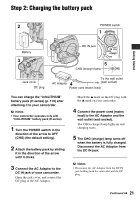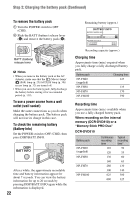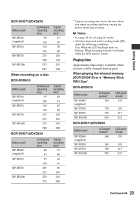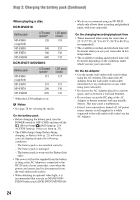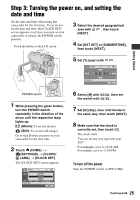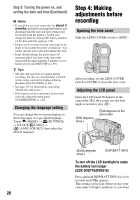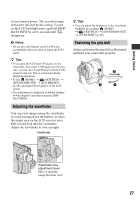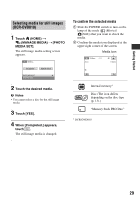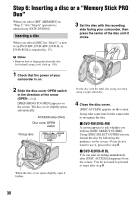Sony DCR-DVD710 Operating Guide - Page 25
Step 3: Turning the power on, and setting the date and time, To turn off the power
 |
UPC - 027242727694
View all Sony DCR-DVD710 manuals
Add to My Manuals
Save this manual to your list of manuals |
Page 25 highlights
Step 3: Turning the power on, and setting the date and time Set the date and time when using this camcorder for the first time. If you do not set the date and time, the [CLOCK SET] screen appears every time you turn on your camcorder or change the POWER switch position. Touch the button on the LCD screen. 3 Select the desired geographical area with / , then touch [NEXT]. 4 Set [DST SET] or [SUMMERTIME], then touch [NEXT]. 5 Set [Y] (year) with / . Getting Started POWER switch 1 While pressing the green button, turn the POWER switch repeatedly in the direction of the arrow until the respective lamp lights up. (Movie): To record movies (Still): To record still images Go to step 3 when you turn on your camcorder for the first time. 2 Touch (HOME) t (SETTINGS) t [CLOCK/ LANG] t [CLOCK SET]. The [CLOCK SET] screen appears. 6 Select [M] with / , then set the month with / . 7 Set [D] (day), hour and minute in the same way, then touch [NEXT]. 8 Make sure that the clock is correctly set, then touch . The clock starts. You can set any year up to the year 2037. For midnight, set it to 12:00 AM. For midday, set it to 12:00 PM. To turn off the power Turn the POWER switch to OFF (CHG). Continued , 25