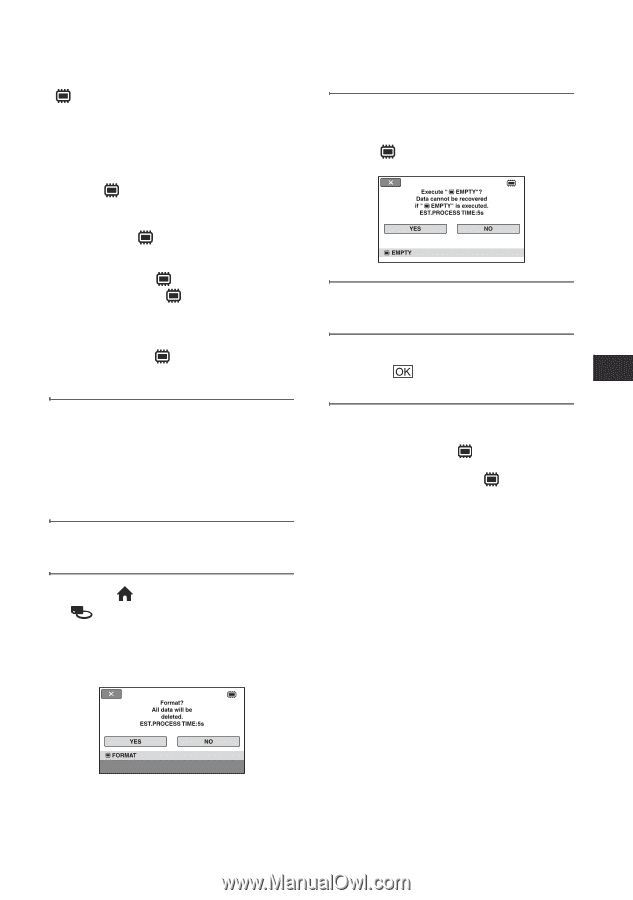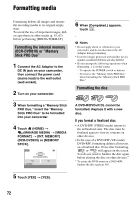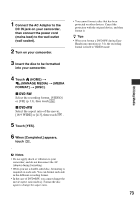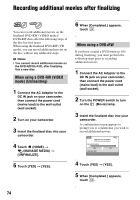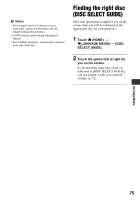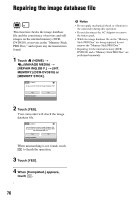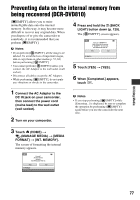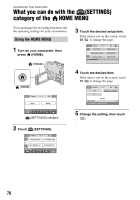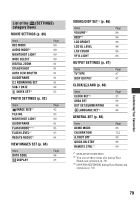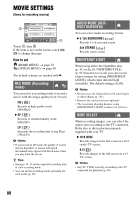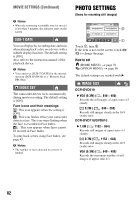Sony DCR-DVD710 Operating Guide - Page 77
Preventing data on the internal memory from being recovered (DCR-DVD810
 |
UPC - 027242727694
View all Sony DCR-DVD710 manuals
Add to My Manuals
Save this manual to your list of manuals |
Page 77 highlights
Preventing data on the internal memory from being recovered (DCR-DVD810) [ EMPTY] allows you to write unintelligible data onto the internal memory. In this way, it may become more difficult to recover any original data. When you dispose of or give the camcorder to somebody, it is recommended that you perform [ EMPTY]. b Notes • If you perform [ EMPTY], all the images are deleted. To avoid the loss of important images, dub or copy them on other media (p. 55, 62) before performing [ EMPTY]. • You cannot perform [ EMPTY] unless you connect the AC Adaptor to the wall outlet (wall socket). • Disconnect all cables except the AC Adaptor. • While performing [ EMPTY], do not apply any vibrations or shocks to the camcorder. 4 Press and hold the . (BACK LIGHT) button down (p. 129). The [ EMPTY] screen appears. 5 Touch [YES] t [YES]. 6 When [Completed.] appears, touch . 1 Connect the AC Adaptor to the DC IN jack on your camcorder, then connect the power cord (mains lead) to the wall outlet (wall socket). 2 Turn on your camcorder. b Notes • If you stop performing [ EMPTY] while [Executing...] is displayed, be sure to complete the operation by performing [ EMPTY] again before you use the camcorder the next time. 3 Touch (HOME) t (MANAGE MEDIA) t [MEDIA FORMAT] t [INT. MEMORY]. The screen of formatting the internal memory appears. Utilizing Media 77