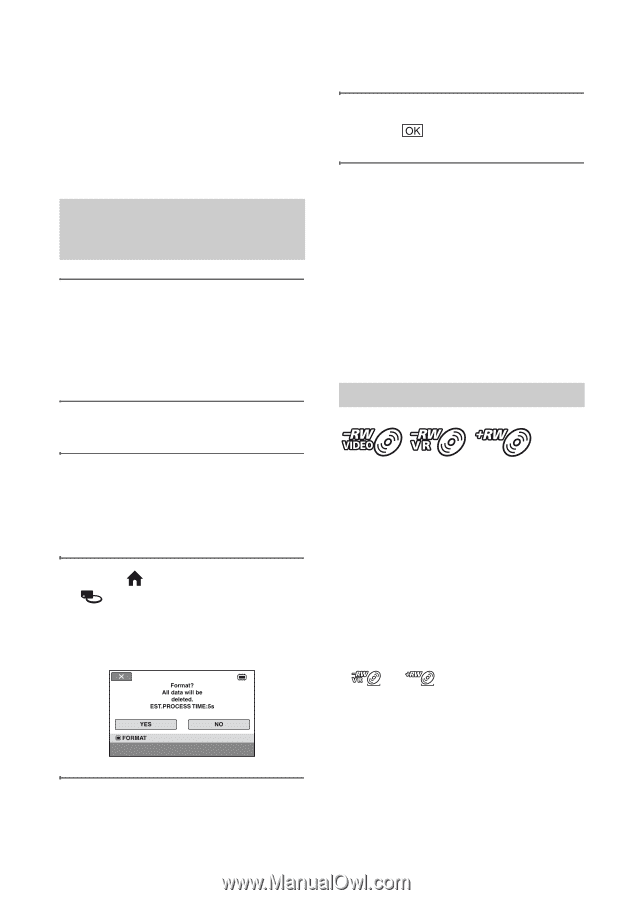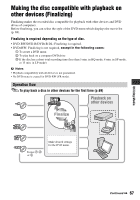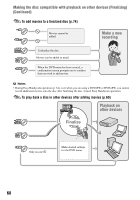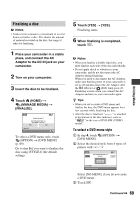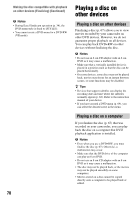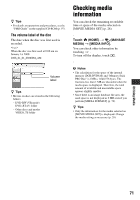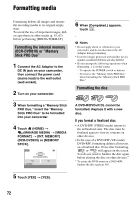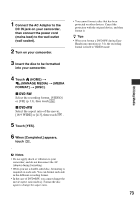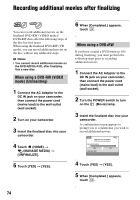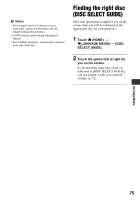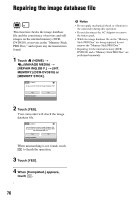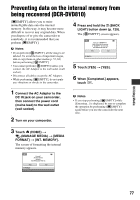Sony DCR-DVD710 Operating Guide - Page 72
Formatting media, Formatting the internal memory, DCR-DVD810 or Memory, Stick PRO Duo
 |
UPC - 027242727694
View all Sony DCR-DVD710 manuals
Add to My Manuals
Save this manual to your list of manuals |
Page 72 highlights
Formatting media Formatting deletes all images and returns the recording media to its original empty state. To avoid the loss of important images, dub or copy them on other media (p. 55, 62) before performing [MEDIA FORMAT]. Formatting the internal memory (DCR-DVD810) or "Memory Stick PRO Duo" 1 Connect the AC Adaptor to the DC IN jack on your camcorder, then connect the power cord (mains lead) to the wall outlet (wall socket). 2 Turn on your camcorder. 3 When formatting a "Memory Stick PRO Duo," insert the "Memory Stick PRO Duo" to be formatted into your camcorder. 4 Touch (HOME) t (MANAGE MEDIA) t [MEDIA FORMAT] t [INT. MEMORY] (DCR-DVD810) or [MEMORY STICK]. 6 When [Completed.] appears, touch . b Notes • Do not apply shock or vibration to your camcorder, and do not disconnect the AC Adaptor during formatting. • Even the images protected with another device against accidental deletion are also deleted. • Do not attempt the following operations when [Executing...] is on the screen: - To operate the POWER switch or buttons - To remove the "Memory Stick PRO Duo" when formatting the "Memory Stick PRO Duo" Formatting the disc A DVD-R/DVD+R DL cannot be formatted. Replace it with a new disc. If you format a finalized disc • A DVD-RW (VIDEO mode) returns to the unfinalized state. The disc must be finalized again to view its contents on other devices. • In the case of a DVD-RW (VR mode)/ DVD+RW, formatting deletes all movies on a finalized disc. Even after formatting, or will appear on the screen. You do not need to finalize the disc again before playing the disc on other devices.* * To create the DVD menu on a DVD+RW, finalize the disc again (p. 69). 5 Touch [YES] t [YES]. 72