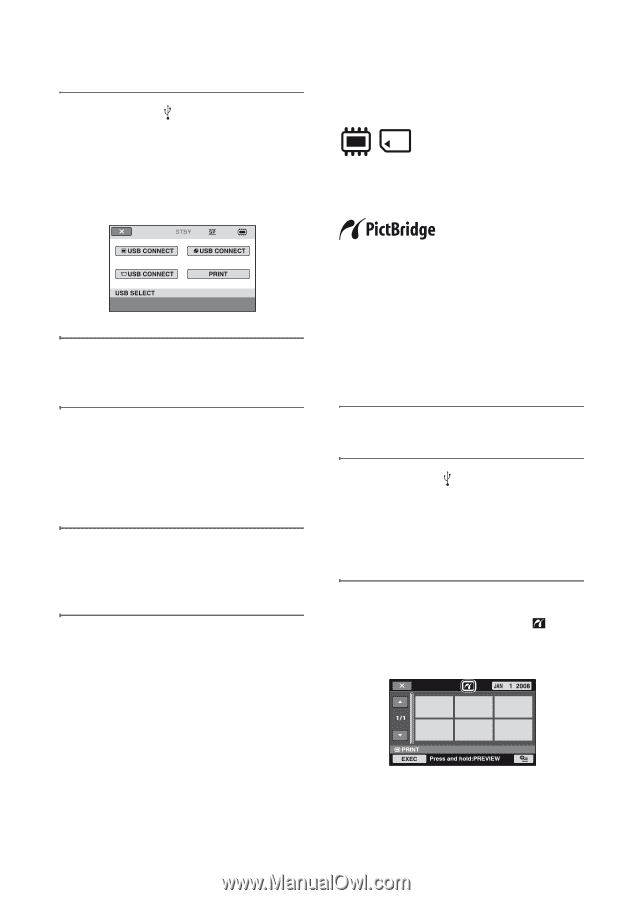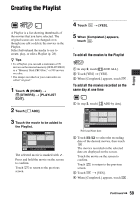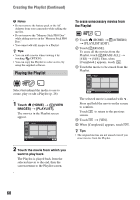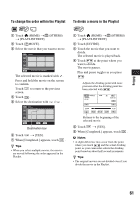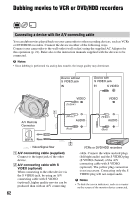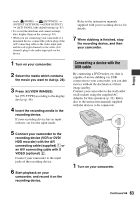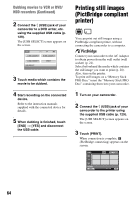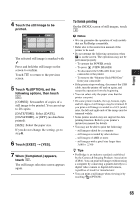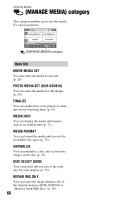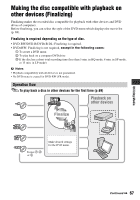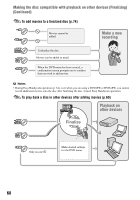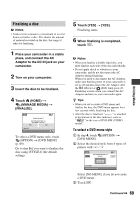Sony DCR-DVD710 Operating Guide - Page 64
Printing still images (PictBridge compliant printer), Dubbing movies to VCR or DVD
 |
UPC - 027242727694
View all Sony DCR-DVD710 manuals
Add to My Manuals
Save this manual to your list of manuals |
Page 64 highlights
Dubbing movies to VCR or DVD/ HDD recorders (Continued) 2 Connect the (USB) jack of your camcorder to a DVD writer, etc. using the supplied USB cable (p. 129). The [USB SELECT] screen appears on the screen. 3 Touch media which contains the movie to be dubbed. 4 Start recording on the connected device. Refer to the instruction manuals supplied with the connected device for details. 5 When dubbing is finished, touch [END] t [YES] and disconnect the USB cable. Printing still images (PictBridge compliant printer) You can print out still images using a PictBridge compliant printer, without connecting the camcorder to a computer. Connect your camcorder to the AC Adaptor to obtain power from the wall outlet (wall socket) (p. 21). Select beforehand the media which contains the still image you want to print (p. 28). Also, turn on the printer. To print still images on a "Memory Stick PRO Duo," insert the "Memory Stick PRO Duo" containing them into your camcorder. 1 Turn on your camcorder. 2 Connect the (USB) jack of your camcorder to the printer using the supplied USB cable (p. 129). The [USB SELECT] screen appears on the screen. 3 Touch [PRINT]. When connection is complete, (PictBridge connecting) appears on the screen. 64