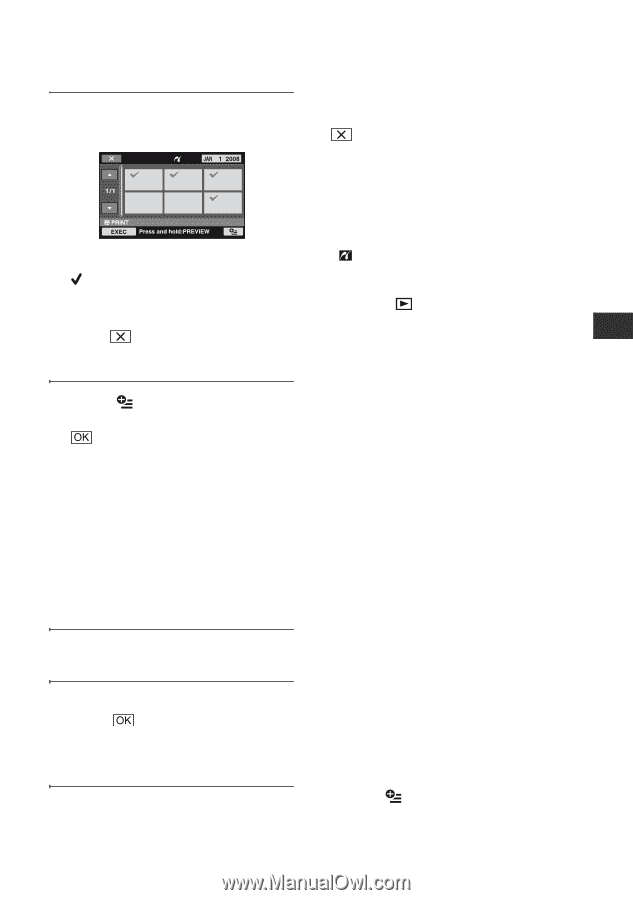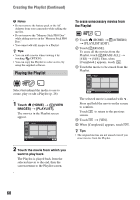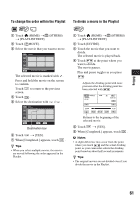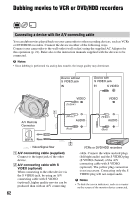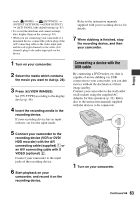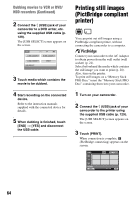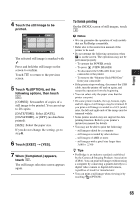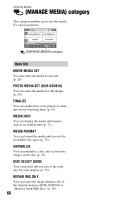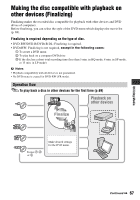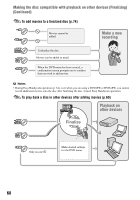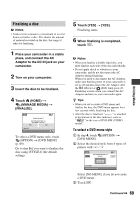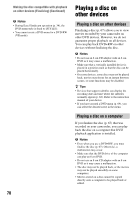Sony DCR-DVD710 Operating Guide - Page 65
To finish printing, Touch the still image to be, printed., Touch, OPTION, set the, following options
 |
UPC - 027242727694
View all Sony DCR-DVD710 manuals
Add to My Manuals
Save this manual to your list of manuals |
Page 65 highlights
Editing 4 Touch the still image to be printed. The selected still image is marked with . Press and hold the still image on the screen to confirm. Touch to return to the previous screen. 5 Touch (OPTION), set the following options, then touch . [COPIES]: Set number of copies of a still image to be printed. You can set up to 20 copies. [DATE/TIME]: Select [DATE], [DAY&TIME], or [OFF] (no date/time printed). [SIZE]: Select the paper size. If you do not change the setting, go to step 6. 6 Touch [EXEC] t [YES]. 7 When [Completed.] appears, touch . The still image selection screen appears again. To finish printing On the INDEX screen of still images, touch . b Notes • We can guarantee the operation of only models that are PictBridge compatible. • Refer also to the instruction manual of the printer to be used. • Do not attempt the following operations when is on the screen. The operations may not be performed properly. - To operate the POWER switch - To press (VIEW IMAGES) - To disconnect the USB cable from your camcorder or the printer - To remove the "Memory Stick PRO Duo" from your camcorder • If the printer stops working, disconnect the USB cable, turn the printer off and on again, and restart the operation from the beginning. • You can select only the paper sizes that the printer can print. • On some printer models, the top, bottom, right, and left edges of still images may be trimmed. If you print a still image recorded in a 16:9 (wide) ratio, the left and right ends of the image may be trimmed widely. • Some printer models may not support the date printing function. Refer to your printer's instruction manual for details. • You may not be able to print the following: - still images edited by a computer - still images recorded by other devices - still images of 4MB or more - still images with a pixel size larger than 3,680 × 2,760 z Tips • PictBridge is an industry standard established by the Camera & Imaging Products Association (CIPA). You can print still images without using a computer by connecting a printer directly to a digital video camera or digital still camera, regardless of model or manufacturer. • You can print a still image when viewing it by touching (OPTION). 65