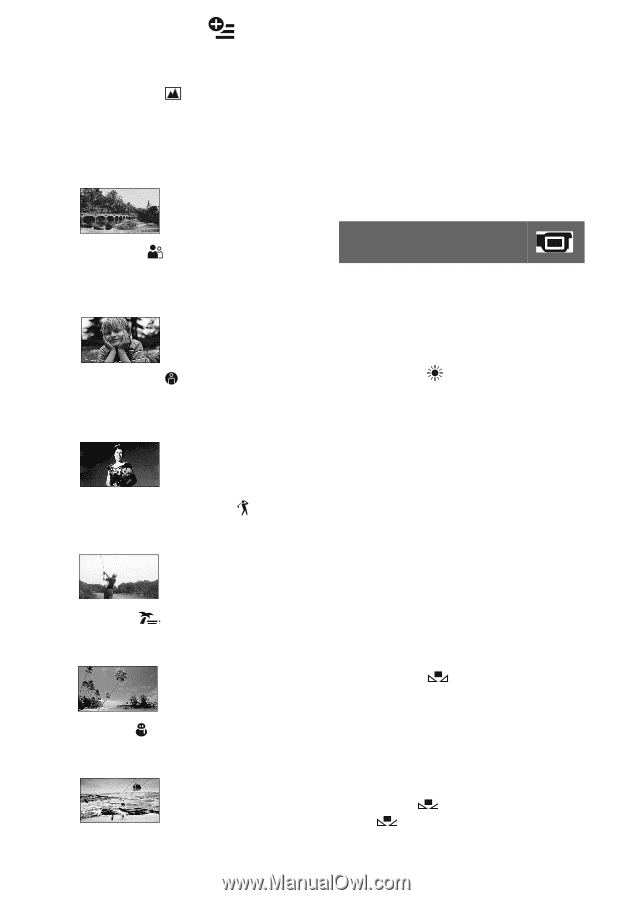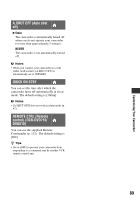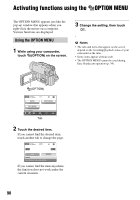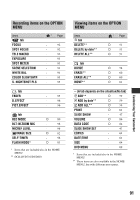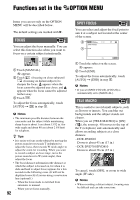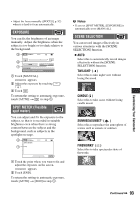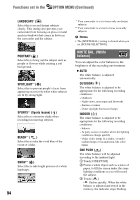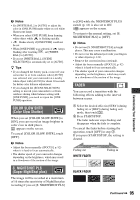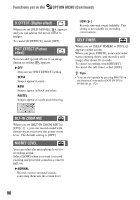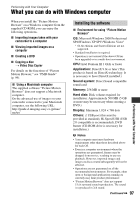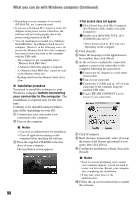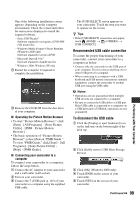Sony DCR-DVD710 Operating Guide - Page 94
WHITE BAL. White, balance, Functions set in the, OPTION MENU Continued
 |
UPC - 027242727694
View all Sony DCR-DVD710 manuals
Add to My Manuals
Save this manual to your list of manuals |
Page 94 highlights
Functions set in the OPTION MENU (Continued) LANDSCAPE* ( ) Select this to record distant subjects clearly. This setting also prevents your camcorder from focusing on glass or metal mesh in windows that comes in between the camcorder and the subject. PORTRAIT ( ) Select this to bring out the subject such as people or flowers while creating a soft background. SPOTLIGHT** ( ) Select this to prevent people's faces from appearing excessively white when subjects are lit by strong light. SPORTS** (Sports lesson) ( ) Select this to minimize shake when recording fast moving subjects. BEACH** ( ) Select this to take the vivid blue of the ocean or a lake. SNOW** ( ) Select this to take bright pictures of a white landscape. 94 * Your camcorder is set to focus only on distant subjects. ** Your camcorder is set not to focus on nearby subjects. b Notes • The [WHITE BAL.] setting is cleared when you set [SCENE SELECTION]. WHITE BAL. (White balance) You can adjust the color balance to the brightness of the recording environment. B AUTO The white balance is adjusted automatically. OUTDOOR ( ) The white balance is adjusted to be appropriate for the following recording conditions: - Outdoors - Night views, neon signs and fireworks - Sunrise or sunset - Under daylight fluorescent lamps INDOOR (n) The white balance is adjusted to be appropriate for the following recording conditions: - Indoors - At party scenes or studios where the lighting conditions change quickly - Under video lamps in a studio, or under sodium lamps or incandescent-like color lamps ONE PUSH ( ) The white balance will be adjusted according to the ambient light. 1 Touch [ONE PUSH]. 2 Frame a white object such as a piece of paper, to fill the screen under the same lighting conditions as you will record the subject. 3 Touch [ ]. flashes quickly. When the white balance is adjusted and stored in the memory, the indicator stops flashing.