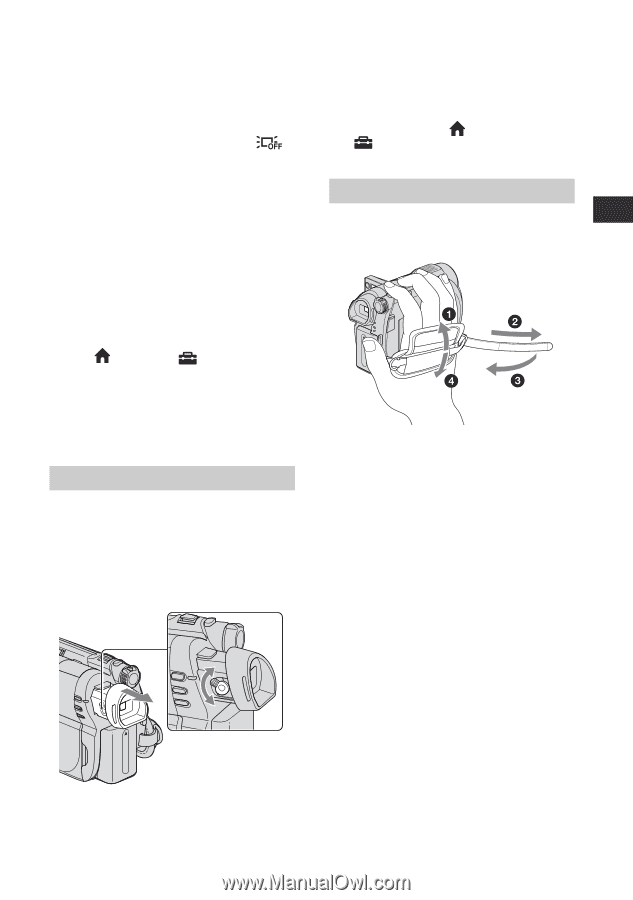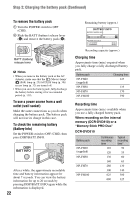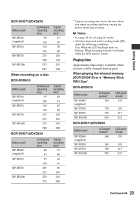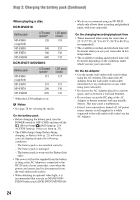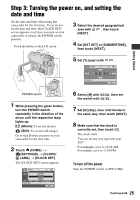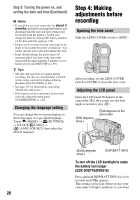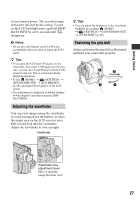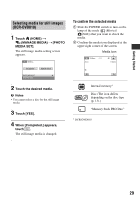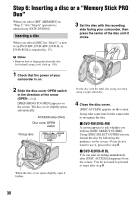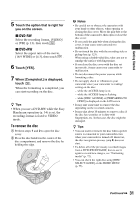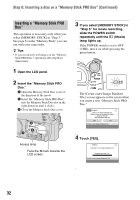Sony DCR-DVD710 Operating Guide - Page 27
Adjusting the viewfinder, Fastening the grip belt
 |
UPC - 027242727694
View all Sony DCR-DVD710 manuals
Add to My Manuals
Save this manual to your list of manuals |
Page 27 highlights
Getting Started to save battery power. The recorded image will not be affected by the setting. To turn on the LCD backlight, press and hold DISP/ BATT INFO for a few seconds until disappears. b Notes • Do not press the buttons on the LCD frame accidentally when you open or adjust the LCD panel. z Tips • If you open the LCD panel 90 degrees to the camcorder, then rotate it 180 degrees to the lens side, you can close the LCD panel with the LCD screen facing out. This is convenient during playback operations. • Touch (HOME) t (SETTINGS) t [SOUND/DISP SET] t [LCD BRIGHT] (p. 86), and adjust the brightness of the LCD screen. • The information is displayed or hidden (display y no display) each time you press DISP BATT/INFO. Adjusting the viewfinder You can view images using the viewfinder to avoid wearing down the battery, or when the image seen on the LCD screen is poor. Pull out and look into the viewfinder. Adjust the viewfinder to your eyesight. Viewfinder z Tips • You can adjust the brightness of the viewfinder backlight by touching (HOME) t (SETTINGS) t [SOUND/DISP SET] t [VF B.LIGHT] (p. 86). Fastening the grip belt Adjust and fasten the grip belt as illustrated, and hold your camcorder properly. Viewfinder lens adjustment lever Move it until the image becomes clear. 27