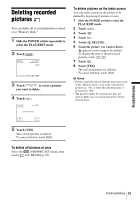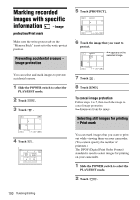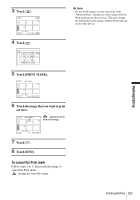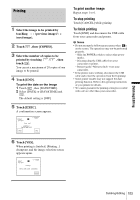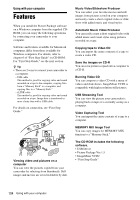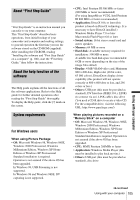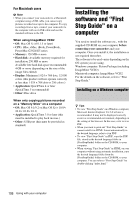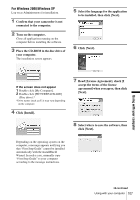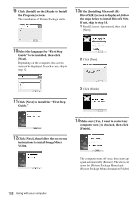Sony DCR-TRV480E User Manual - Page 103
Dubbing/Editing, To print another image, To stop printing, To finish printing, Touch [END].
 |
View all Sony DCR-TRV480E manuals
Add to My Manuals
Save this manual to your list of manuals |
Page 103 highlights
Dubbing/Editing Printing 1 Select the image to be printed by touching (previous image)/ (next image). 2 Touch , then [COPIES]. 3 Select the number of copies to be printed by touching / , then touch . You can set a maximum of 20 copies of one image to be printed. 4 Touch [END]. To print the date on the image 1 Touch , then [DATE/TIME]. 2 Select [DATE] or [DAY&TIME] and . The default setting is [OFF]. 5 Touch [EXEC]. A confirmation screen appears. PRINT 101-0001 1 / 10 101 Print this? COPIES 1 DATE/TIME OFF YES NO To print another image Repeat steps 1 to 6. To stop printing Touch [CANCEL] while printing. To finish printing Touch [END] and disconnect the USB cable from your camcorder and printer. b Notes • Do not attempt the following operations when is on the screen. The operations may not be performed properly. - Slide the POWER switch to select other power modes. - Disconnecting the USB cable from your camcorder or printer. - Removing the "Memory Stick" from your camcorder. • If the printer stops working, disconnect the USB cable and restart the operation from the beginning. • Some printer models may not support the date printing function. Refer to the operating instructions of your printer for details. • We cannot guarantee the printing of images recorded with a device other than your camcorder. 6 Touch [YES]. When printing is finished, [Printing...] disappears and the image selection screen appears again. PRINT 101-0001 1 / 10 101 Printing... Keep USB cable connected. CANCEL Dubbing/Editing 103