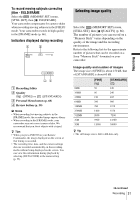Sony DCR-TRV480E User Manual - Page 33
Recording a still image on a “Memory Stick” while recording movies on a tape, Recording with ease –
 |
View all Sony DCR-TRV480E manuals
Add to My Manuals
Save this manual to your list of manuals |
Page 33 highlights
Recording Recording a still image on a "Memory Stick" while recording movies on a tape You can record still images on a "Memory Stick." Before recording, follow steps 1 to 7 in "Getting started" (p. 13 - p. 22). PHOTO Recording with ease - Easy Handycam With this Easy Handycam operation, most of the camera settings are set to automatic mode, only basic functions become available, and screen font size increases for easy viewing. Even first time users can enjoy easy recording. Before recording, follow steps 1 to 7 in "Getting started" (p. 13 - p. 22) Camera recording lamp POWER switch Lens cap EASY PHOTO Press PHOTO fully during tape recording. Recording is complete when the scrolling stops. OPEN REC START/STOP To record still images in standby mode Press and hold PHOTO lightly. Check the image and press it fully. b Notes • You cannot record a still image on a "Memory Stick" during the following operations: - [16:9 WIDE] mode - Memory overlap - MEMORY MIX function • Titles are not recorded on a "Memory Stick." Recording a movie During Easy Handycam operation, you can record movies on a tape only. To record movies on a "Memory Stick," see page 24 (MPEG MOVIE EX). 1 Remove the lens cap. Pull the lens cap string down and attach it to the grip belt. 2 Press OPEN and open the LCD panel. ,continued Recording 33