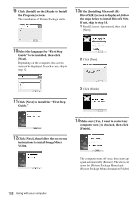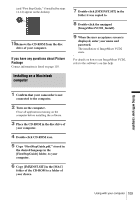Sony DCR-TRV480E User Manual - Page 113
Using with your computer, To cancel the operation, Touch [NO] to finish creating a DVD.
 |
View all Sony DCR-TRV480E manuals
Add to My Manuals
Save this manual to your list of manuals |
Page 113 highlights
z Tip • If you use a DVD-RW/+RW which has other data stored on it, the message [This is a recorded disc. Delete and overwrite?] appears on the LCD screen of your camcorder. When you touch [EXEC], the existing data is erased and new data is written. 9 Touch [NO] to finish creating a DVD. The disc tray comes out automatically. 60min 0:00:00:00 BURN DVD COMPLETED Create another copy? Disctray opens. YES NO - When [A/V t DV OUT] in the menu settings of your camcorder is set to on. • You may not be able to create a DVD from an 8mm tape if it contains pictures recorded in a format other than Digital8 format. To create another DVD with the same content, touch [YES]. The disc tray comes out. Place a new writable DVD in the disc drive. Then, repeat steps 8 and 9. Using with your computer To cancel the operation Touch [CANCEL]. b Notes • You cannot cancel the operation after [Finalizing DVD.] is displayed on the LCD screen of your camcorder. • Do not disconnect the i.LINK cable or set the POWER switch to another mode on your camcorder until the picture is completely copied to the computer. • The DVD is created even if you disconnect the i.LINK cable (optional) or turn off the power of your camcorder while [WRITING] or [CONVERTING] is displayed. • When any of the following occurs, copying of the picture is canceled. A DVD containing the data up to the point the operation was canceled is created. Refer to the help files of "Click to DVD Automatic Mode Launcher" for details. - When there is a blank portion of 10 seconds or longer on the tape. - When the data of the tape contains a date before the recording date of the later images. - When normal and wide size pictures are recorded on the same tape. • You cannot operate your camcorder in the following situations: - While playing back a tape - While recording images onto a "Memory Stick" - When "Click to DVD" is started up from the computer Using with your computer 113