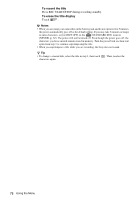Sony DCR-TRV480E User Manual - Page 75
END SEARCH, TITLE, Color, Position
 |
View all Sony DCR-TRV480E manuals
Add to My Manuals
Save this manual to your list of manuals |
Page 75 highlights
END SEARCH Using the Menu TITLE EXEC CANCEL Select to activate the END SEARCH function. The most recently recorded picture is played back for about 5 seconds and then stops automatically. Select to stop the END SEARCH function. You can insert a title when recording. You can select one of the 8 preset titles and the 2 custom titles. You can also select the color, size and position of titles. 1 Select a desired title from the displayed titles (2 original titles that you have created before and the preset titles that have been stored in your camcorder). You can create original titles (up to 2 types of title of within 20 characters each) in the following procedure. 1 Select [CUSTOM 1 " "] or [CUSTOM 2 " "], then touch . 2 Select a desired character. Touch the button repeatedly to select the desired character on the button. TITLE STBY 0:00:00 P1 P2 P3 END E &?! ABC DEF GHI JKL MNO 123 45 PQR S TUV WXY Z ' . , / - 678 90 OK To erase a character: Touch . To insert a space: Touch . To select the type of letter to enter the title: Select P1 , P2 or P3 . 3 Touch to move s to select the next character, and enter the character in the same manner. 4 When you have finished entering characters, touch . 2 Touch . 3 Touch (color), / (position), [SIZE] as necessary to select a desired color, position, or size. Color white t yellow t violet t red t cyan t green t blue Position You can select from 8 to 9 choices. Size small y large (You can only select small size when you are entering more than 13 characters.) 4 Touch . The title is displayed on the screen and the title is set. ,continued Using the Menu 75