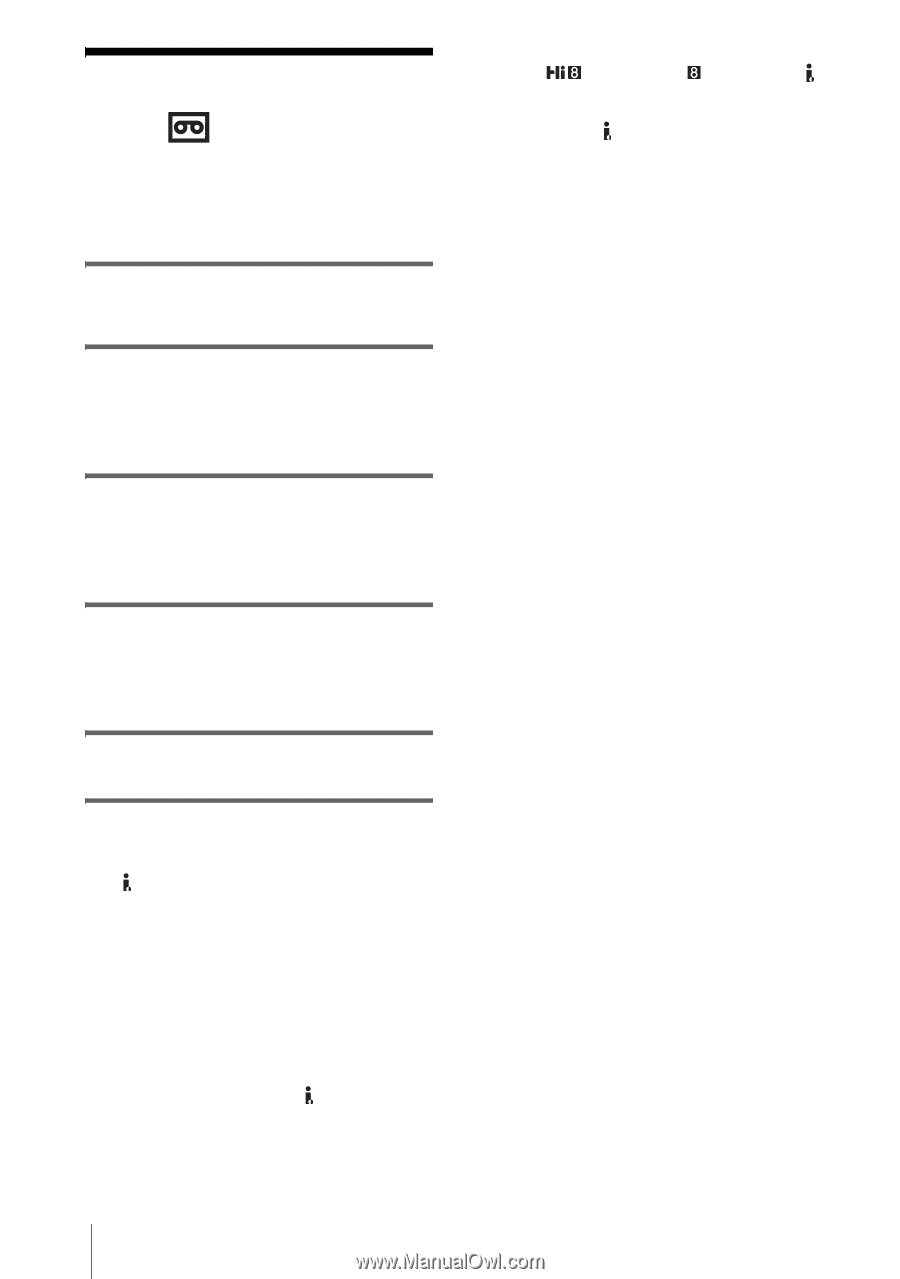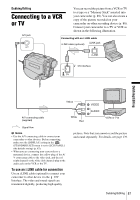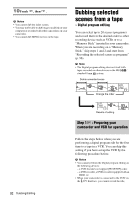Sony DCR-TRV480E User Manual - Page 88
Dubbing to another tape
 |
View all Sony DCR-TRV480E manuals
Add to My Manuals
Save this manual to your list of manuals |
Page 88 highlights
Dubbing to another tape You can copy and edit the picture played back on your camcorder to other recording devices (such as VCRs). 1 Connect your VCR to your camcorder as a recording device (p. 87). 2 Prepare your VCR for recording. • Insert a cassette for recording. • If your VCR has an input selector, set it to the input mode. 3 Prepare your camcorder for playback. • Insert the recorded cassette. • Slide the POWER switch to select the PLAY/EDIT mode. 4 Start the playback on your camcorder, and record it on the VCR. Refer to the operating instructions supplied with your VCR for details. 5 When the dubbing is finished, stop your camcorder and the VCR. • When you dub the tape recorded on other devices in the Hi8 /standard 8 mm system via the DV Interface, the picture may fluctuate. This is not a malfunction. Digital signals are output as image signals from the DV Interface during playback. b Notes • When your camcorder is connected to the VCR via the DV Interface, you cannot record the title, indicators and words entered on the index screen of the "Memory Stick." • When dubbing using the A/V connecting cable, press DISPLAY/BATT INFO to hide indicators such as time code (p. 55). Otherwise, they will be recorded on the tape. • To record the date/time and camera settings data, have them displayed on screen (p. 55). • Pictures edited with Picture effect ([PICT. EFFECT] p. 69), Digital effect (p. 42, 49), or Playback zoom (p. 54) cannot be output via the DV Interface. • When connected using the i.LINK cable, the recorded picture becomes rough when a picture is paused on your camcorder while recording to a VCR. 88 Dubbing/Editing