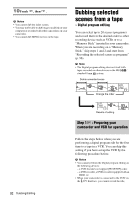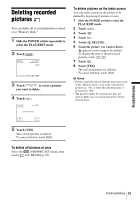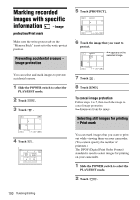Sony DCR-TRV480E User Manual - Page 95
Step 2, Adjusting the, synchronization of the VCR, Remove the cassette from your
 |
View all Sony DCR-TRV480E manuals
Add to My Manuals
Save this manual to your list of manuals |
Page 95 highlights
Manufacturing company Roadstar SABA Salora Samsung Sanyo Schneider SEG Seleco Sharp Siemens Tandberg Telefunken Thomson Thorn Toshiba Universum W.W. House Watoson * TV/VCR component [IR SETUP] code 47 21, 76, 91 89 22, 32, 52, 93, 94 36 10, 83, 84 73 47, 74 89 10, 36 26 91, 92 76, 100 36, 47 40, 93 47, 70, 84, 92 47 58, 83 Step 2 : Adjusting the synchronization of the VCR Follow the steps below when you are performing digital program edit for the first time to a tape in a VCR. You can skip this setting if you have set up your VCR before using the following procedure. You can adjust the synchronization of your camcorder and the VCR to avoid not recording the starting scene. 1 Remove the cassette from your camcorder. Prepare a pen and paper to take notes. 2 Set the VCR to recording pause mode. Skip this step if you have selected [i.LINK] in step 11 on p. 93. bNote • Run the tape for about 10 seconds before pausing. The starting scenes may not get recorded when you start recording from the beginning of the tape. 3 Touch , then [ADJ TEST]. PROG. EDIT ADJ TEST 0:00:00:00 Set the recording device in rec. pause mode. EXEC CANCEL 4 Touch [EXEC]. A picture (about 50 seconds long) with 5 [IN] and [OUT] indicators each for adjusting synchronization is recorded. Dubbing/Editing ,continued Dubbing/Editing 95