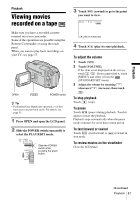Sony DCR-TRV480E User Manual - Page 42
Using special effects – Digital effect, Touch [D.EFFECT].
 |
View all Sony DCR-TRV480E manuals
Add to My Manuals
Save this manual to your list of manuals |
Page 42 highlights
5 Select (PICT. APPLI.), then [ OVERLAP] by touching / and touch . The recorded image appears on the thumbnail screen. 6 Touch (previous) / (next) to select the still image to be superimposed. 7 Touch [ON], then . 8 Touch . 9 Press REC START/STOP to start recording. [M. OVRLAP] stops flashing, and disappears when fading is finished. Using special effects - Digital effect You can add digital effects to the recordings. [STILL] You can record a movie while superimposing it on a previously recorded still image. [SLOW SHUTTR] (slow shutter) You can slow down the shutter speed. This mode is suitable for shooting a subject more clearly in a dark place. [OLD MOVIE] You can add an old movie-type atmosphere to pictures. Your camcorder automatically records pictures in the letterbox mode for all screen size, sepia in color, and at a slower shutter speed. 1 Slide the POWER switch to select the CAMERA-TAPE mode. 2 Touch . 3 Touch [D.EFFECT]. If the item is not displayed on the screen, touch / . If you cannot find it, touch [MENU], and select it from the (PICT. APPLI.) menu. 60min D. EFFECT: STBY OFF 0:00:00 OFF 1/2 FLASH STILL LUMI. KEY [FLASH] (flash motion) You can record a movie with a serial-still-image effect (strobe effect). [LUMI. KEY] (luminance key) You can replace a brighter area in a previously recorded still image, such as the background of a person or a title written on white paper, with a movie. [TRAIL] You can record a picture so that an incidental image like a trail is left. 4 Touch the desired effect, then adjust the effect by touching (decrease) / (increase) and touch . Adjustment screen example: 60min D. EFFECT: STBY STILL 0:00:00 OK When you touch [STILL] or [LUMI. KEY], the image displayed on the screen at that time is saved as a still image. 42 Recording