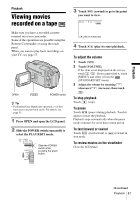Sony DCR-TRV480E User Manual - Page 43
Overlaying still images on movies on a tape – MEMORY MIX, Overlaying still images on movies
 |
View all Sony DCR-TRV480E manuals
Add to My Manuals
Save this manual to your list of manuals |
Page 43 highlights
Recording Effect [STILL] [FLASH] [LUMI. KEY] [TRAIL] [SLOW SHUTTR]* [OLD MOVIE] Items to adjust The degree of transparency of the still image you want to superimpose on a movie. The interval of frame-byframe playback. The color scheme of the area in the still image which is to be swapped with a movie. The fade time of the incidental image. Shutter speed (1 is 1/25, 2 is 1/12, 3 is 1/6, 4 is 1/3). No adjustment necessary. * It is hard to adjust the focus automatically when you choose this effect. Adjust the focus manually using a tripod to steady the camcorder. 5 Touch . appears. To cancel Digital effect Follow steps 2 and 3, then select [OFF] in step 4. b Notes • You cannot use Digital effect together with: - Super NightShot plus function - Color Slow Shutter function - FADER function - Memory overlap - MEMORY MIX function • You cannot use [SLOW SHUTTR]/[OLD MOVIE] together with [PROGRAM AE] (except [AUTO]). • You cannot use [OLD MOVIE] together with: - [16:9 WIDE] mode - Picture effect ([PICT. EFFECT]) z Tip • You can create a picture with color and brightness reversed or a picture that looks like a pastel drawing while recording on a tape. For details, refer to the Picture effect ([PICT. EFFECT], p. 69). Overlaying still images on movies on a tape - MEMORY MIX You can superimpose a still image you have recorded on a "Memory Stick" over the movie you are currently recording on a tape. You can then record the superimposed pictures on a tape or a "Memory Stick." (You cannot superimpose a still image on a tape which you have already finished recording.) [MTCAM LUMI.] (Memory Luminance key) You can swap the brighter (white) area of a still image into a movie. To use this function, have a still image of an illustration or title handwritten on white paper recorded on a "Memory Stick" beforehand. Still image Movie [CAMTM CHROMA] (Camera Chroma key) You can superimpose a movie on top of a still image, such as an image which can be used as background. Shoot the movie with the subject against a blue background. Only the blue area of the movie will be swapped with the still image. Still image Movie Blue [MTCAM CHROMA] (Memory Chroma key) You can have the movie swap into the blue area of a still image such as an illustration or into a frame with a blue area enclosed by the frame. Still image Movie Blue ,continued Recording 43